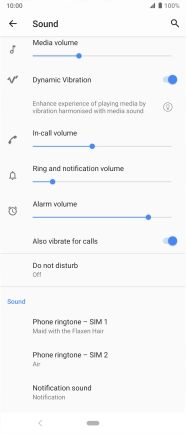Sony Xperia 5
Android 9.0
1. Find "Audio"
Slide two fingers downwards starting from the top of the screen.

Press the settings icon.

Press Sound.
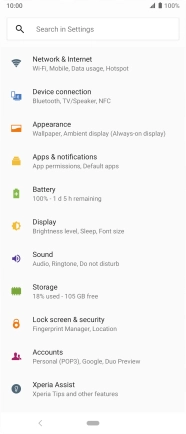
Press Phone ringtone.
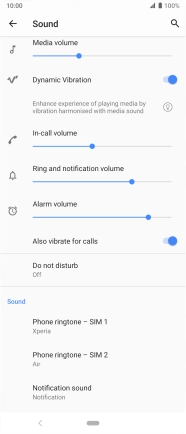
Press Add ringtone.
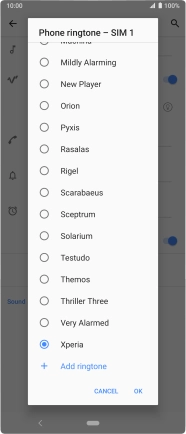
Slide your finger right starting from the left side of the screen.
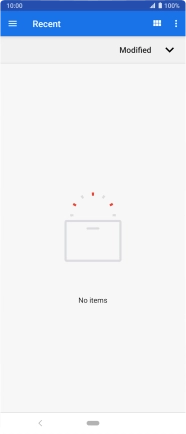
Press Audio and go to the required folder.
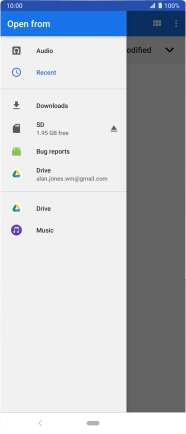
2. Select ring tone
Press the required ring tone.
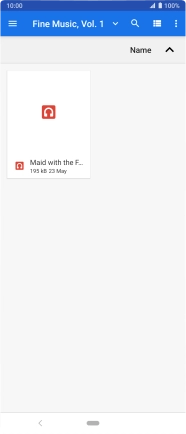
Press the required ring tone.
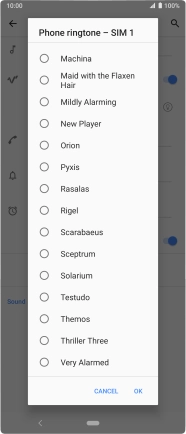
Press OK.
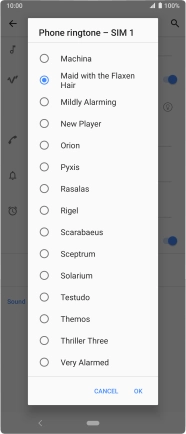
3. Return to the home screen
Press the Home key to return to the home screen.