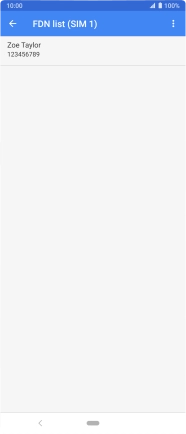Sony Xperia 5
Android 9.0
1. Find "Fixed dialling numbers"
Press the phone icon.

Press the menu icon.
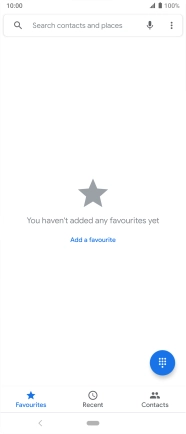
Press Settings.
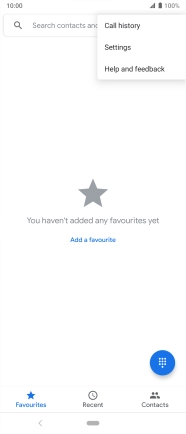
Press Calling accounts.
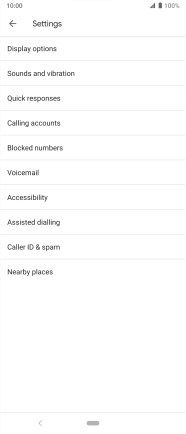
Press the name of the SIM.
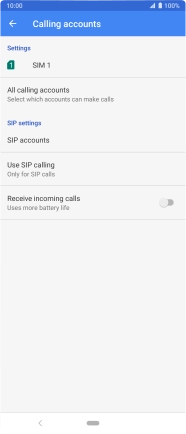
Press Fixed dialling numbers.
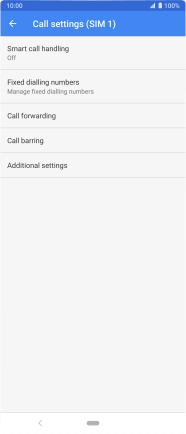
2. Add fixed numbers
Press the menu icon.
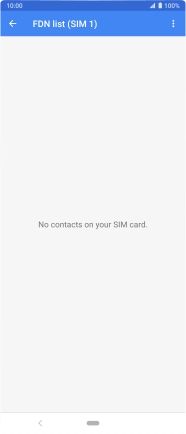
Press Add contact.
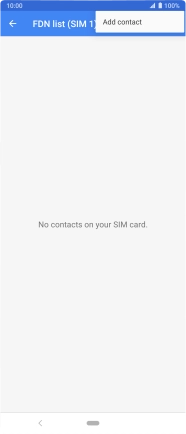
Press Name and key in the required name.
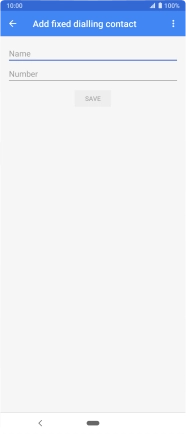
Press Number and key in the required phone number.
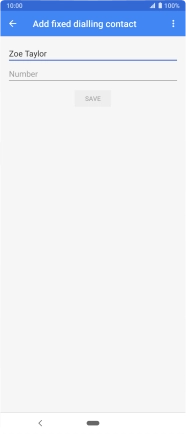
Press SAVE.
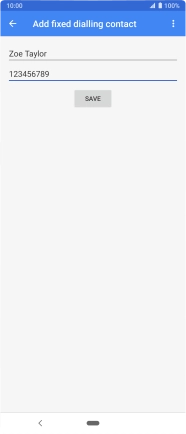
Press PIN2 and key in your PIN2. The default PIN2 is 1111.

1111
Press OK.
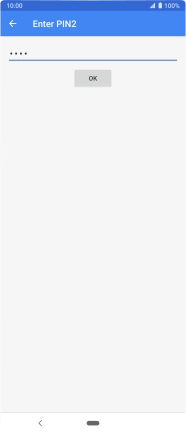
3. Return to the home screen
Press the Home key to return to the home screen.