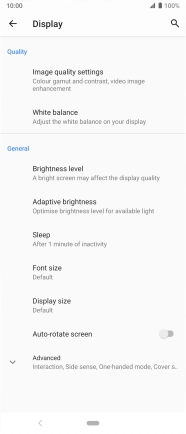Sony Xperia 5
Android 9.0
1 Find "Display"
Slide two fingers downwards starting from the top of the screen.

Press the settings icon.

Press Display.
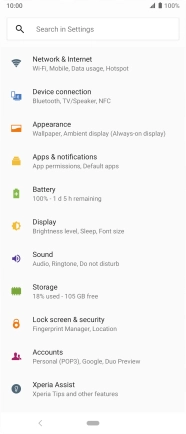
2 Adjust screen brightness
Press Adaptive brightness.
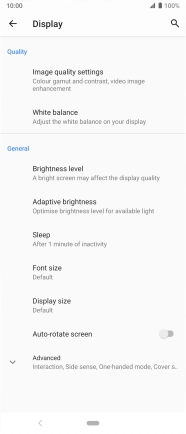
Press the indicator next to "Adaptative brightness" to turn automatic brightness on or off.
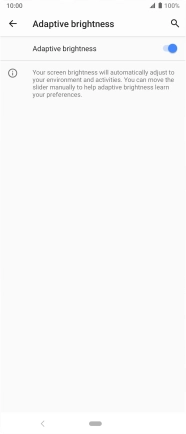
Press the Return key.
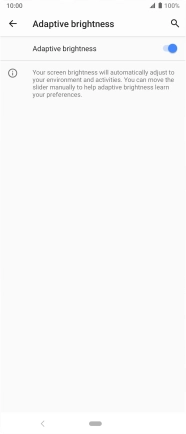
Press Brightness level.
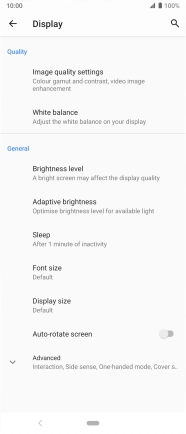
Drag the brightness indicator right or left to select the required brightness level.
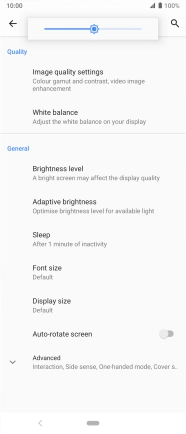
3 Return to the home screen
Press the Home key to return to the home screen.