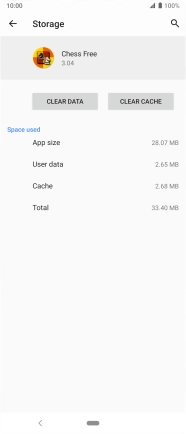Sony Xperia 5
Android 9.0
1 Find "Storage"
Slide two fingers downwards starting from the top of the screen.

Press the settings icon.

Press Apps & notifications.
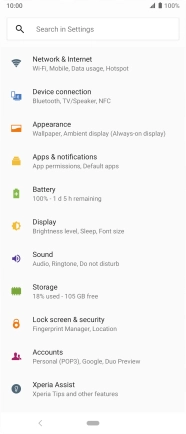
Press See all apps.
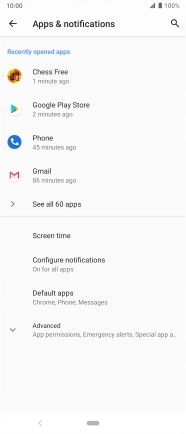
Press the required app.
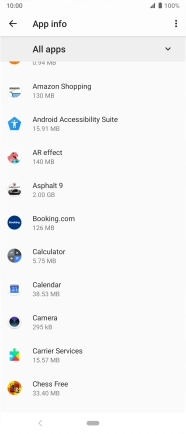
Press Storage.
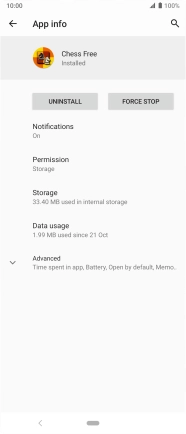
2 Delete temporary data
Press CLEAR CACHE.
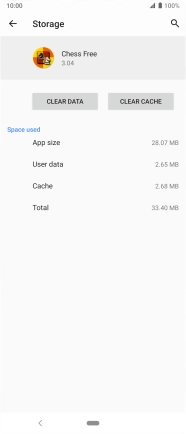
3 Return to the home screen
Press the Home key to return to the home screen.