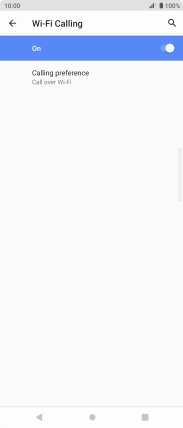Sony Xperia 5 II 5G
Android 11.0
1. Find "Wi-Fi Calling"
Press the phone icon.

Press the menu icon.
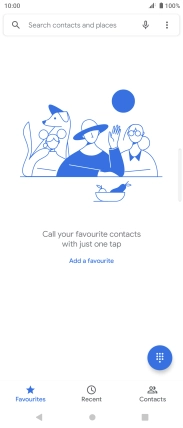
Press Settings.
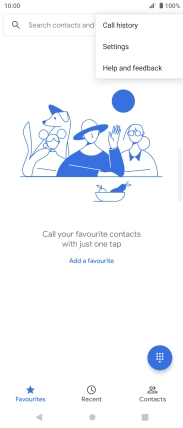
Press Calling accounts.
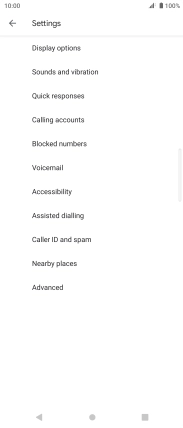
Press the name of the SIM.
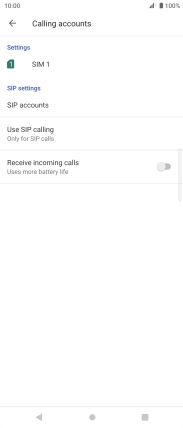
Press Wi-Fi Calling.
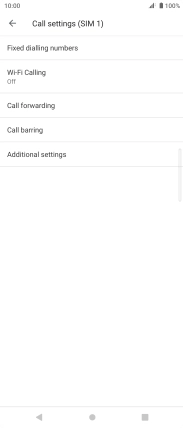
2. Turn Wi-Fi calling on or off
Press the indicator to turn the function on or off.
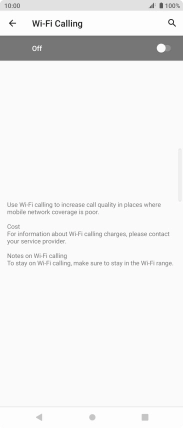
3. Return to the home screen
Press the Home key to return to the home screen.