
Sony Xperia 5 II 5G
Android 11.0
1. Find "Portable hotspot"
Slide two fingers downwards starting from the top of the screen.

Press the settings icon.

Press Network and Internet.
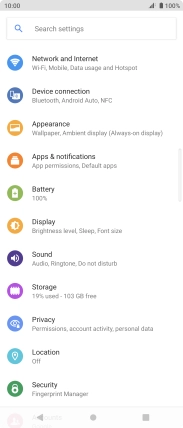
Press Hotspot and tethering.
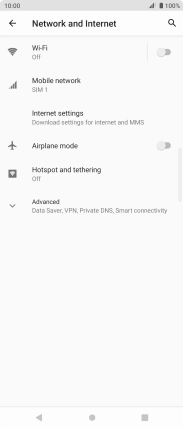
Press Portable hotspot.
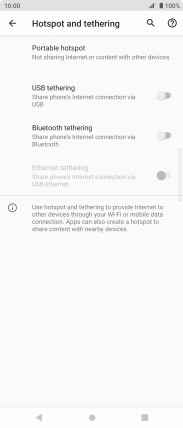
2. Select Wi-Fi hotspot settings
Press Hotspot name and key in the required name for the Wi-Fi hotspot.
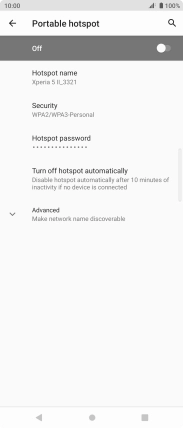
Press OK.

Press Security.
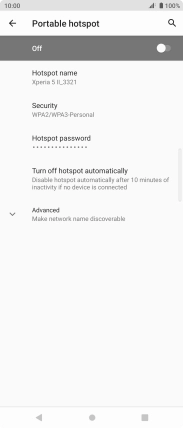
Press WPA2-Personal to password protect your Wi-Fi hotspot.
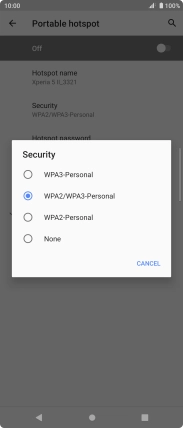
Press Hotspot password and key in the required password.
The password prevents others from accessing your Wi-Fi hotspot without your approval.
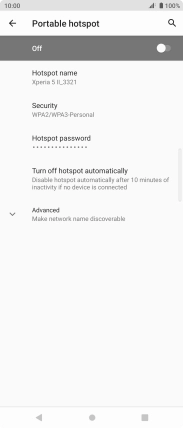
Press OK.
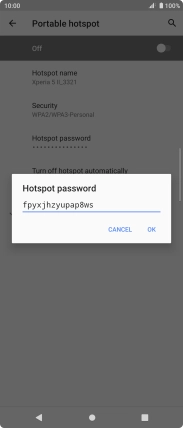
3. Turn on Wi-Fi hotspot
Press the indicator below "Portable hotspot" to turn on the function.
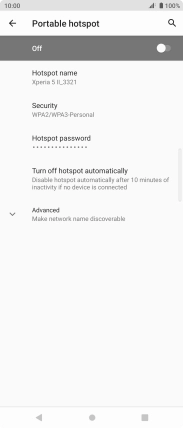
4. Return to the home screen
Press the Home key to return to the home screen.
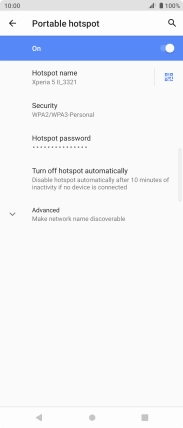
5. Establish connection to Wi-Fi hotspot from another device
Turn on Wi-Fi on the other device.
Find the list of available Wi-Fi networks and select your own Wi-Fi hotspot.
Key in the password for your Wi-Fi hotspot and establish the connection.
When the connection is established, you can access the internet from the other device.
Find the list of available Wi-Fi networks and select your own Wi-Fi hotspot.
Key in the password for your Wi-Fi hotspot and establish the connection.
When the connection is established, you can access the internet from the other device.

































