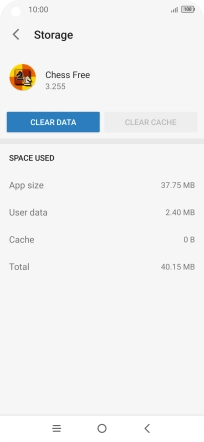TCL 10 5G
Android 10.0
1. Find "Apps"
Slide two fingers downwards starting from the top of the screen.

Press the settings icon.
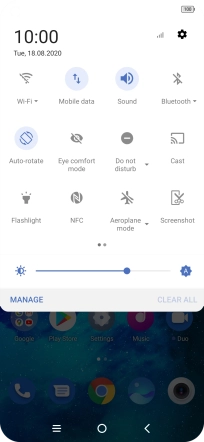
Press Apps.

2. Delete temporary data
Press View all apps.
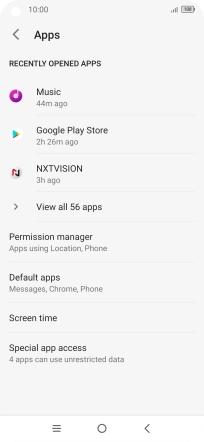
Press the required app.
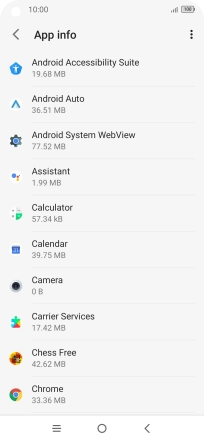
Press Storage.
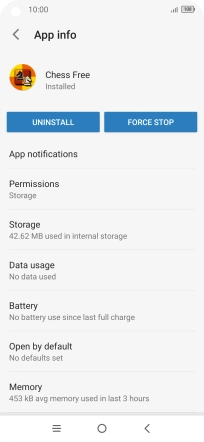
Press CLEAR CACHE.
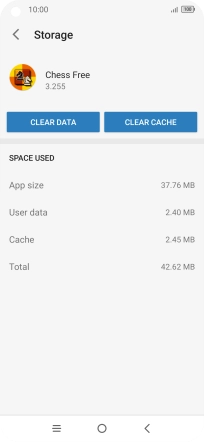
3. Return to the home screen
Press the Home key to return to the home screen.