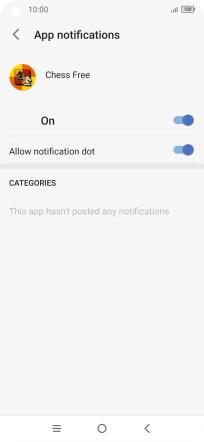TCL 10 5G
Android 10.0
1. Find "Apps"
Slide two fingers downwards starting from the top of the screen.

Press the settings icon.
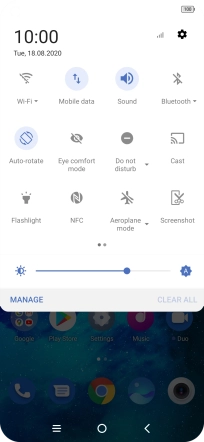
Press Apps.

2. Turn notifications on or off
Press View all apps.
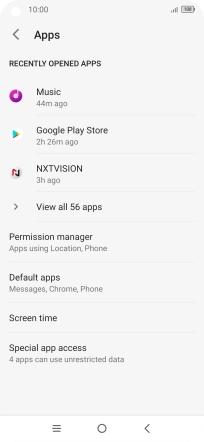
Press the required app.
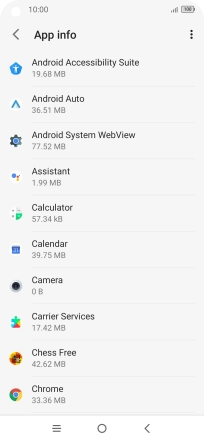
Press App notifications.
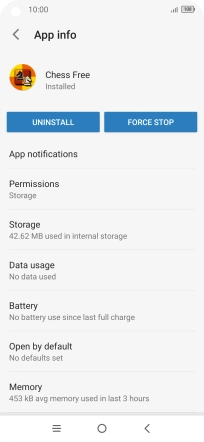
Press the upper indicator to turn the function on or off.
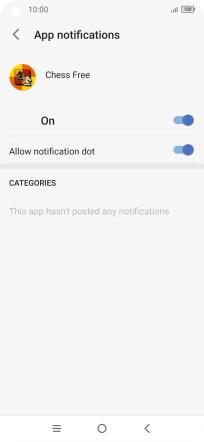
3. Return to the home screen
Press the Home key to return to the home screen.