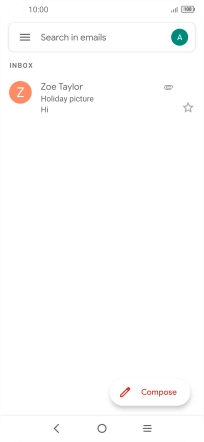TCL 10L
Android 10.0
1. Find "Gmail"
Slide your finger upwards on the screen.
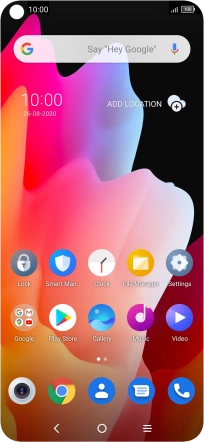
Press Gmail.
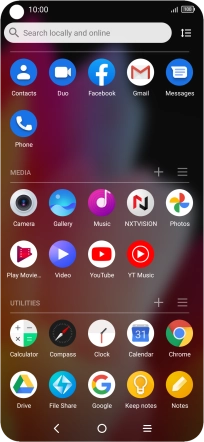
2. Write and send email messages
Press the field next to "To" and key in the first letters of the recipient's name.
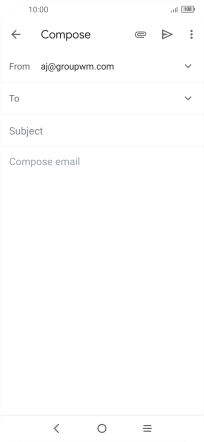
Press the required contact.
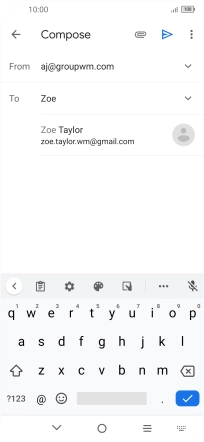
Press Subject and key in the subject for the email message.
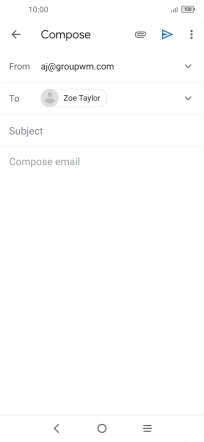
Press the text input field.
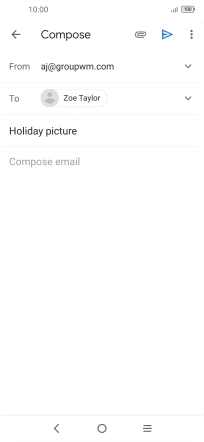
Write the required text and press the send icon.
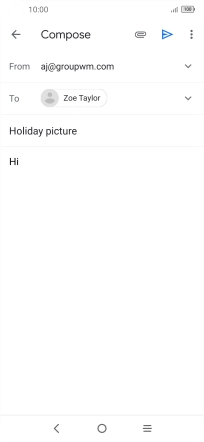
3. Read and reply to an email message
Press the required email message.
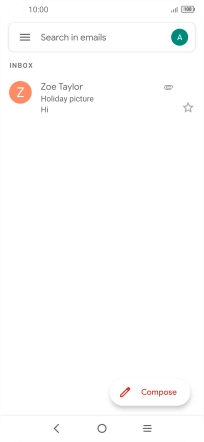
Press Reply.
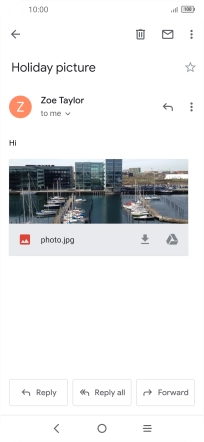
Press the text input field and key in the required text.
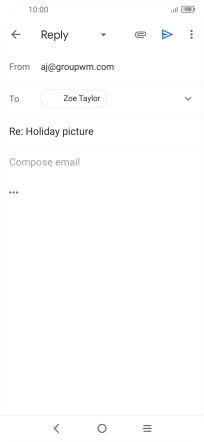
Press the send icon.
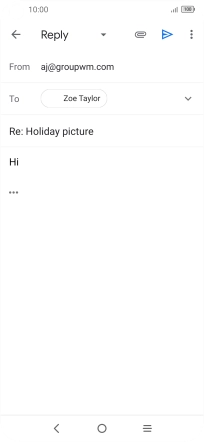
4. Return to the home screen
Press the Home key to return to the home screen.