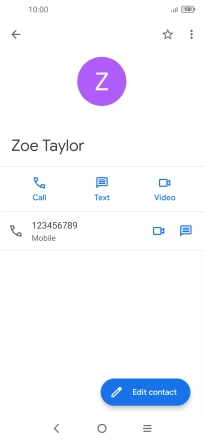TCL 10L
Android 10.0
1. Open contacts
Press the contacts icon.
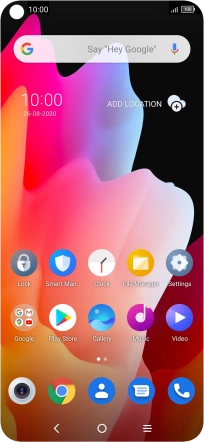
2. Create contact
Press the new contact icon.
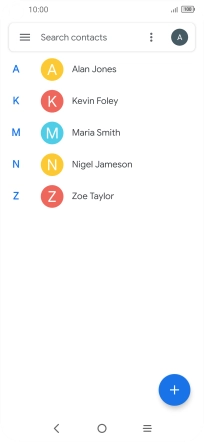
3. Enter first name
Press First name and key in the first name.
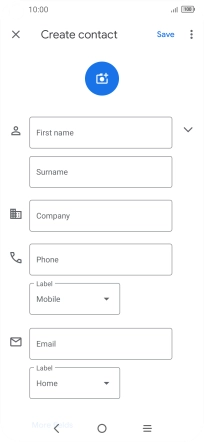
4. Enter last name
Press Surname and key in the last name.
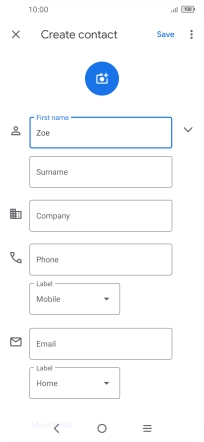
5. Enter phone number
Press Phone and key in the required phone number.
Follow the instructions on the screen to add more information such as an email address and a personal ring tone.
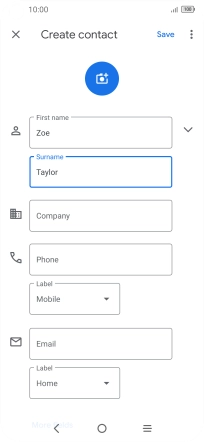
6. Save contact
Press Save.
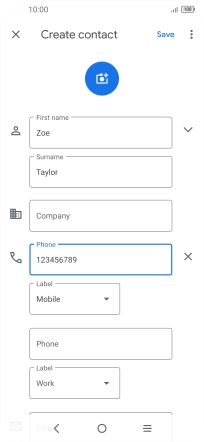
7. Return to the home screen
Press the Home key to return to the home screen.