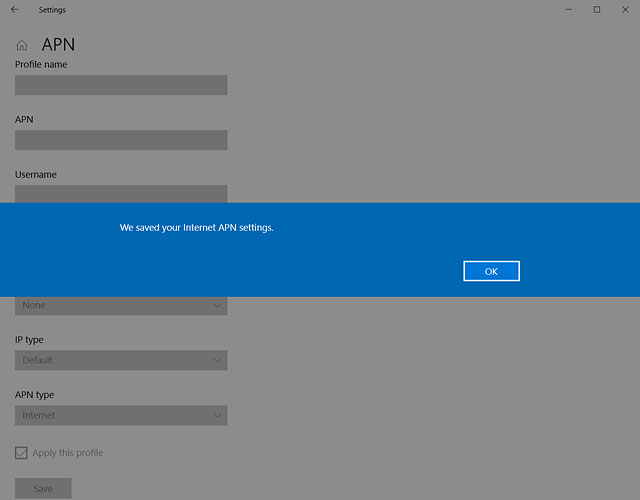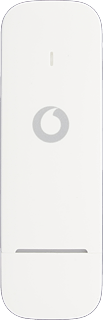
Vodafone K5160
Windows 10
Connect your USB modem and your computer
Connect your USB modem to your computer's USB port.

Find "Advanced options"
Click the Windows icon.
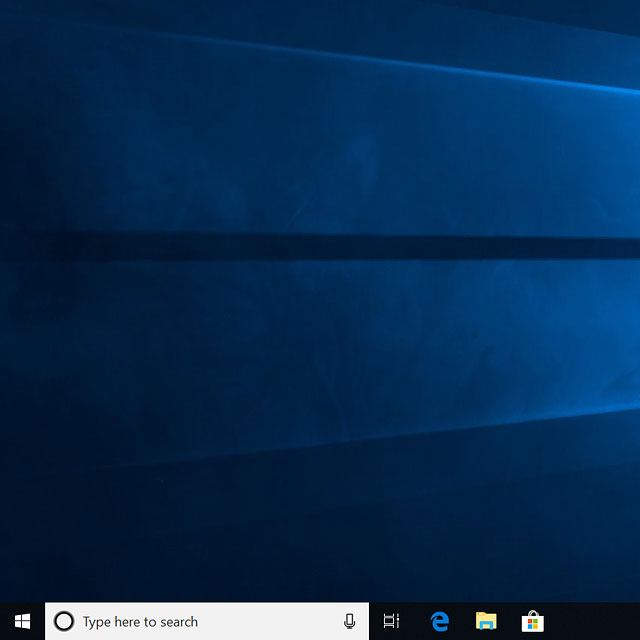
Click the settings icon.
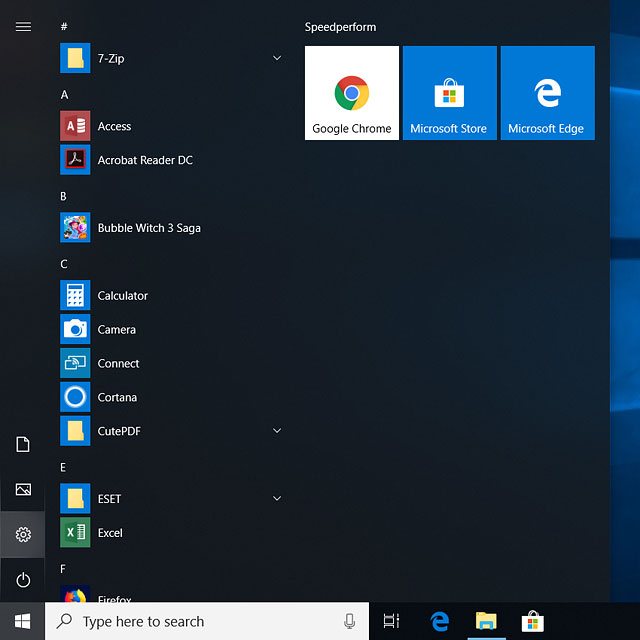
Click Network & Internet.
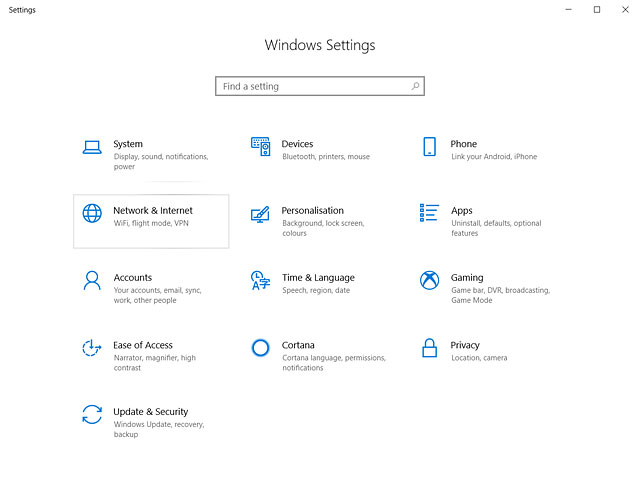
Click Mobile.
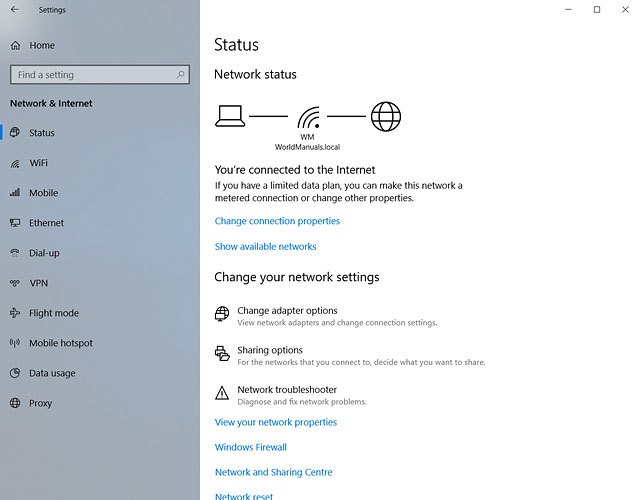
Click Advanced options.
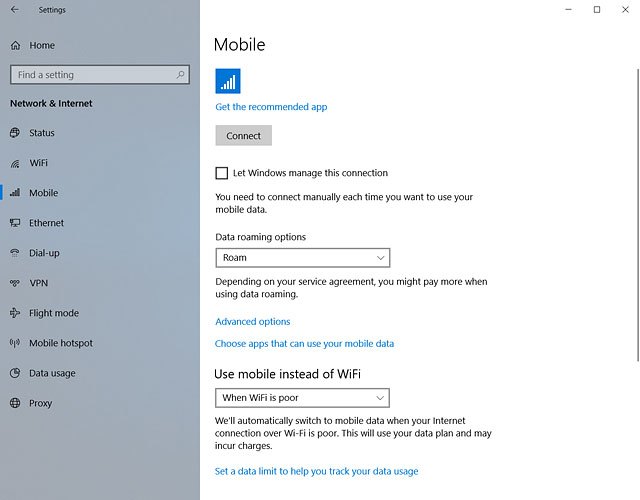
Create new data connection
Click Add an APN.
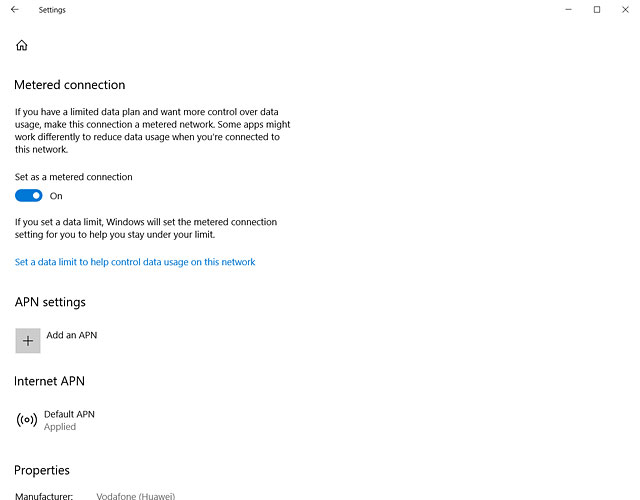
Enter name
Highlight the field below "Profile name" and key in Vodafone Internet
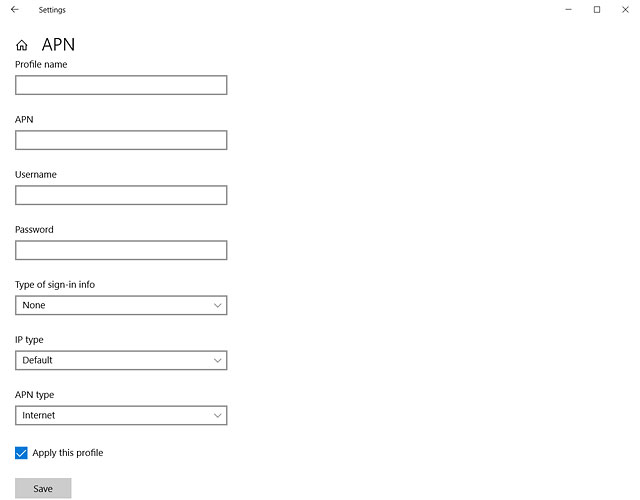
Enter APN
Click the field below "APN" and key in wap.vodafone.co.uk
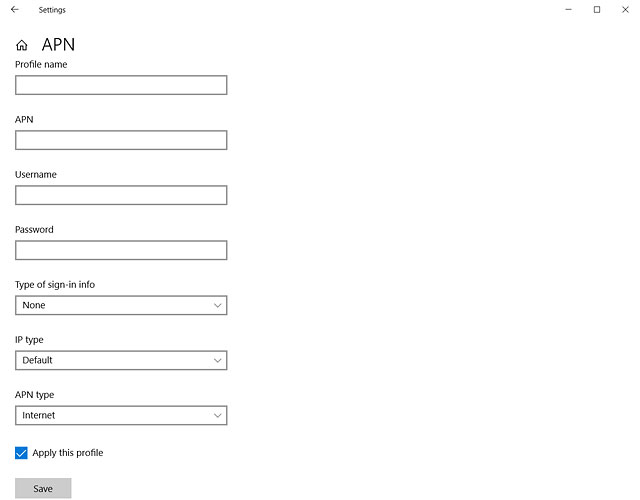
Enter username
Highlight the field below "User name" and key in wap
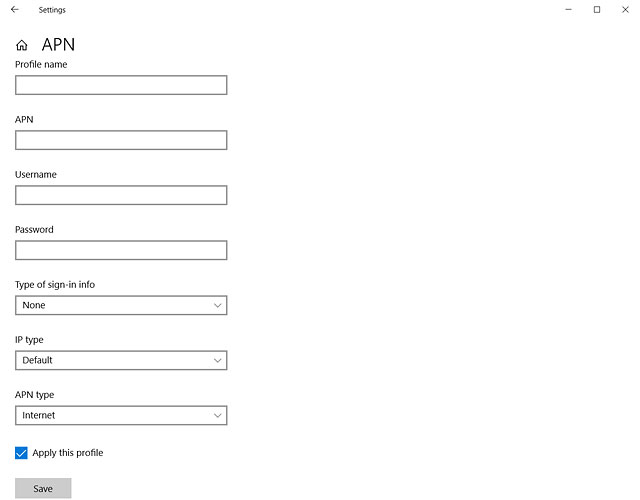
Enter password
Highlight the field below "Password" and key in wap
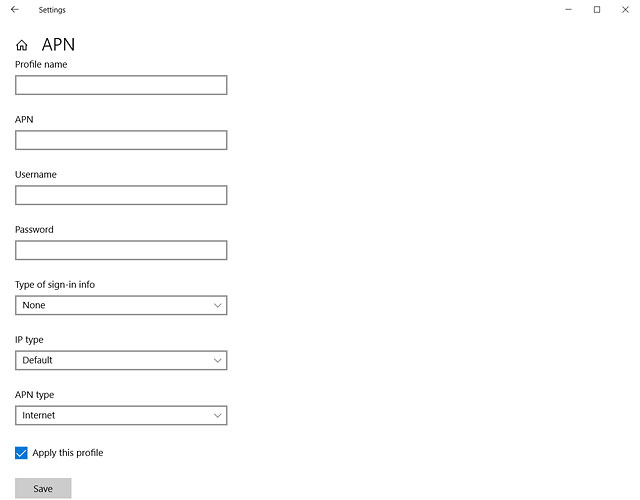
Select authentication type
Click the drop down list below "Type of sign-in info".
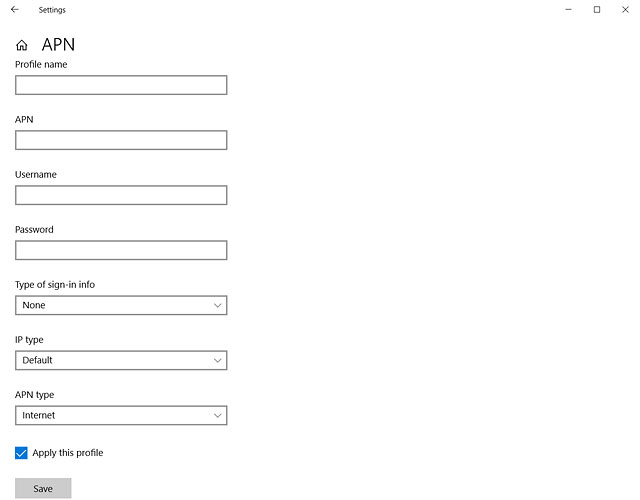
Click None.
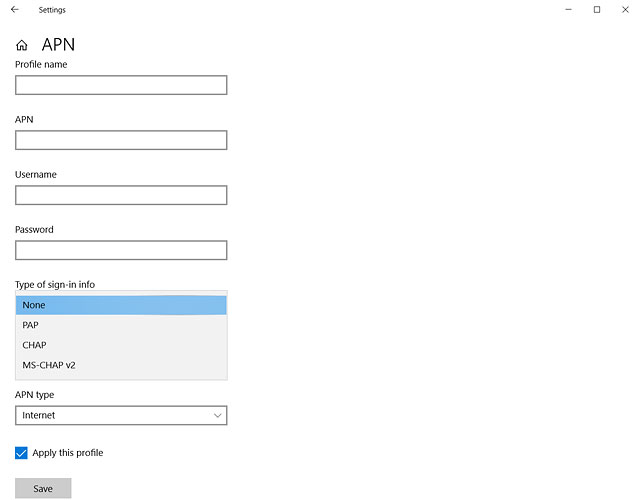
Save settings
Click Save.
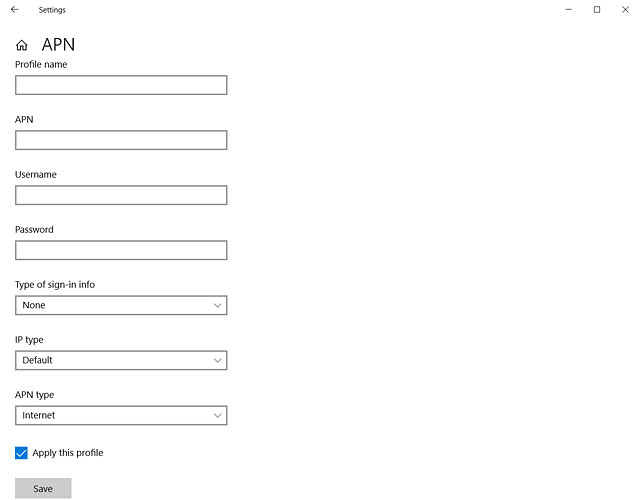
Click OK.