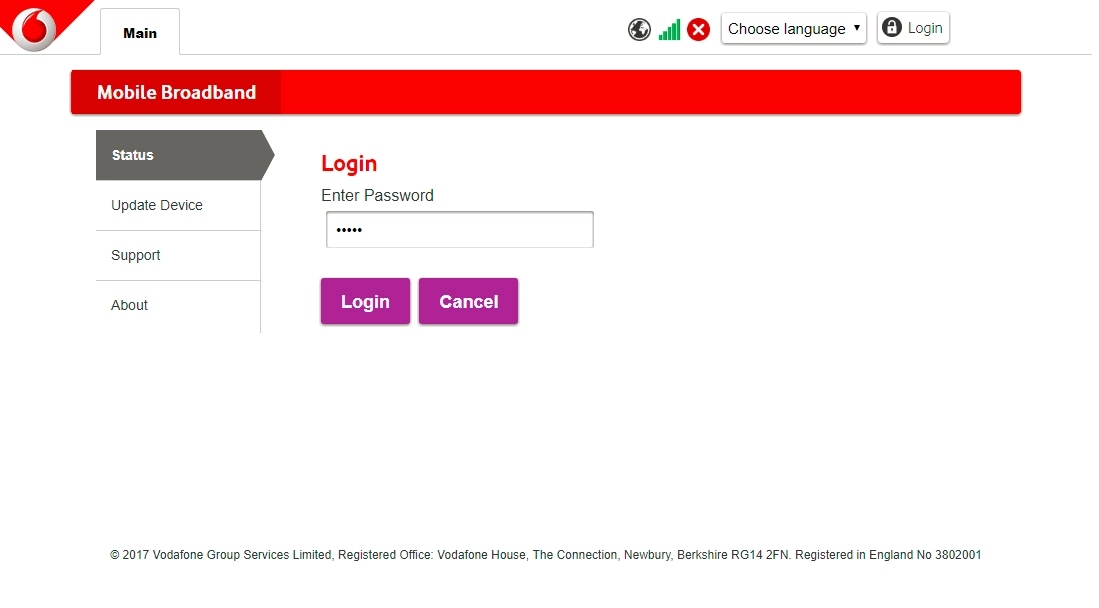Vodafone Mobile Wi-Fi R218
Windows 10
1. Insert SIM
Open the SIM holder cover.
Please note that your router only supports micro SIMs.

Place your SIM as illustrated next to the SIM holder.
Please note that your router only supports micro SIMs.

Slide your SIM into the SIM holder.
Please note that your router only supports micro SIMs.

Close the SIM holder cover.
Please note that your router only supports micro SIMs.

2. Establish a connection to the internet
Click the network icon.
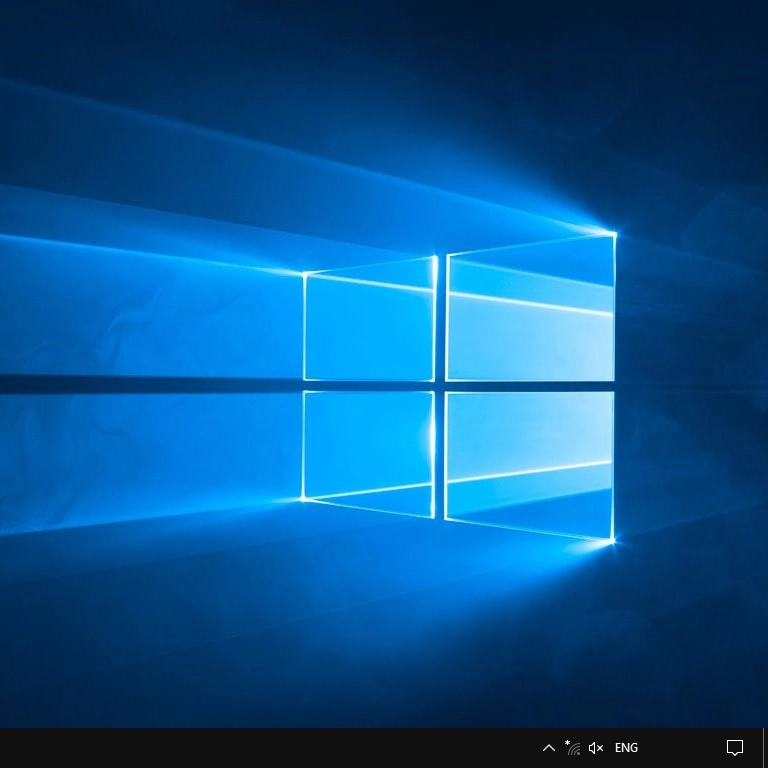
Click the name of your Wi-Fi hotspot.
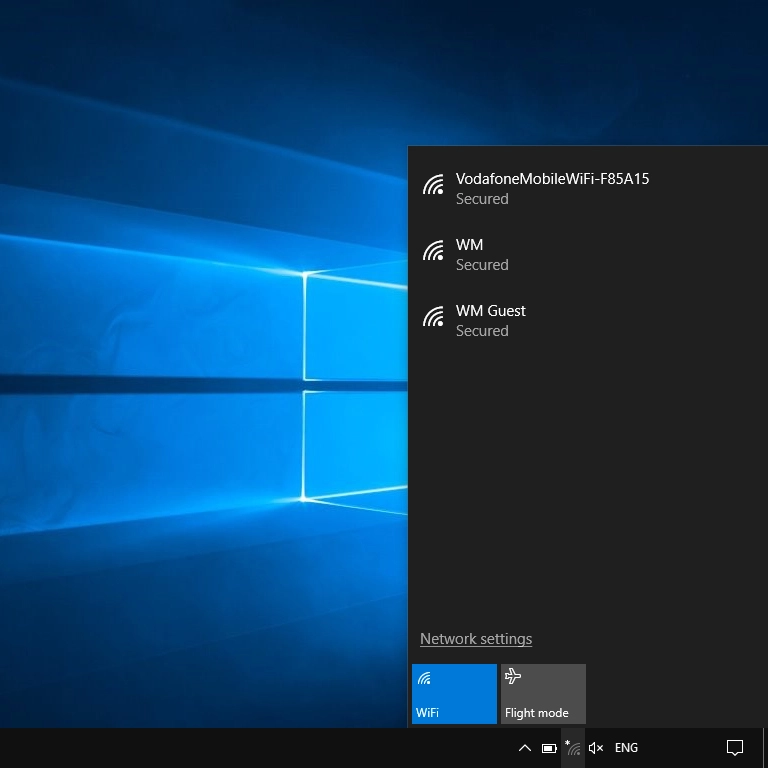
You'll find the password and name of the Wi-Fi hotspot on the back of your router.

Click Connect.
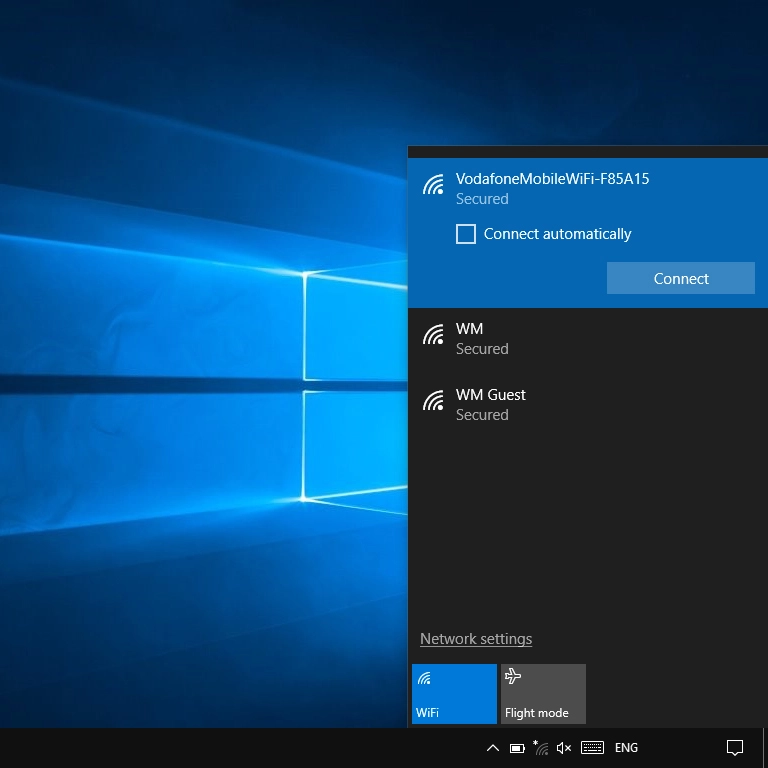
Key in the password for your Wi-Fi hotspot and click Next.
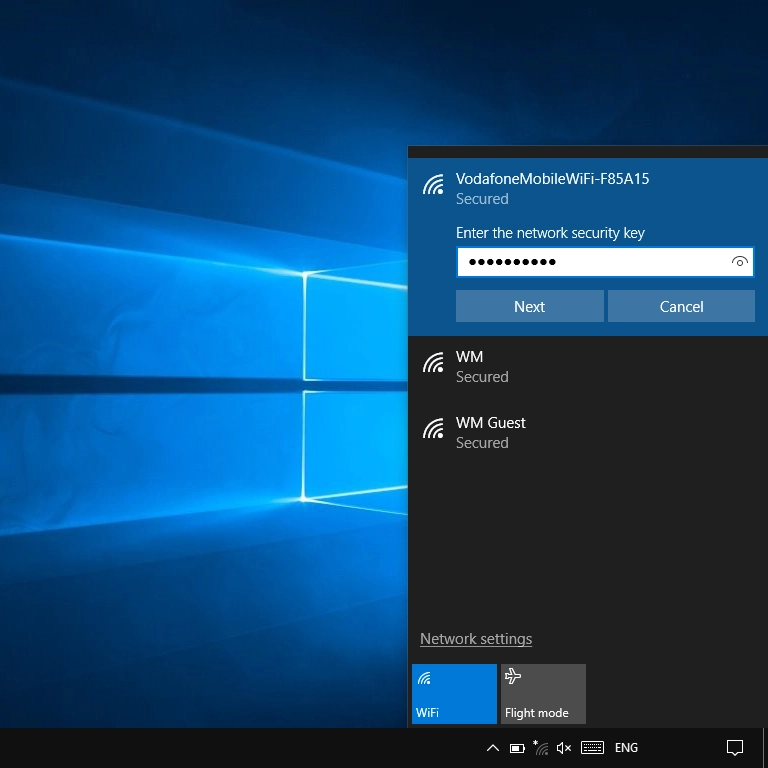
3. Establish a connection to your router's web interface
Open an internet browser.
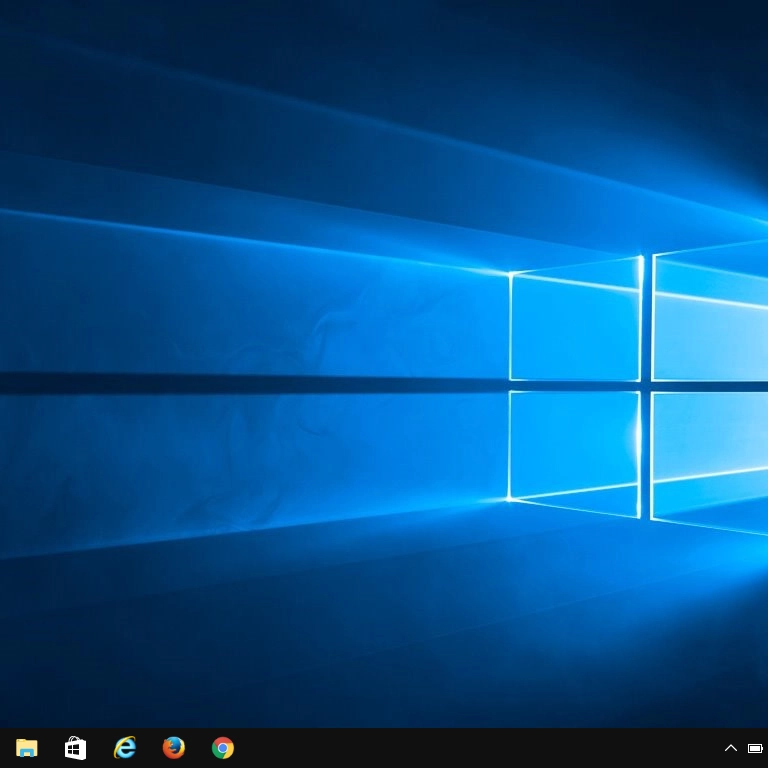
Click the address bar and go to http://vodafonemobile.wifi
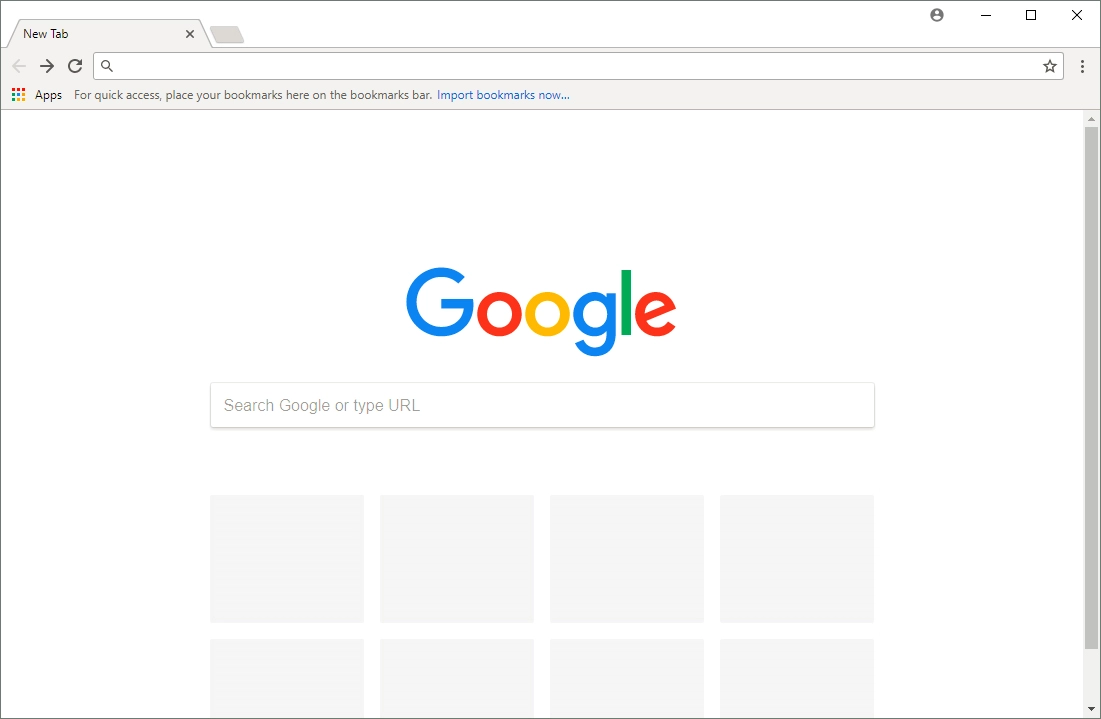
Click the field below "Enter current PIN code" and key in your PIN.
If an incorrect PIN is entered three times in a row, your SIM will be blocked. To unblock your SIM, you'll need to key in your PUK. You can get the PUK by calling customer services on 191 from a Vodafone mobile phone. If you're using a land line, you need to dial 03333 040 191. Please note: If you key in the wrong PUK ten times in a row, your SIM will be blocked permanently. In this case, you need a new SIM from Vodafone.
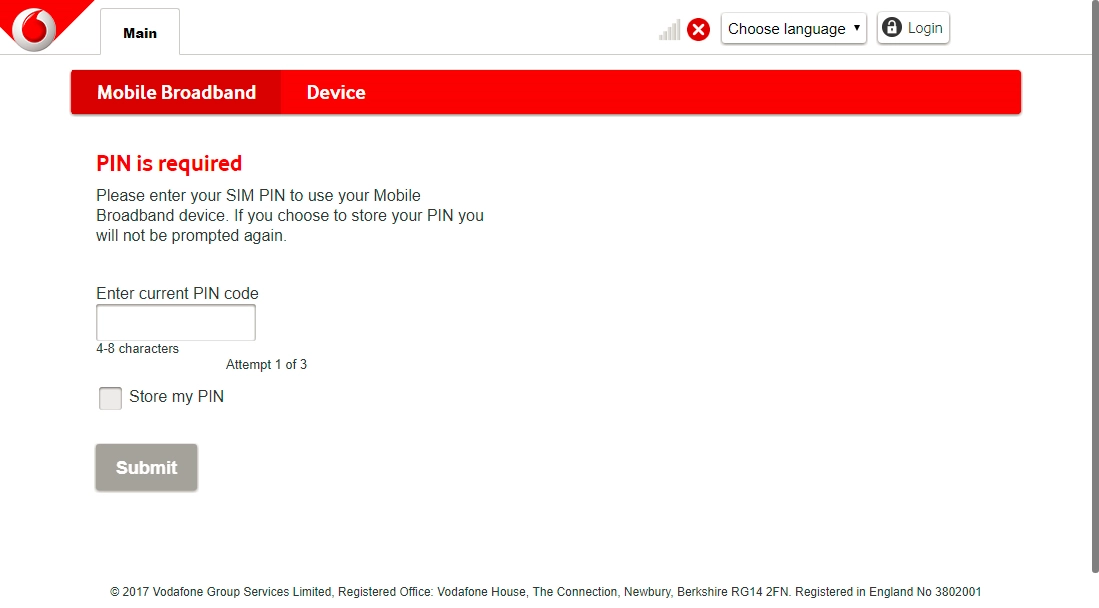
Click Submit.
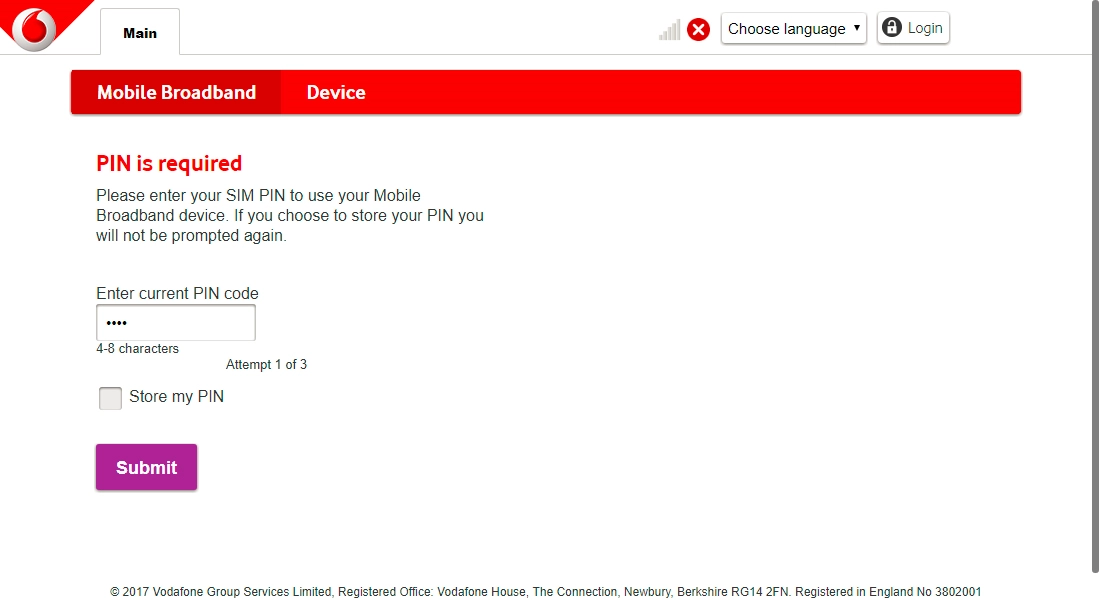
Click Login and key in your password for your router.
The default password is admin.
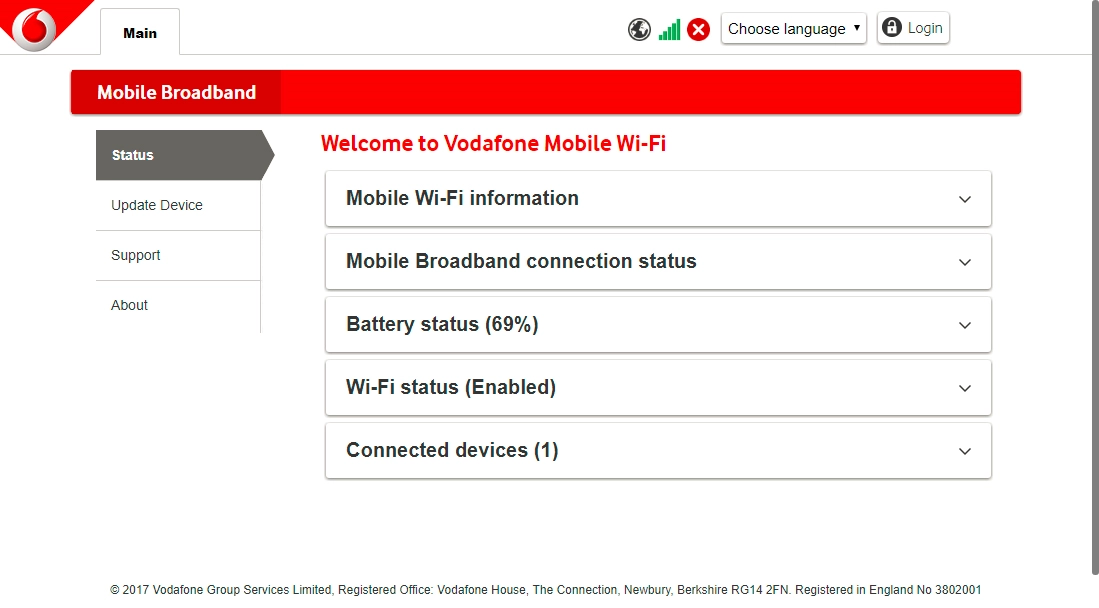
Click Login.