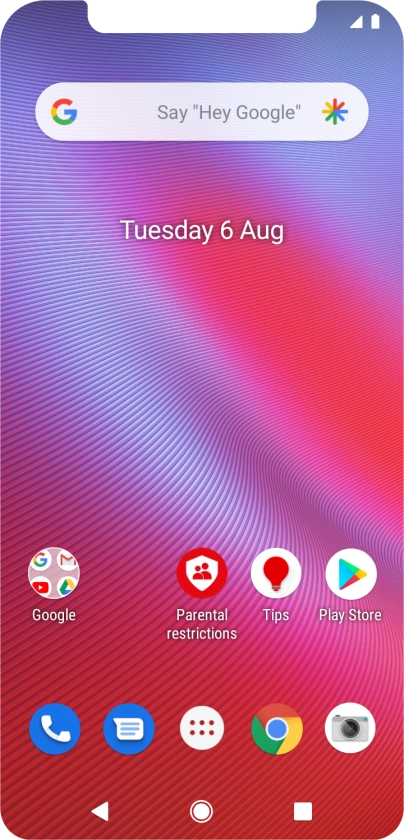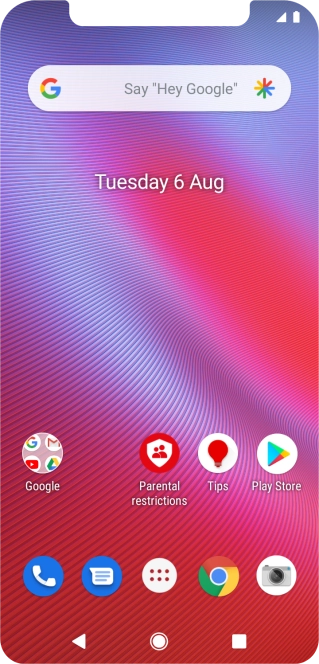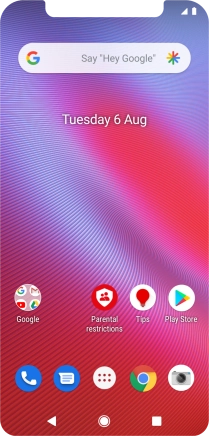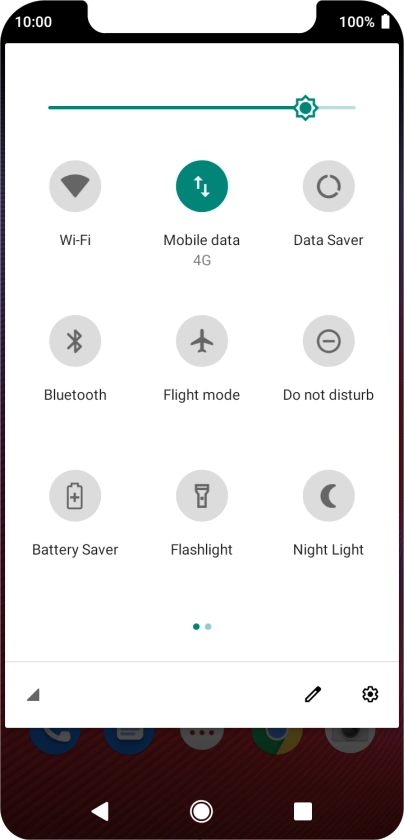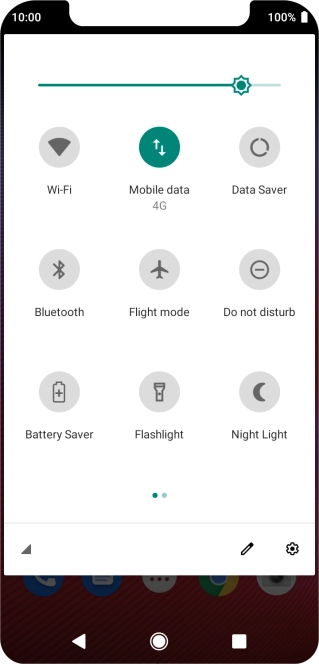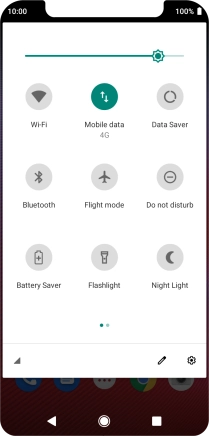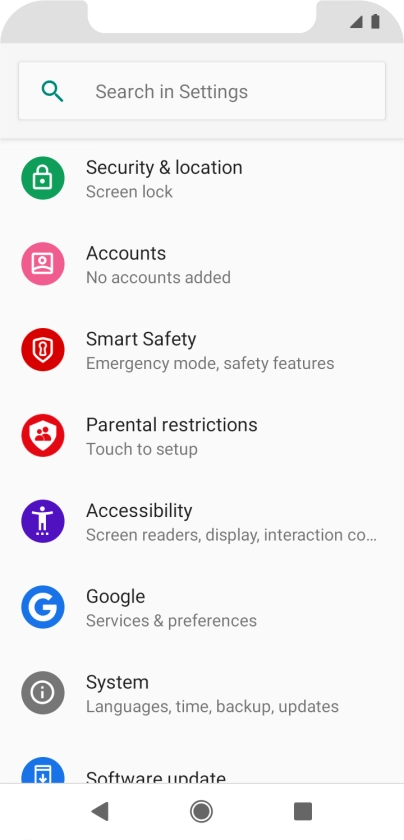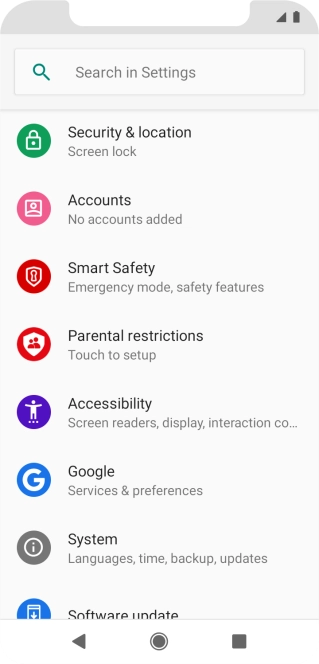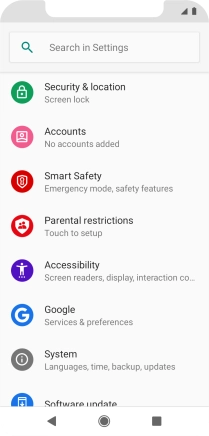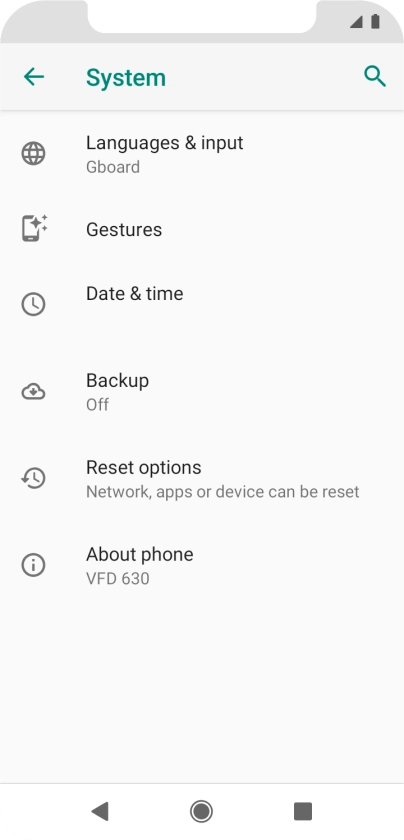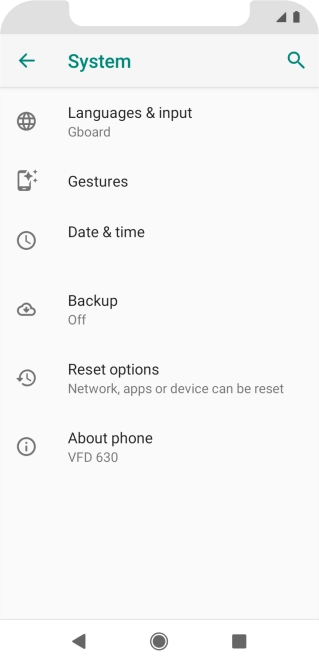Vodafone Smart N10
Android 9.0
1. Find "Date & time"
Slide two fingers downwards starting from the top of the screen.
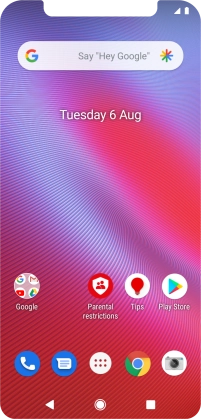
Press the settings icon.
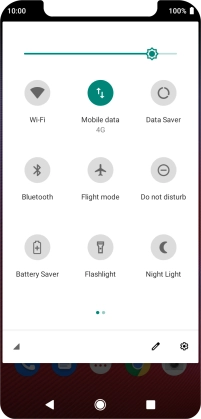
Press System.
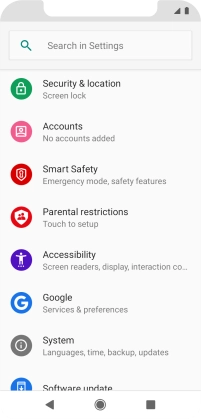
Press Date & time.
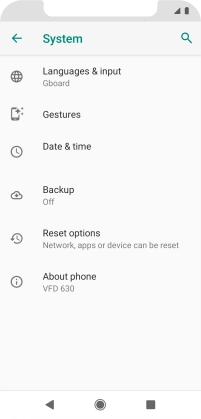
2. Turn on automatic date and time update
Press Automatic date & time.

Press Use network provided time.

3. Turn on automatic time zone update
Press the indicator next to "Automatic time zone" to turn on the function.

4. Return to the home screen
Press the Home key to return to the home screen.