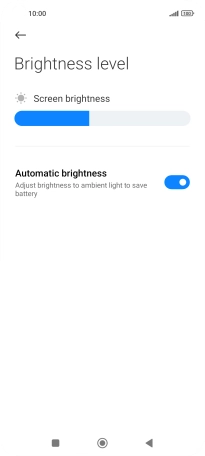Xiaomi 11 Lite 5G NE
Android 12.0
1. Find "Display"
Press Settings.
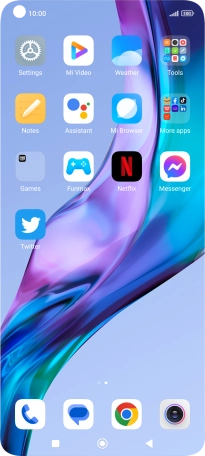
Press Display.
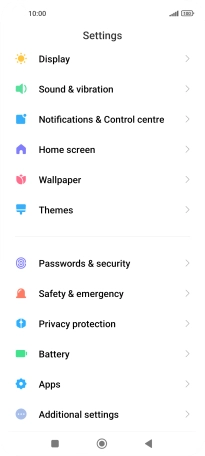
2. Adjust screen brightness
Press Brightness level.
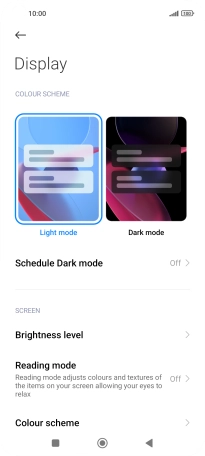
Press the indicator next to "Automatic brightness" to turn the function on or off.
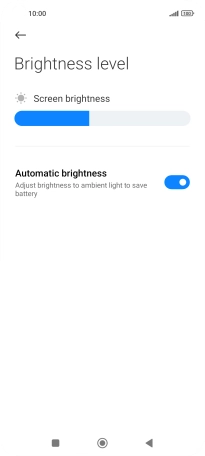
Drag the brightness indicator right or left to select the required brightness level.
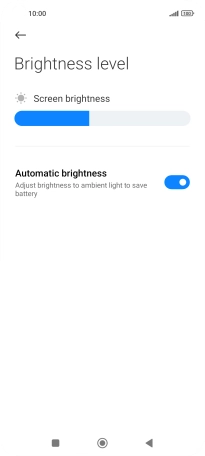
3. Return to the home screen
Press the Home key to return to the home screen.