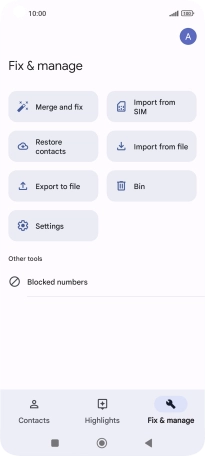Xiaomi 11 Lite 5G NE
Android 12.0
1. Find "Fix & manage"
Press Google.
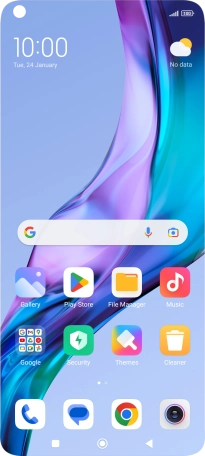
Press Contacts.
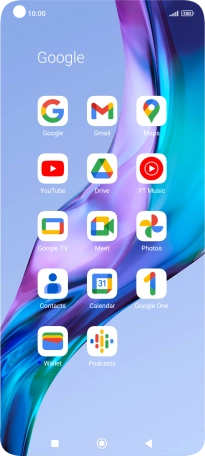
Press Fix & manage.
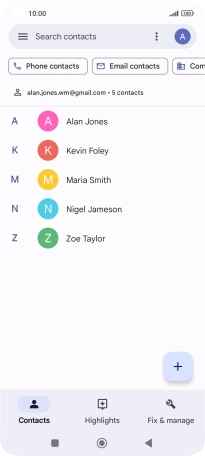
2. Import contacts from your SIM to your phone
Press Import from SIM.
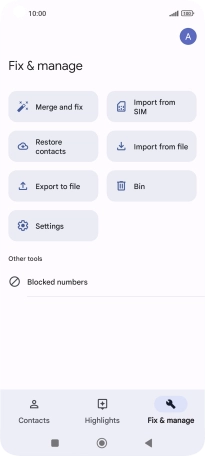
Press the drop down list next to "Save to".
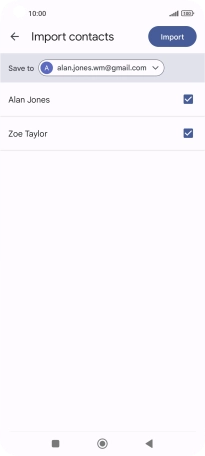
Press Device.
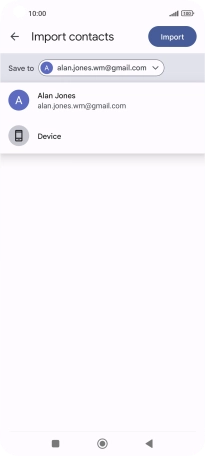
Press the fields next to the required contacts to select them.
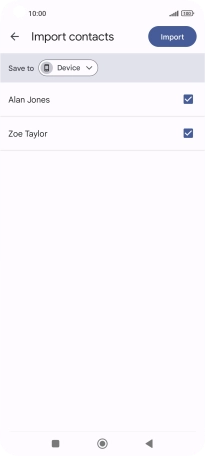
Press Import.
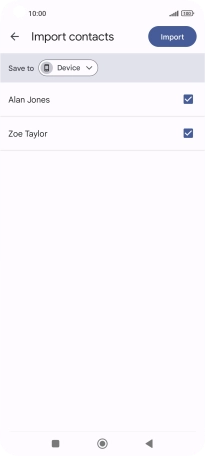
Press Keep to keep the existing contacts on your SIM.
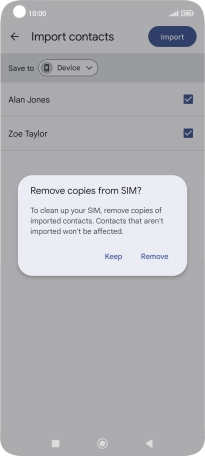
Press Remove to delete the existing contacts from your SIM.
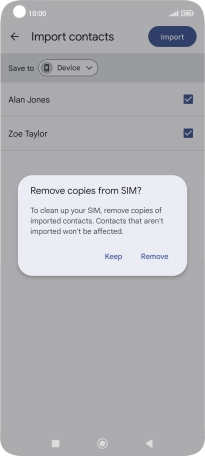
3. Return to the home screen
Press the Home key to return to the home screen.