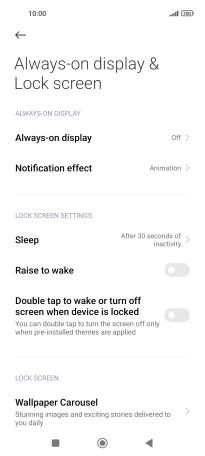Xiaomi 11 Lite 5G NE
Android 12.0
1 Turn on the screen lock
Press On/Off.

2 Turn off the screen lock
Press On/Off and slide you finger across the screen.

3 Set automatic screen lock
Press Settings.
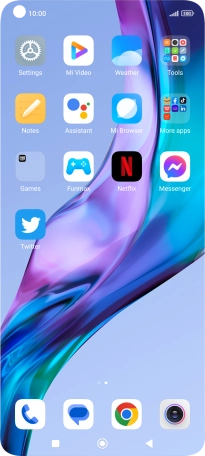
Press Always-on display & Lock screen.
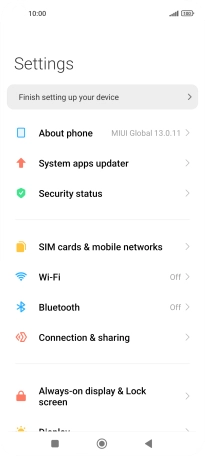
Press Sleep.
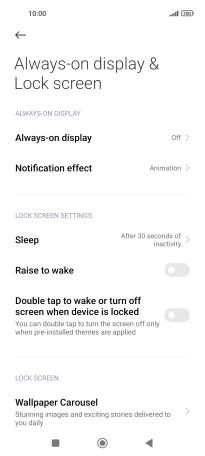
Press the required setting.
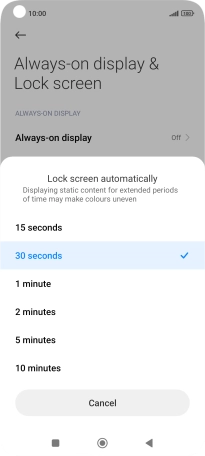
4 Return to the home screen
Press the Home key to return to the home screen.