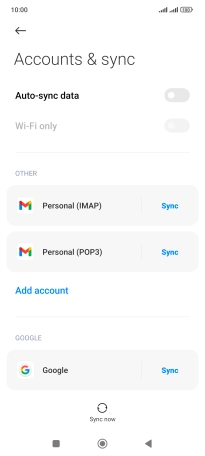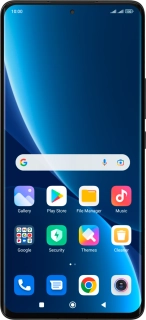
Xiaomi 12 Pro
Android 12.0
1. Find "Accounts & sync"
Press Settings.
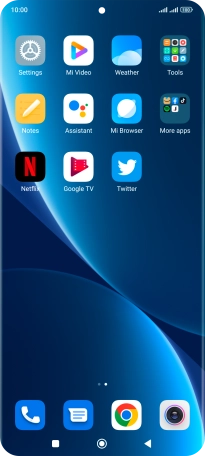
Press Accounts & sync.
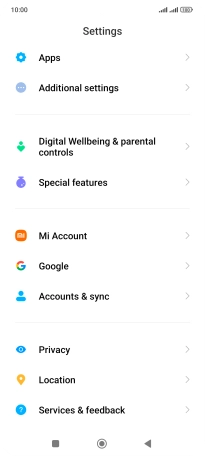
2. Turn automatic synchronisation of content on or off
Press the indicator next to "Auto-sync data" to turn the function on or off.
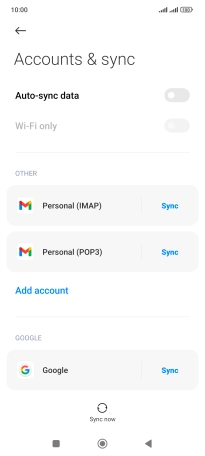
Press OK.
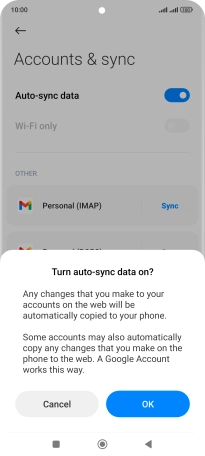
If you turn on the function, press Sync.
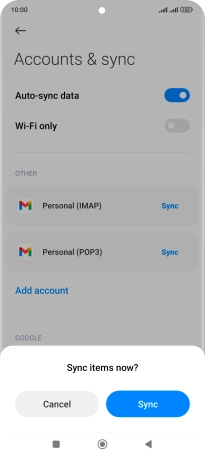
3. Return to the home screen
Press the Home key to return to the home screen.