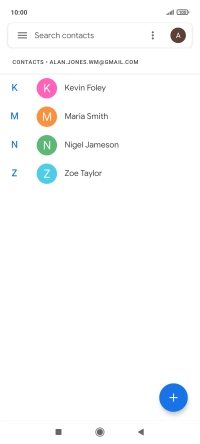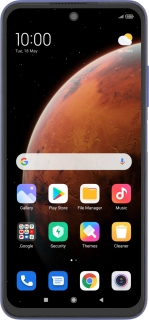
Xiaomi Redmi Note 10 5G
Android 11.0
1. Find "Settings"
Press Google.
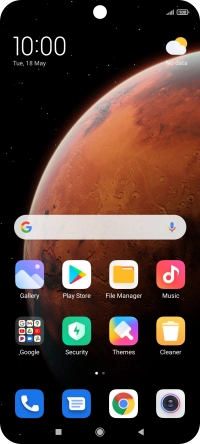
Press Contacts.
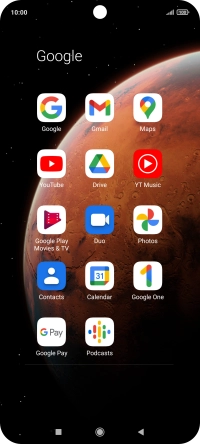
Slide your finger right starting from the left side of the screen.
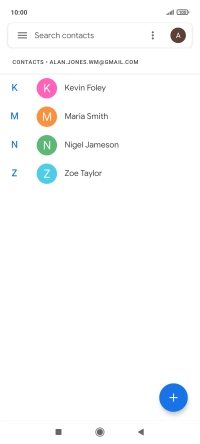
Press Settings.
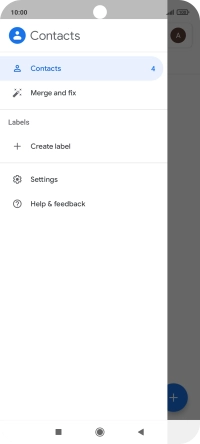
2. Import contacts from your SIM to your phone
Press Import.
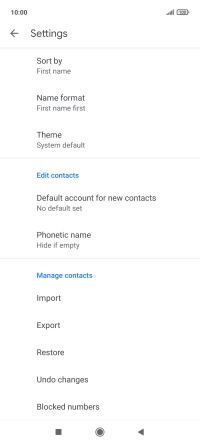
Press the name of the SIM.
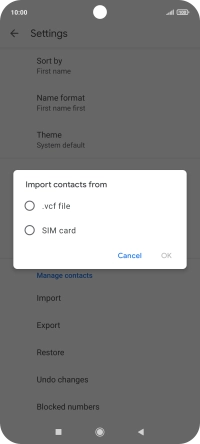
Press OK.
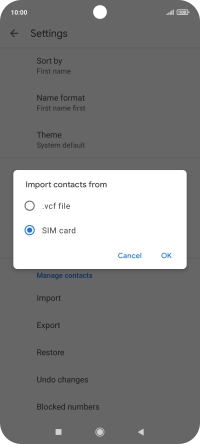
Press the fields next to the required contacts to select them.
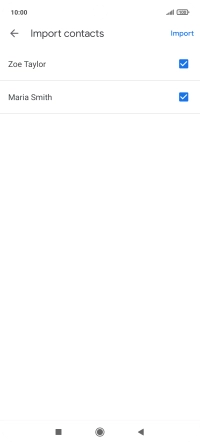
Press Import.
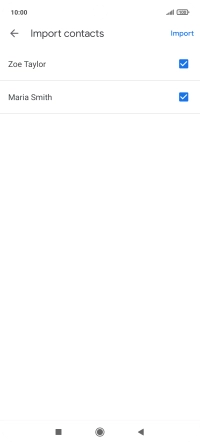
Press Keep to keep the existing contacts on your SIM.
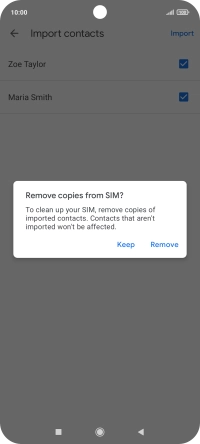
Press Remove to delete the existing contacts on your SIM.
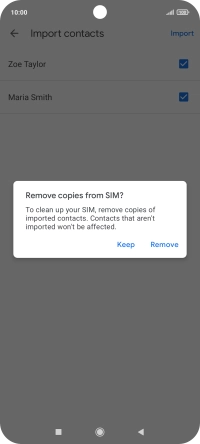
3. Return to the home screen
Press the Home key to return to the home screen.