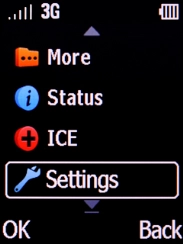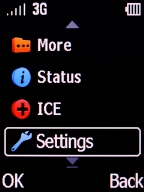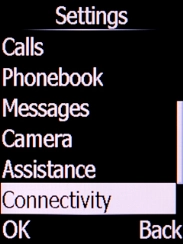Doro PhoneEasy 632
1 Find "Internet profile"
Press the Left selection key.
Select Settings and press the Left selection key.
Select Connectivity and press the Left selection key.
Select Internet profile and press the Left selection key.
2 Create new data connection
Press the Left selection key.
Select Add and press the Left selection key.
Select the field below "Account name" and key in Vodafone Internet.
Vodafone Internet
3 Enter APN
Select the field below "APN" and key in wap.vodafone.co.uk.
wap.vodafone.co.uk
4 Enter username
Select the field below "User name" and key in wap.
wap
5 Enter password
Select the field below "Password" and key in wap.
wap
Press the Left selection key twice.
6 Return to the home screen
Select the required data connection and press the Left selection key.
Select Activate and press the Left selection key.
7 Return to the home screen
Press the Home key to return to the home screen.