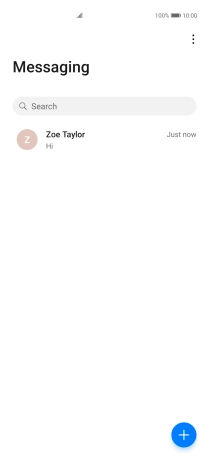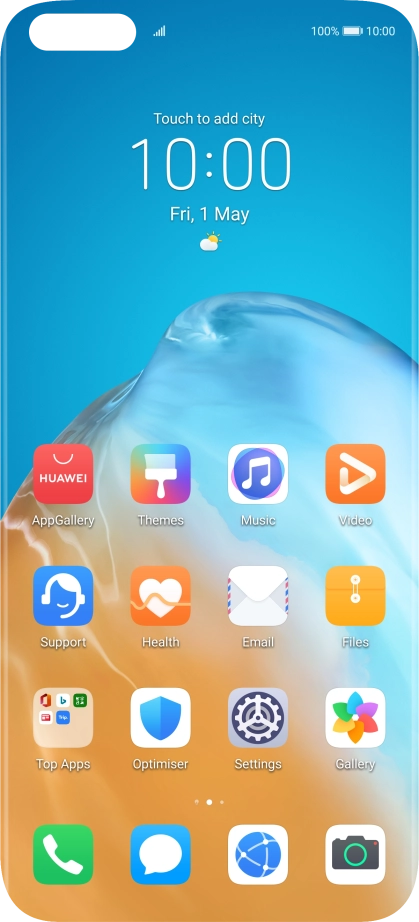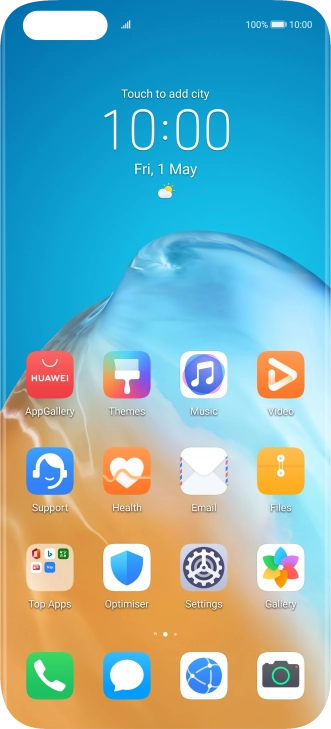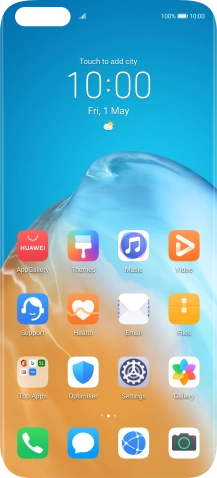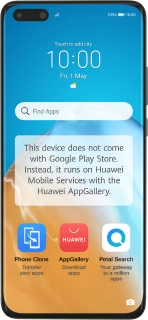
Huawei P40 Pro
Android 10.0
1 Create new message
Press the message icon.
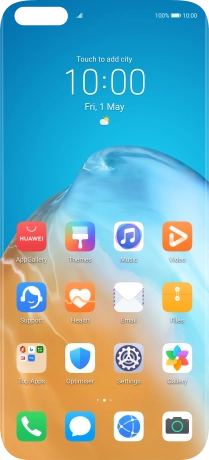
Press the new message icon.
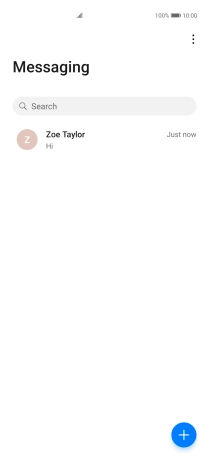
2 Select recipient
Press the field next to "To" and key in the first letters of the recipient's name.
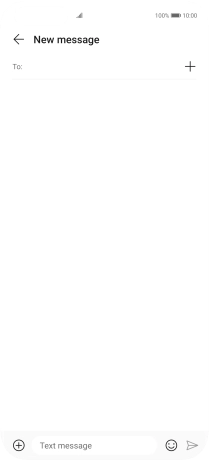
Press the required contact.
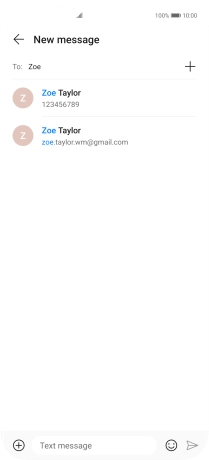
3 Write text
Press the text input field and write the text for your picture message.
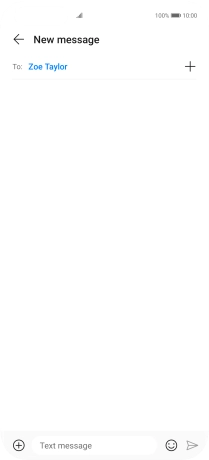
4 Insert picture
Press the add icon.
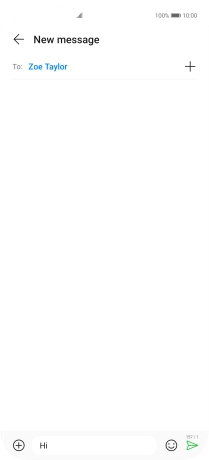
Press Gallery and go to the required folder.
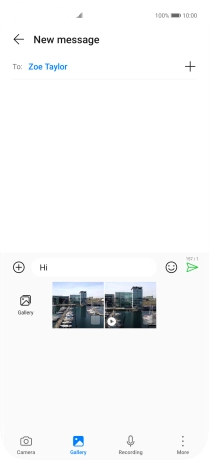
Press the required picture.
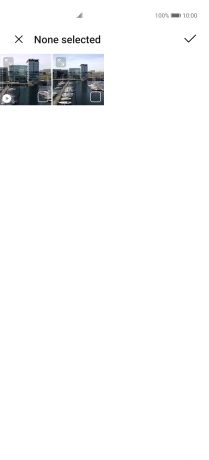
Press the confirm icon.
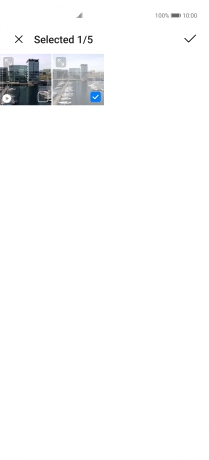
5 Send picture message
Press the send icon when you've finished your picture message.
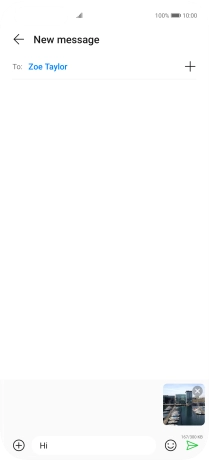
6 Return to the home screen
Slide your finger upwards starting from the bottom of the screen to return to the home screen.