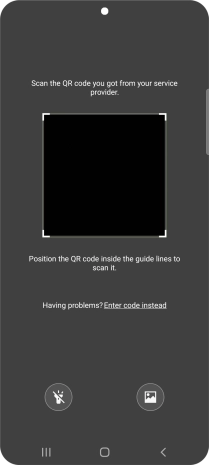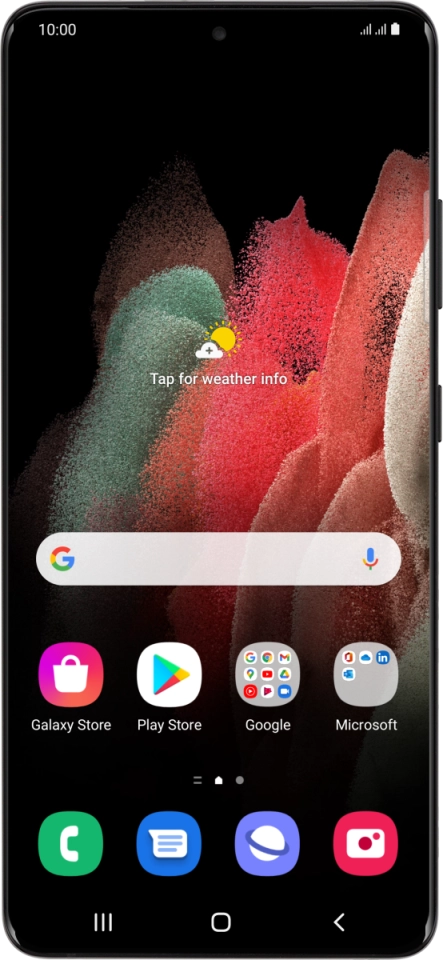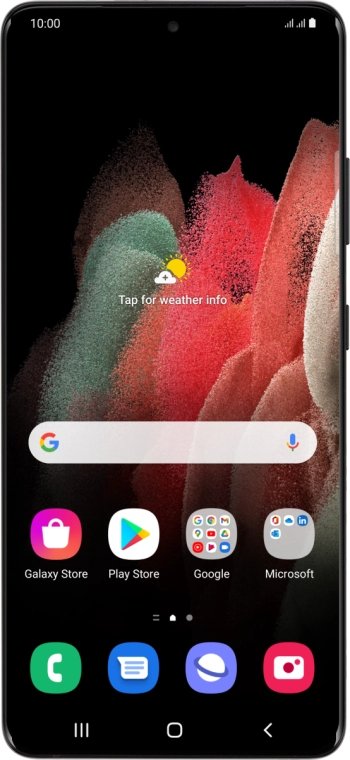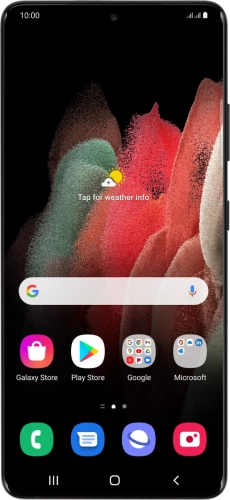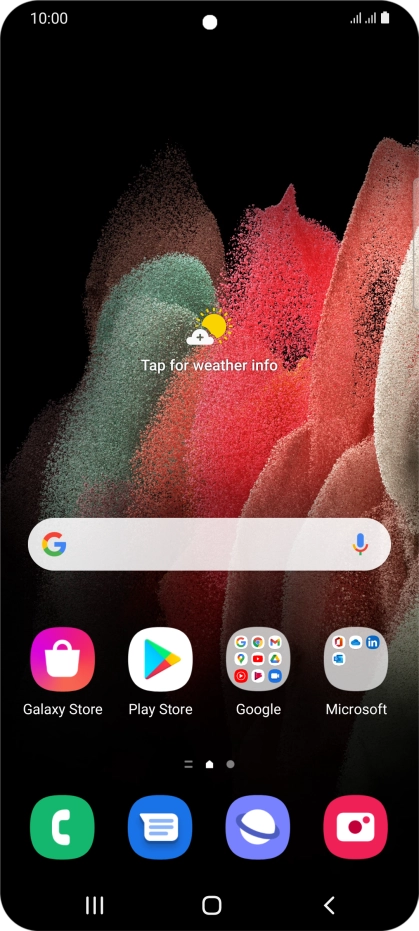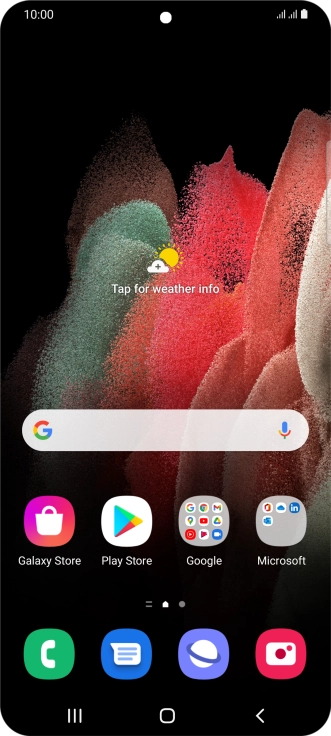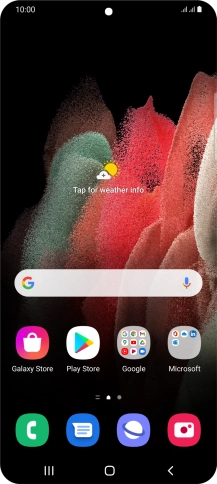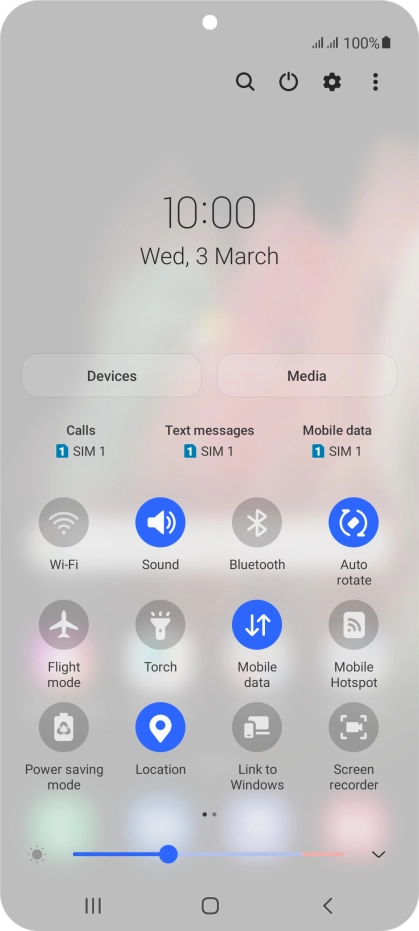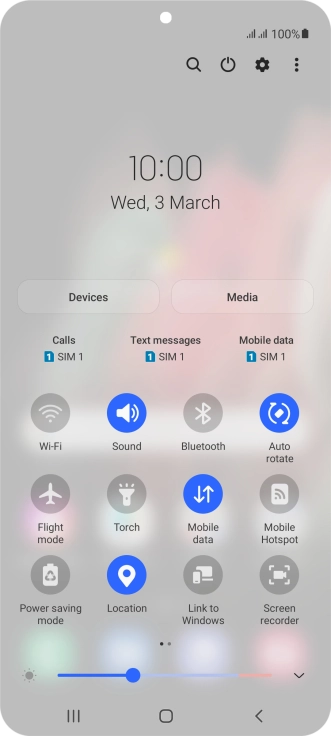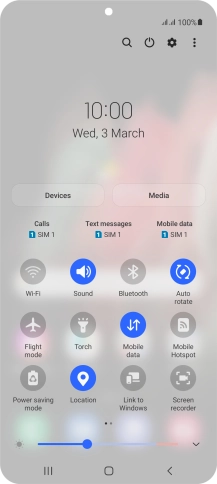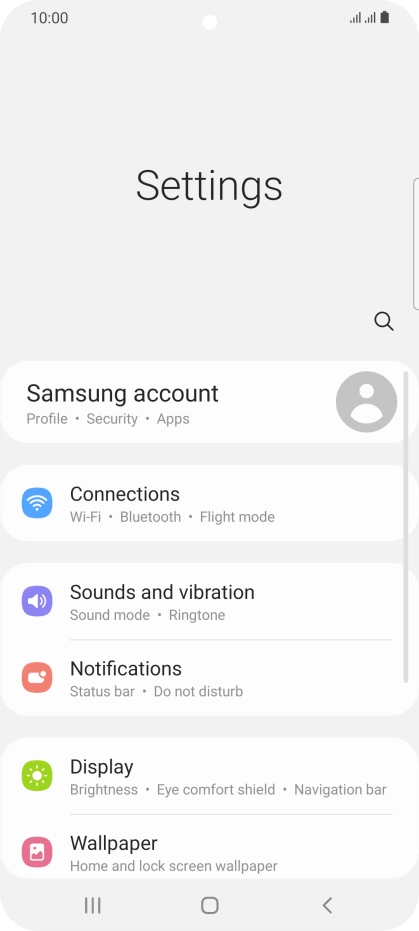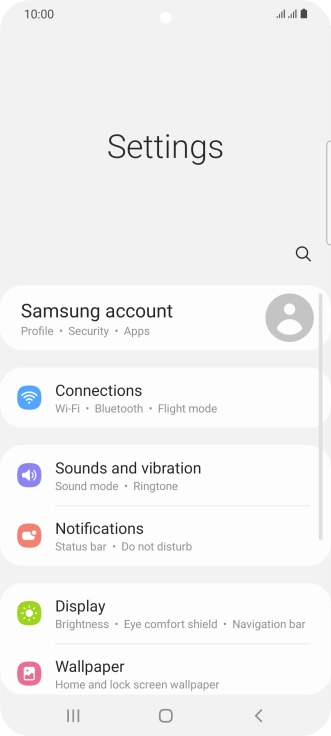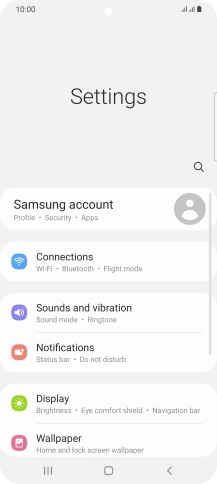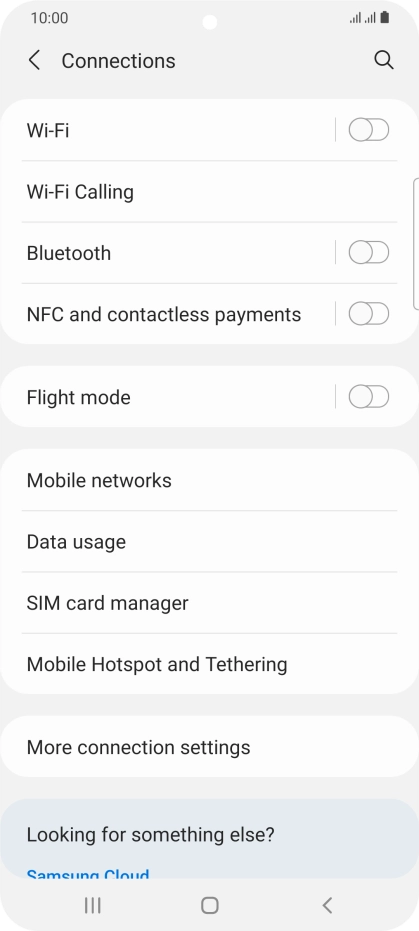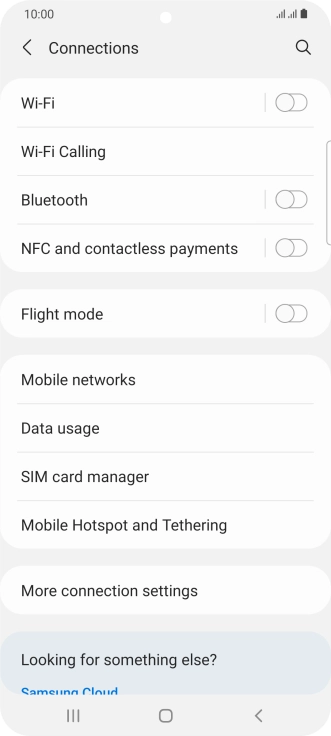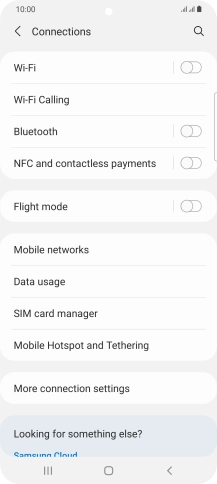Samsung Galaxy S21 Ultra 5G
Android 11.0
1. On your old phone
Make sure that both your new and your old phone are connected to a Wi-Fi network. Delete your eSIM on your old phone: you'll find the function in the phone settings. Subsequently, you will receive an email message on your registered email address with your current QR code. Open the attached file. For consumers, the file is password protected using your date of birth in DDMMYYYY format. For business customers, the file is password protected using the postcode.
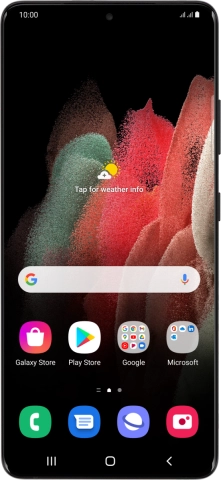
2. On your new phone
Slide two fingers downwards starting from the top of the screen.
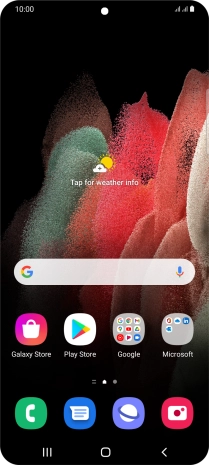
Press the settings icon.
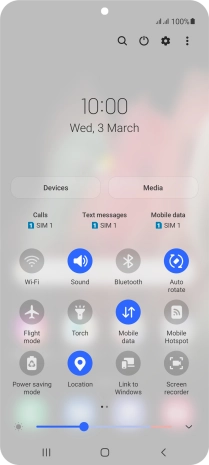
Press Connections.

Press SIM card manager.
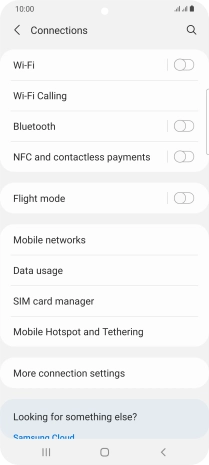
Press Add mobile plan.
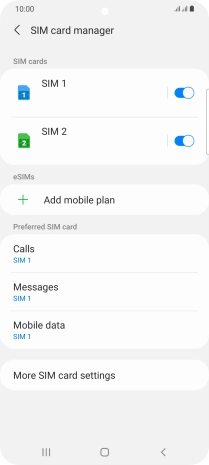
Press OK.

Press Scan carrier QR code.
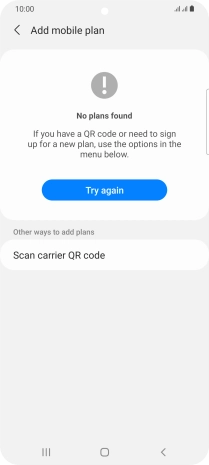
Place the QR code you've received inside the phone camera frame to scan the code. Your eSIM is transferred to your new phone over the internet.