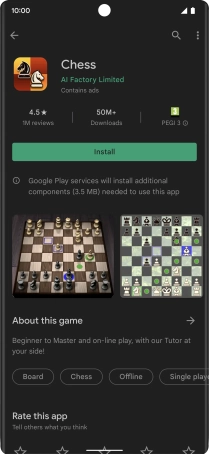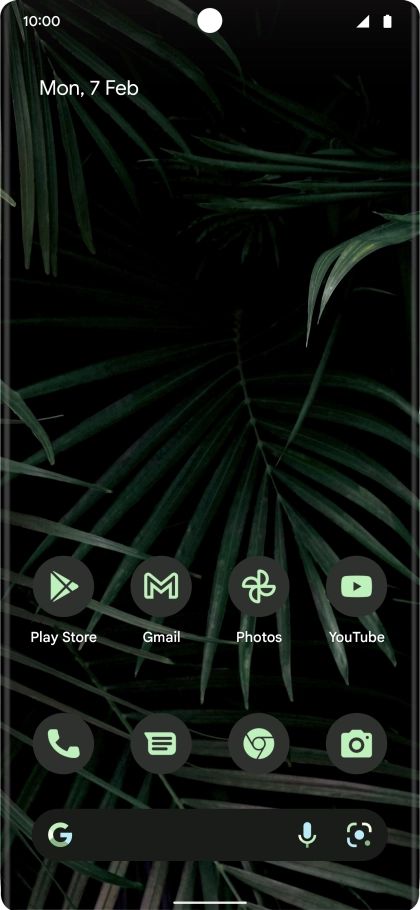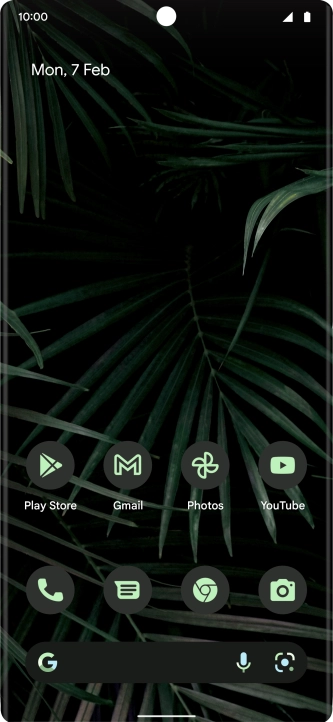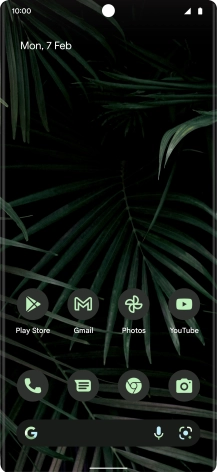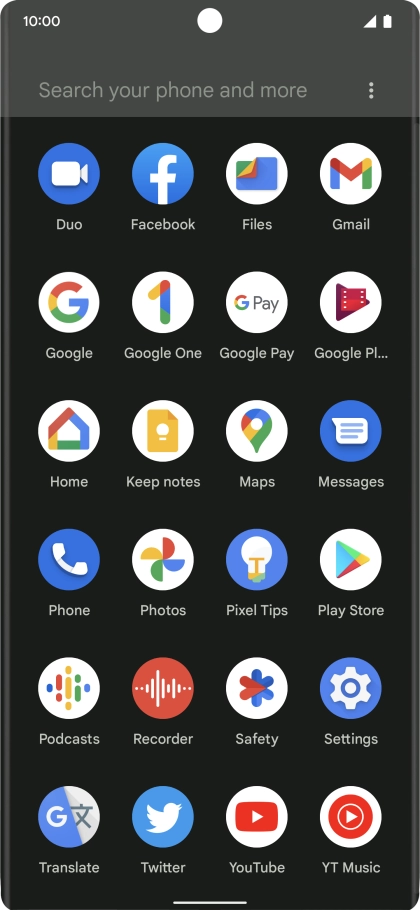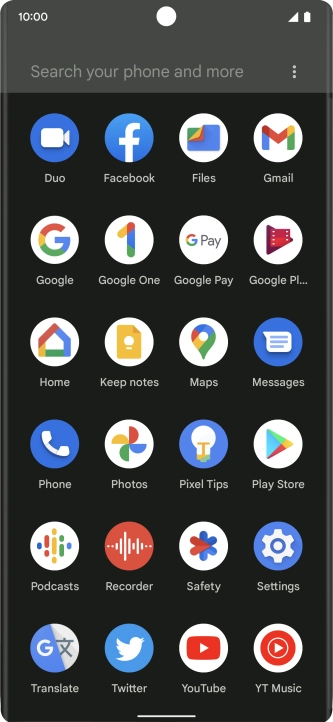Google Pixel 6 Pro
Android 12.0
1. Find "Play Store"
Slide your finger upwards starting from the bottom of the screen.
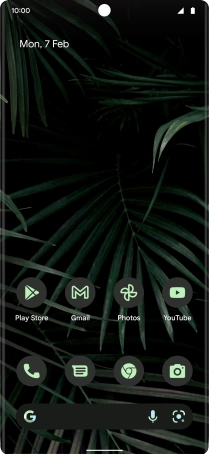
Press Play Store.
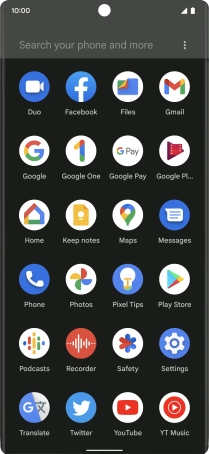
2. Uninstall apps
Press the profile icon.
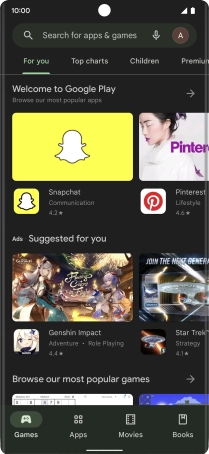
Press Manage apps and device.
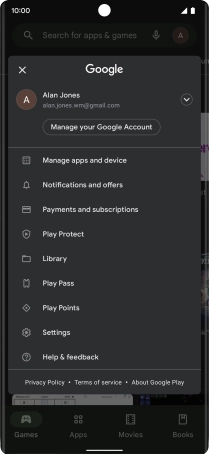
Press Manage.
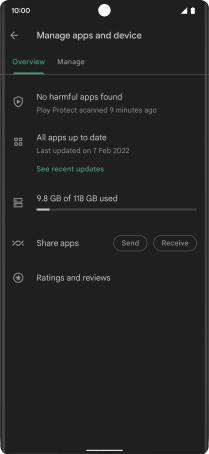
Press the required app.
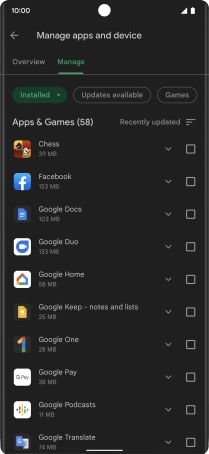
Press Uninstall.
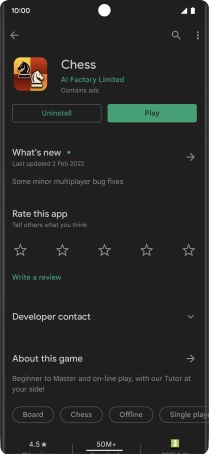
Press Uninstall.
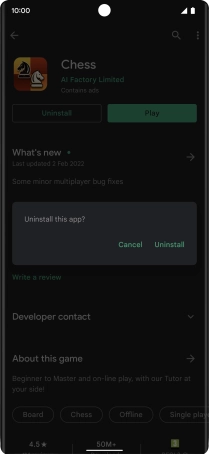
3. Return to the home screen
Slide your finger upwards starting from the bottom of the screen to return to the home screen.