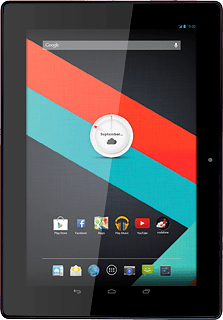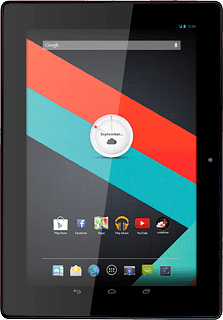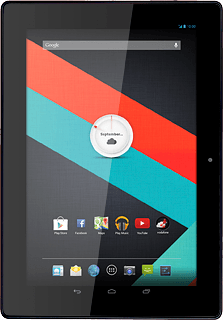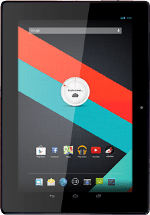
Lenovo IdeaTab S6000
Turn on the video recorder
Press the camera icon.
If the camera is turned on:
Press the camera icon.
Press the camera icon.
Press the video recorder icon.
Use video recorder
The following steps describe how you:
Zoom in or out
Turn geotagging on or off
Record a video clip
Zoom in or out
Turn geotagging on or off
Record a video clip
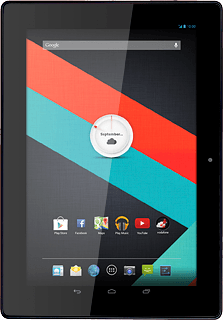
Zoom in or out
Press the right or left side of the Volume key.
Turn geotagging on or off
Press the small circle.
Press the settings icon.
Press the indicator next to "Store location" to turn the function on or off.
Press the return icon.
Record video clip
Press the record icon to start recording.
Press the stop icon to stop recording.
The video clip is automatically saved.
The video clip is automatically saved.
Return to the home screen
Press the home icon to return to the home screen.