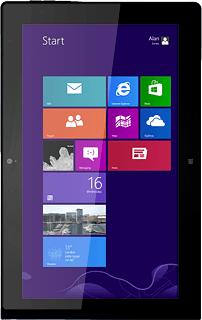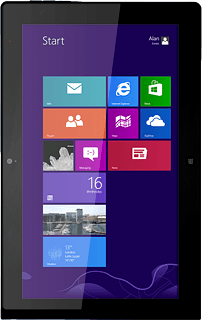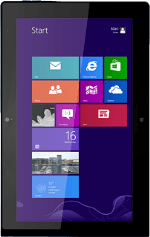
Lenovo ThinkPad Tablet 2
Find "my music"
Press Music.
Press my music.
Use music player
The following steps describe how you:
Create a playlist
Add audio files to a playlist
Play an audio file
Go to next or previous audio file
Turn shuffle on or off
Turn repeat on or off
Adjust the volume
Create a playlist
Add audio files to a playlist
Play an audio file
Go to next or previous audio file
Turn shuffle on or off
Turn repeat on or off
Adjust the volume
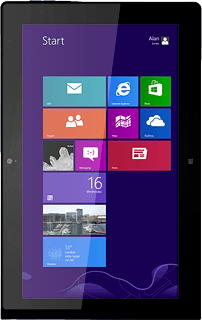
Create playlist
Press playlists.
Press Start a new playlist and key in the required name for the playlist.
Press Save.
Add audio files to a playlist
Go to the required audio file.
Slide your finger right on the required audio file.
Slide your finger right on the required audio file.
Press Add to.
Press the required playlist.
Repeat the procedure to add more audio files.
Repeat the procedure to add more audio files.
Play audio file
Go to the required audio file.
Press the required audio file.
Press the required audio file.
Press Play selected.
Go to next or previous audio file
To go to the next audio file:
Press Next.
Press Next.
To go to the previous audio file:
Press Previous.
Press Previous.
Turn shuffle on or off
Press Playback options.
Press Shuffle to turn the function on or off.
Turn repeat on or off
Press Repeat to turn the function on or off.
Adjust the volume
Press the right or left side of the Volume key.
Return to the home screen
Press the Home key to return to the home screen.