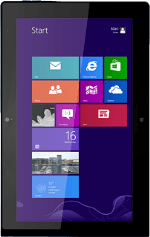
Lenovo ThinkPad Tablet 2
Turn on the video recorder
Press Camera.
If the camera is turned on:
Press Video mode until the function is turned on.
Press Video mode until the function is turned on.
Select resolution
Press Camera options.
Press the drop down list below "Video resolution".
Press the required resolution.
Record a video clip
Point the camera lens at what you want to record and press anywhere on the display to start recording.
Press anywhere on the display to stop recording.
The video clip is automatically saved.
Press anywhere on the display to stop recording.
The video clip is automatically saved.
Return to the home screen
Press the Home key to return to the home screen.