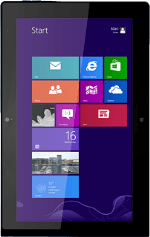
Lenovo ThinkPad Tablet 2
Find "Language preferences"
Slide your finger left on the display starting from the right edge of your tablet.
Press Settings.
Press Settings.
Press Change PC settings.
Press General.
Press Language preferences.
Select language
Press Add a language.
Press the required language.
Press Open or Add.
If you select Open:
Press the required language.
Press Add.
Press the language you've just added.
Press Move up repeatedly until the language is at the top of the list.
Restart your tablet
Slide your finger left on the display starting from the right edge of your tablet.
Press Settings.
Press Settings.
Press Power.
Press Restart.
Wait a moment while your tablet restarts.
Wait a moment while your tablet restarts.