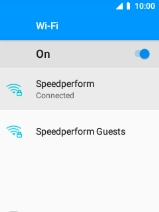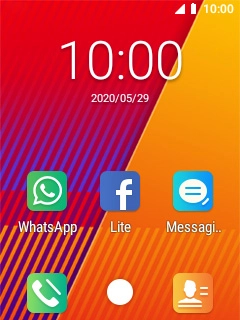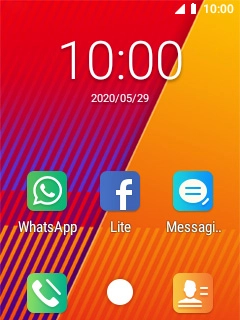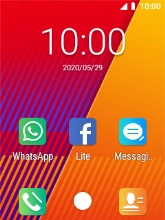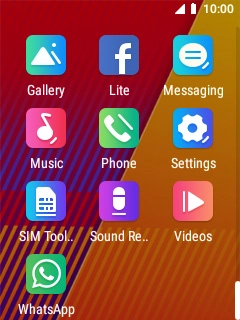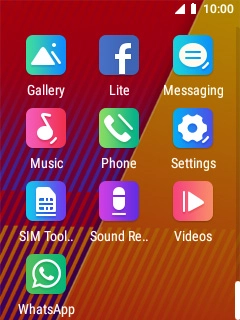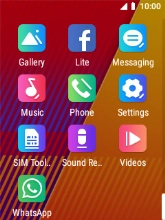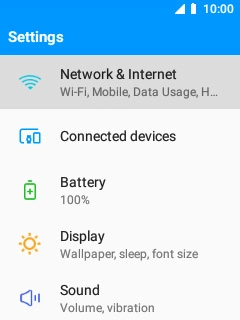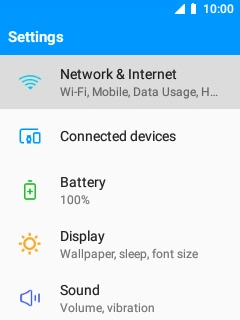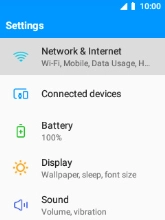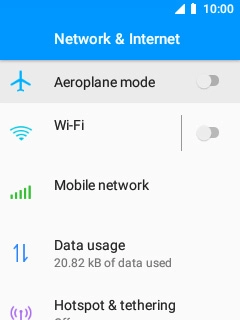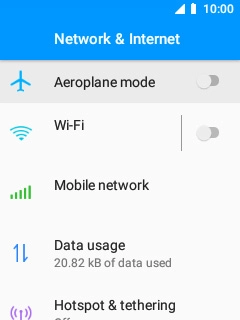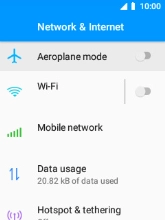MobiWire Oneida
1. Find "Wi-Fi"
Select the menu icon.
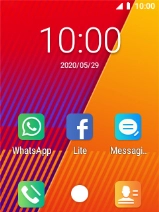
Select Settings.
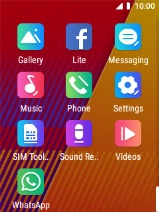
Select Network & Internet.
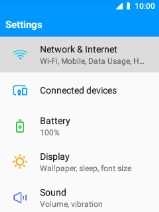
Select Wi-Fi.
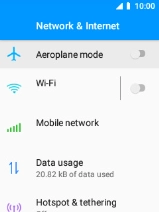
2. Turn on Wi-Fi
Select the indicator to turn on the function.
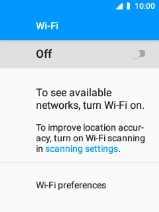
3. Connect to a Wi-Fi network
Select the required Wi-Fi network.
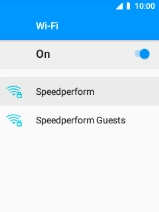
Key in the password for the Wi-Fi network and select CONNECT.
If the Wi-Fi network is password protected, a lock icon is displayed next to the name of the Wi-Fi network. You can get the password from the network provider or administrator.
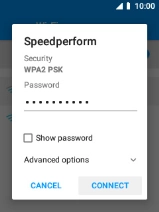
4. Return to the home screen
Press Disconnect to return to the home screen.