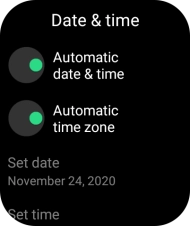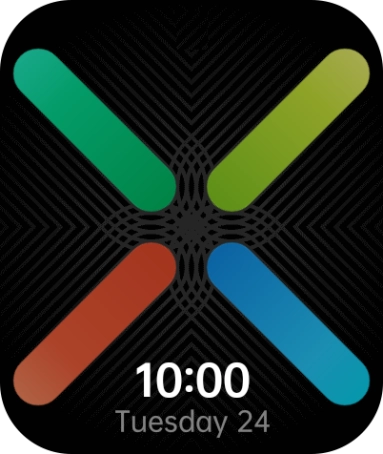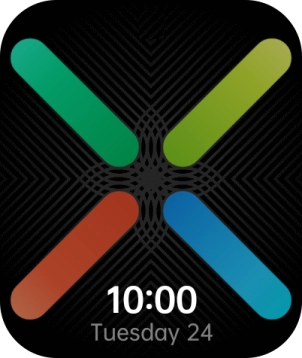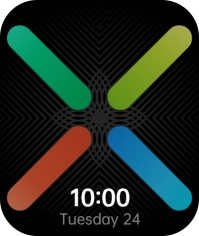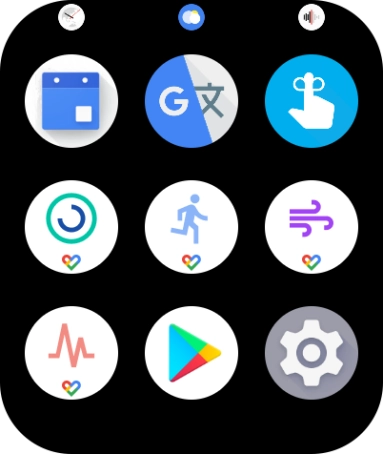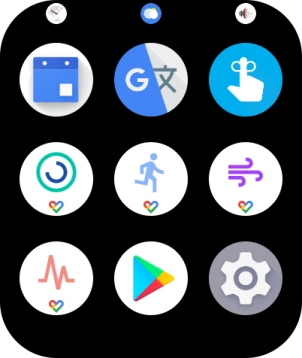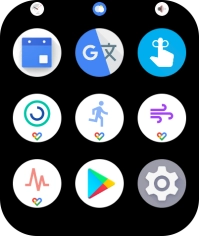OPPO Watch
Android Wear OS
1. Find "Date & time"
Press the Home key.
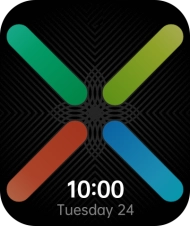
Press the settings icon.
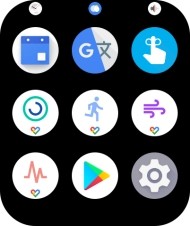
Press System.
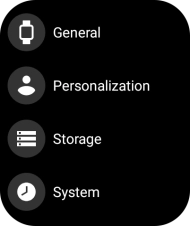
Press Date & time.
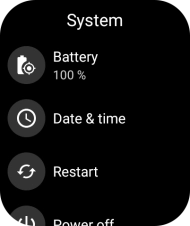
2. Turn on automatic date and time update
Press Automatic date & time to turn on the function.
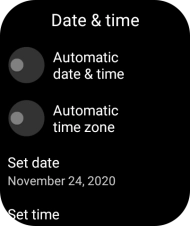
3. Turn on automatic time zone update
Press Automatic time zone to turn on the function.
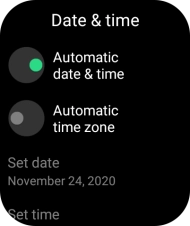
4. Set date manually
Press Set date and follow the instructions on the screen to set the required date.
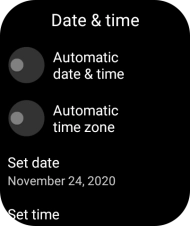
5. Set time manually
Press Set time and follow the instructions on the screen to set the required time.
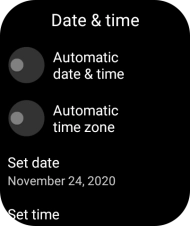
6. Return to the home screen
Press the Home key to return to the home screen.