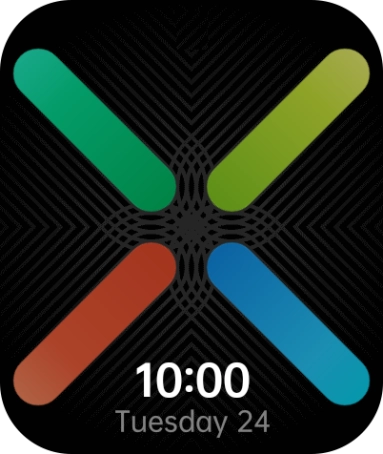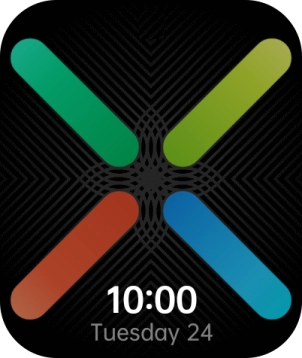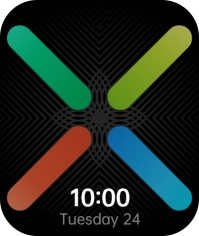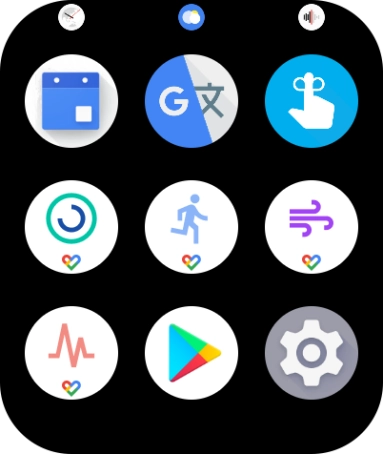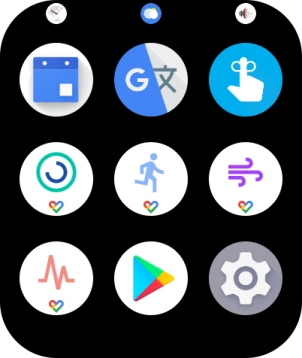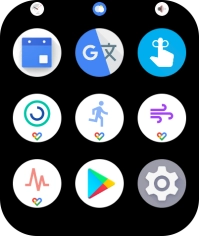OPPO Watch
Android Wear OS
1. Find "Screen lock"
Press the Home key.
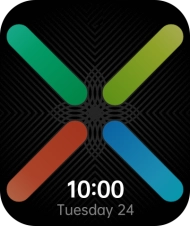
Press the settings icon.
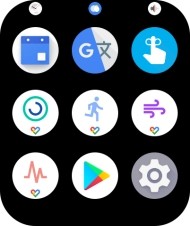
Press Personalization.
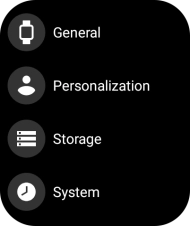
Press Screen lock.

2. Create lock code using a pattern
Press Pattern.

Slide your finger across the screen to connect at least four points and follow the instructions on the screen to create a pattern as lock code.

3. Create lock code using a PIN
Press PIN.

Press arrow right and follow the instructions on the screen to create a PIN as lock code.

4. Turn off use of lock code
Press Screen lock and key in the current lock code.

Press None.

Press the confirm icon.

5. Return to the home screen
Press the Home key to return to the home screen.