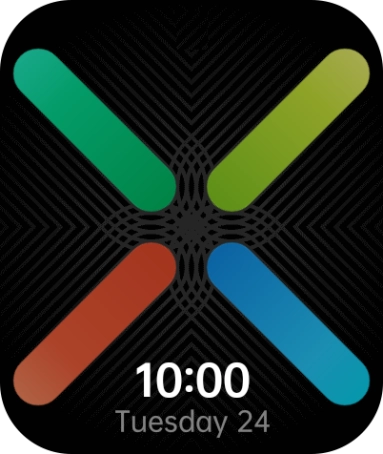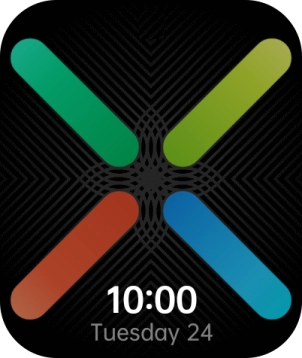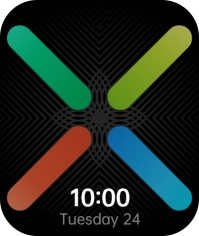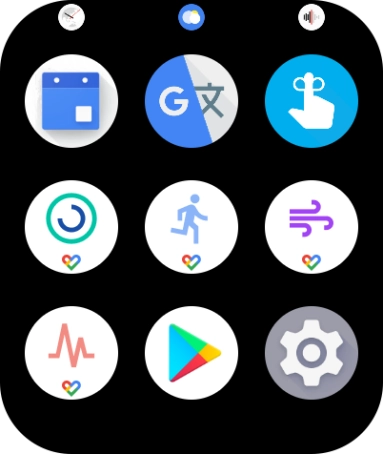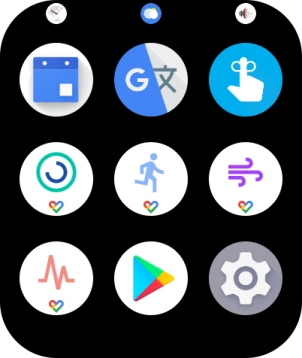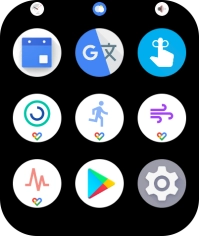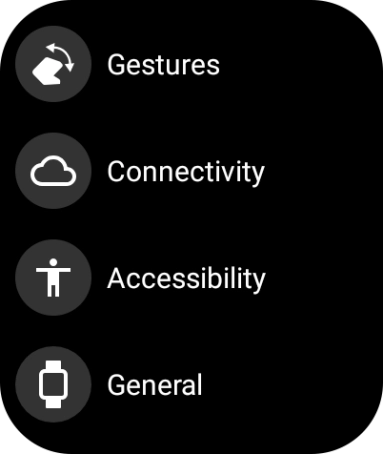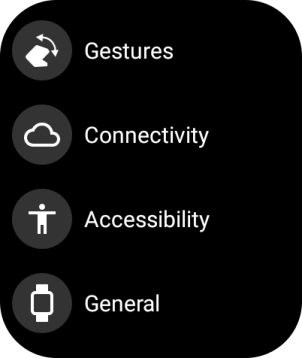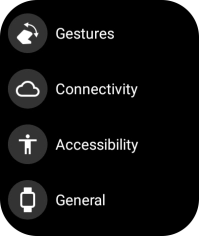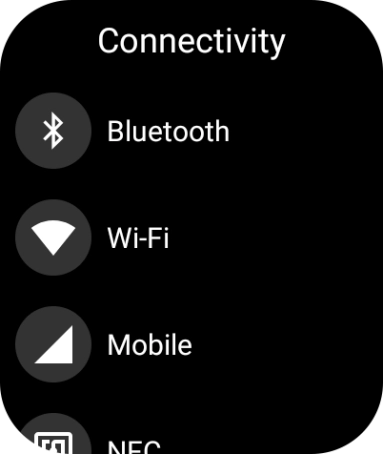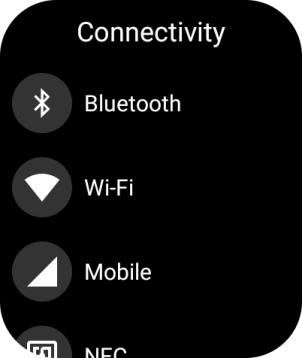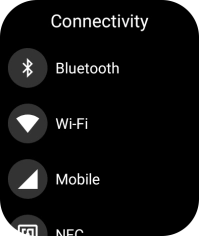OPPO Watch
Android Wear OS
1. Find "Mobile"
Press the Home key.
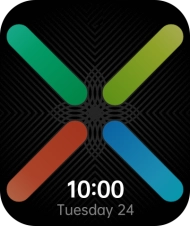
Press the settings icon.
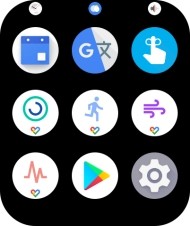
Press Connectivity.
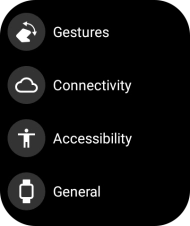
Press Mobile.
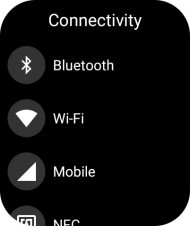
2. Turn use of mobile network on or off
Press Mobile data to turn the function on or off.
If you turn off the function, you can’t send or receive messages, use the call function or use mobile data on your smartwatch when it’s not connected to your phone.

3. Turn on automatic selection of mobile network
Press Mobile.

Press Automatic.
If you turn on the function, your smartwatch will automatically switch between use of mobile network on your smartwatch or on your phone.

4. Turn on data roaming
Press Data roaming to turn on the function.

Press the confirm icon.

5. Turn off data roaming
Press Data roaming to turn off the function.

6. Select network mode
Press Advanced.

Press Preferred network type.

Press the required setting.

7. Return to the home screen
Press the Home key to return to the home screen.