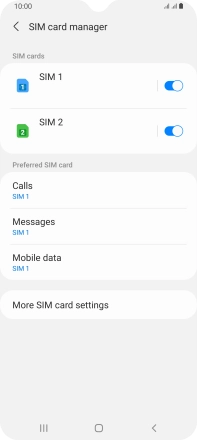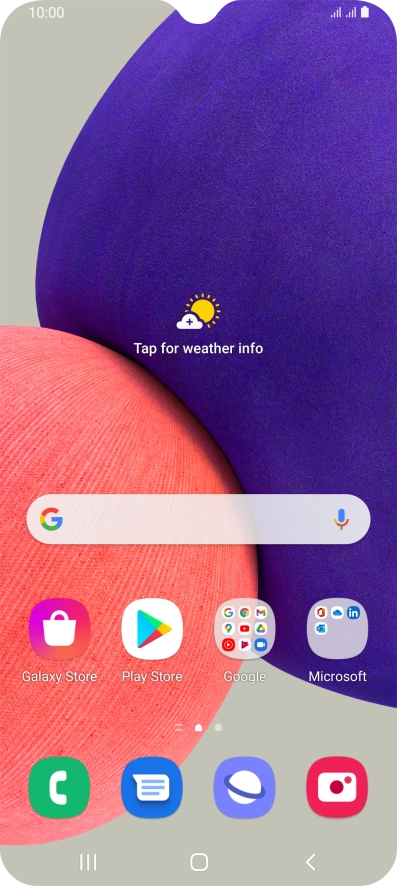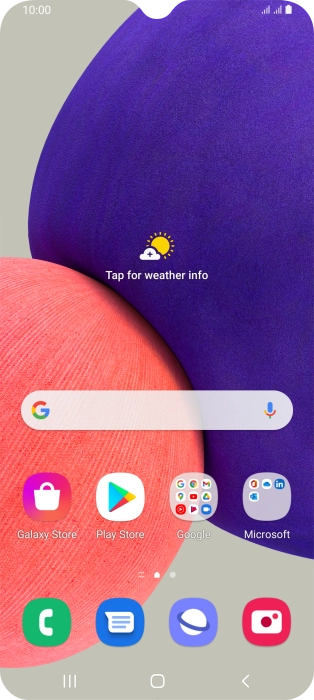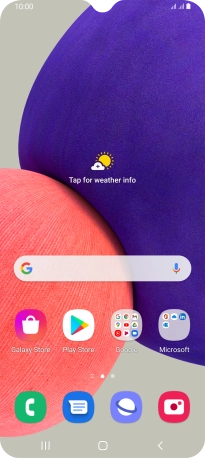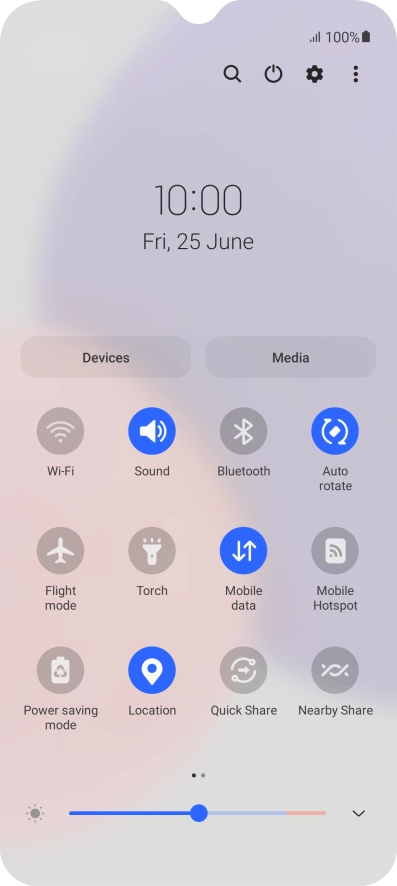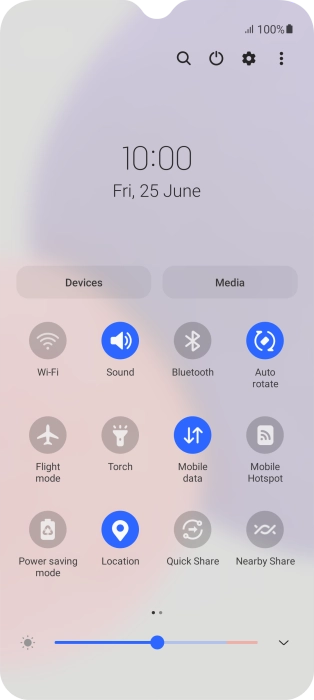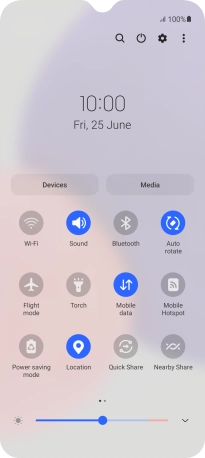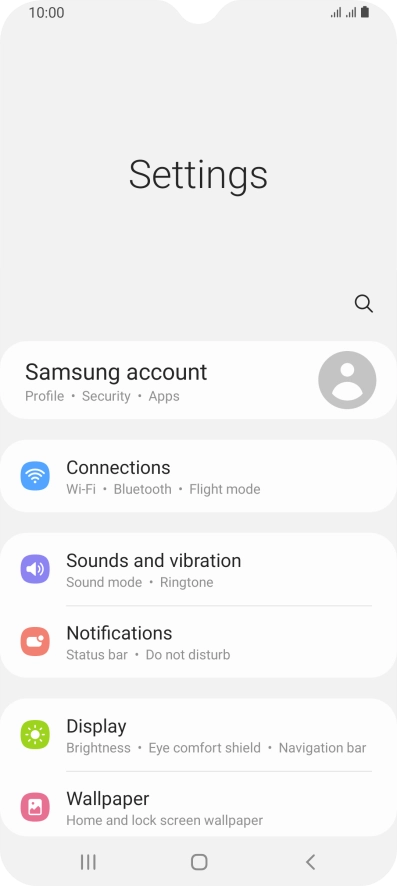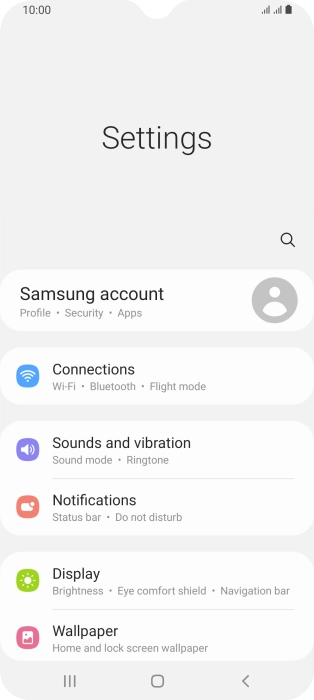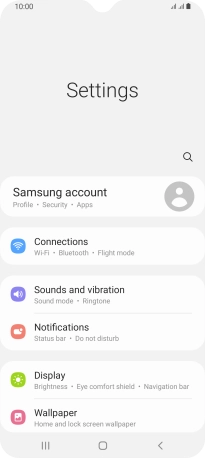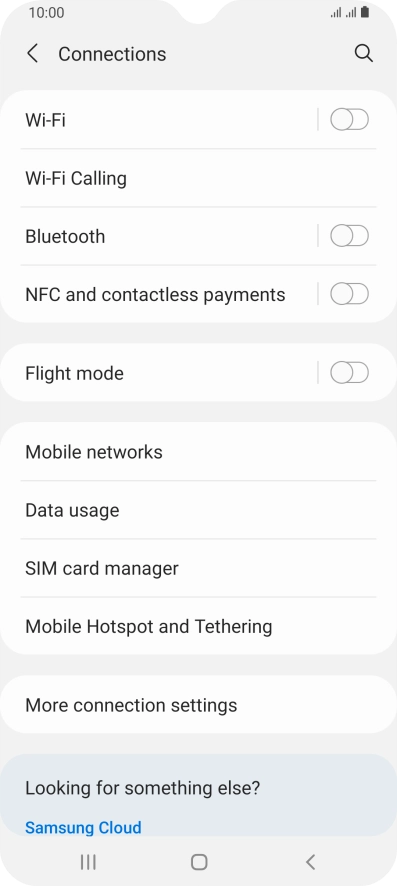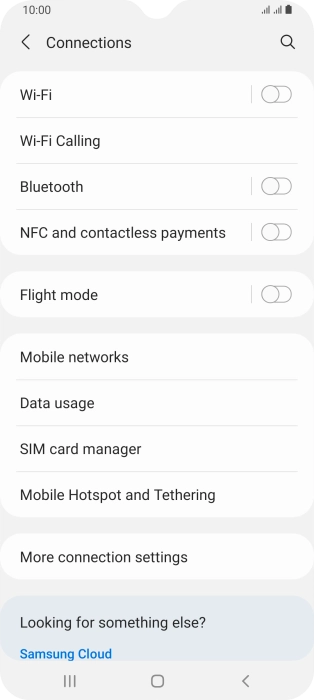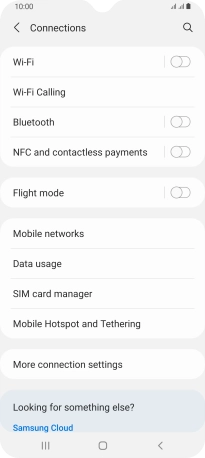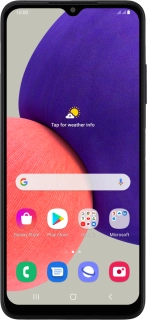
Samsung Galaxy A22 5G
Android 11.0
1. Find "SIM card manager"
Slide two fingers downwards starting from the top of the screen.
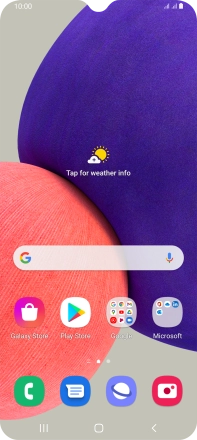
Press the settings icon.
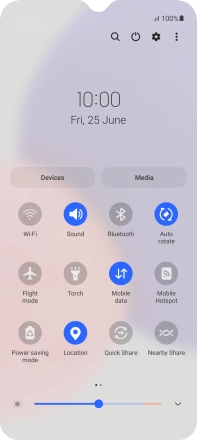
Press Connections.
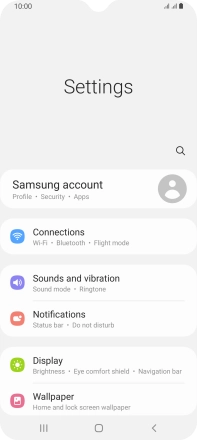
Press SIM card manager.
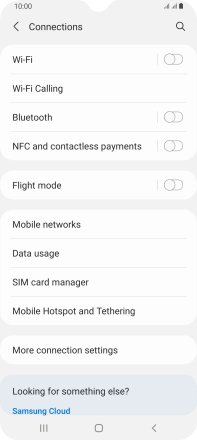
2. Turn use of SIM on or off
Press the indicator next to the required SIM.
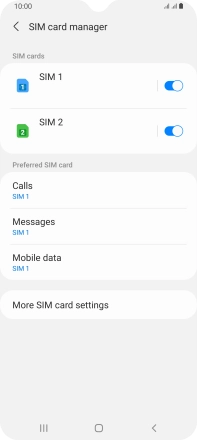
Press OK to turn use of the SIM on or off.
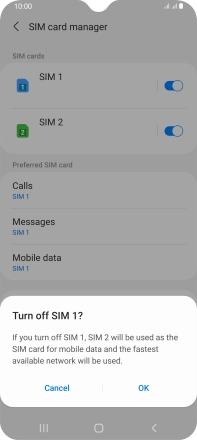
3. Select default SIM for voice calls
Press Calls.
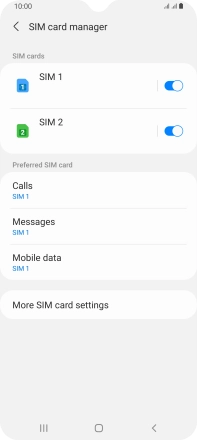
Press the required setting.
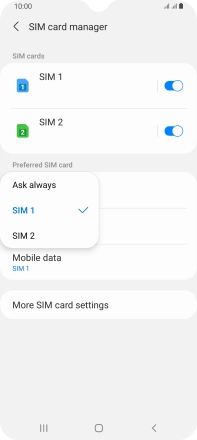
4. Select default SIM for text messaging
Press Messages.
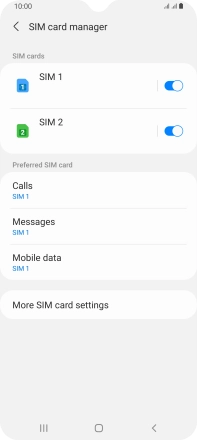
Press the required SIM.
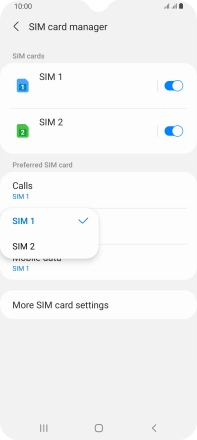
5. Select default SIM for mobile data
Press Mobile data.
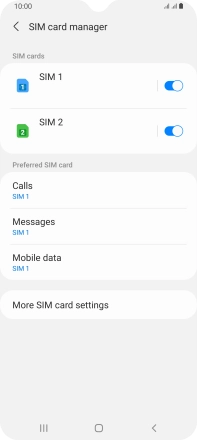
Press the required setting.
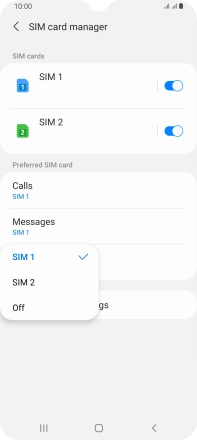
6. Return to the home screen
Press the Home key to return to the home screen.