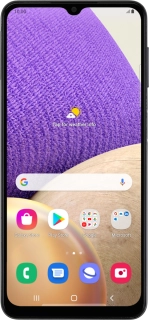
Samsung Galaxy A32 5G
Android 11.0
1. Remove the card holder
Find the opener for the card holder. Insert the opener into the small hole next to the card holder.
Remove the card holder from your phone.
2. Insert memory card
Turn the memory card as illustrated on the angled corner of the memory card holder and place the memory card in the memory card holder.
Slide the card holder into your phone.