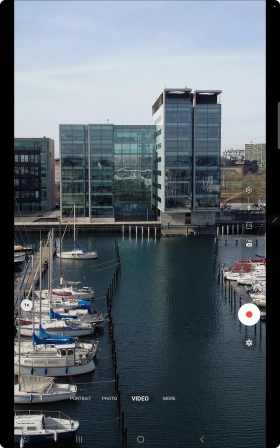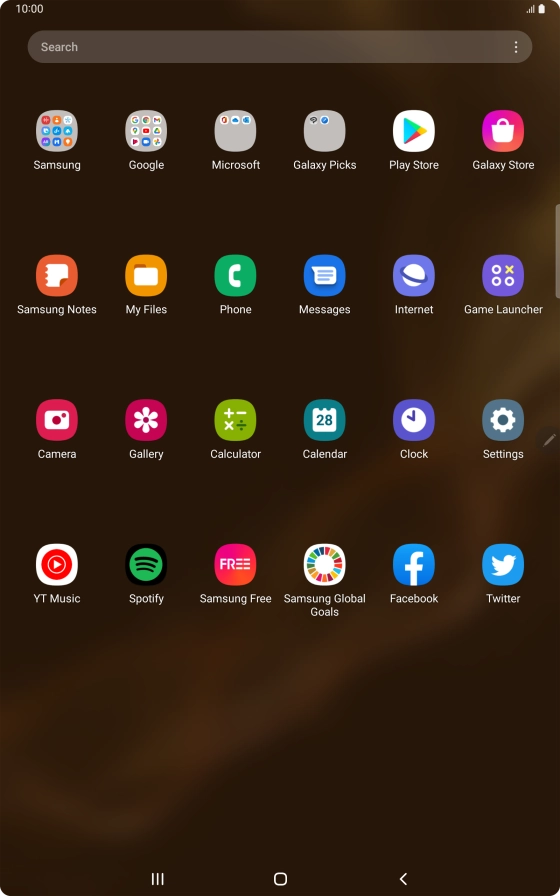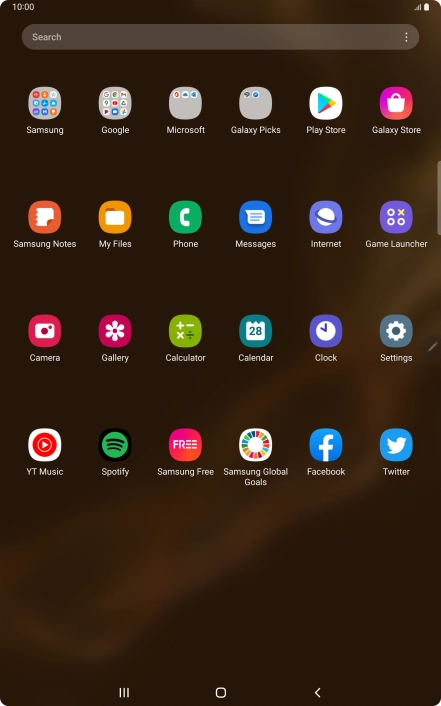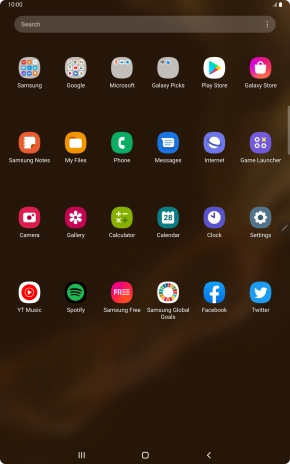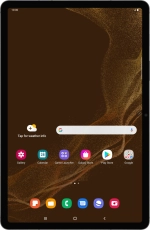
Samsung Galaxy Tab S8 5G
Android 12.0
1. Find "VIDEO"
Press Camera.
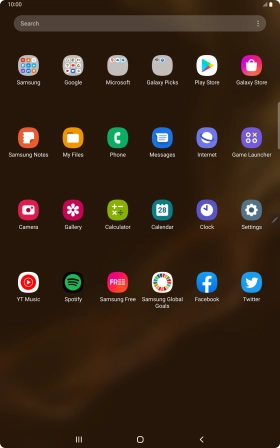
Press VIDEO.

2. Turn video light on or off
Press the video light icon.
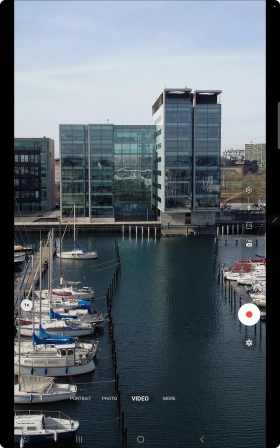
Press the required setting.
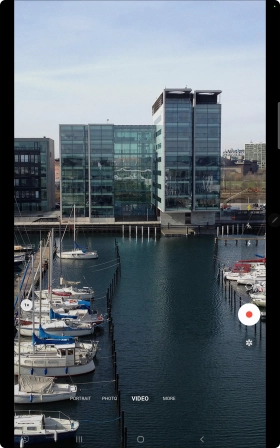
3. Record video clip
Point the camera lens at the back of your tablet at the required object.
Drag two fingers together or apart to zoom in or out.
Press the record icon to start recording.
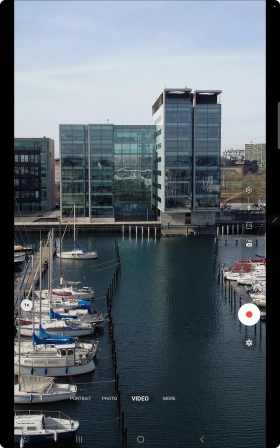
Press the stop icon to stop recording.
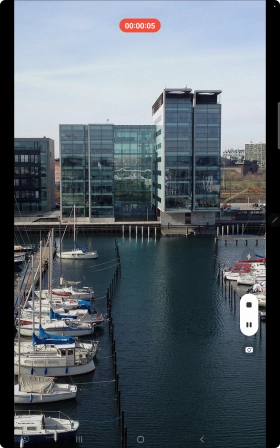
4. Return to the home screen
Press the Home key to return to the home screen.