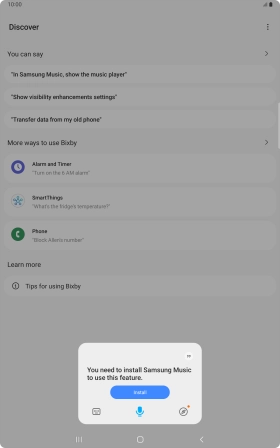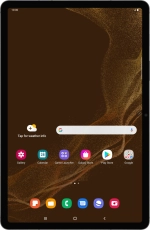
Samsung Galaxy Tab S8 5G
Android 12.0
1. Turn on voice control
Press and hold the Side key.
If you've turned on automatic activation, you can activate voice control by saying the recorded command.
2. Use voice control
Say, in your own words, what you would like your tablet to do. CAMERA, CALL [contact], SEARCH THE WEB FOR [information].
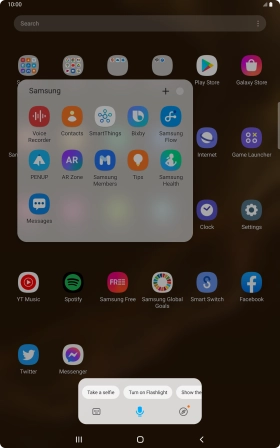
If an application is open on your tablet, such as a Mail, you can also use the functions available here, e.g.: Reply to this email.
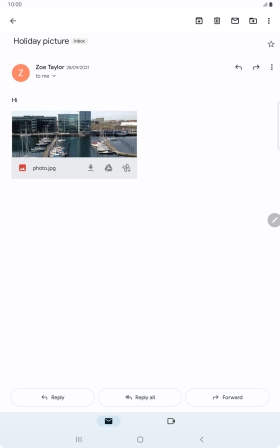
Press the explore icon for more examples.
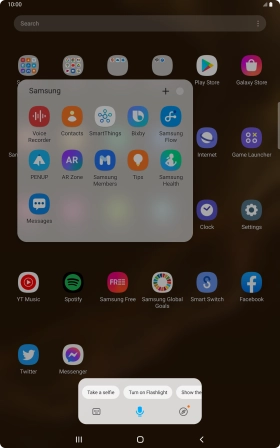
3. Return to the home screen
Press the Home key to return to the home screen.