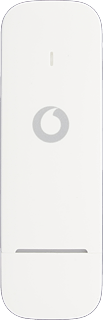
Vodafone K5160
Windows 10
1 Insert your SIM
Turn the front of your USB modem towards you.
Slide the cover upwards and remove it.
Slide the cover upwards and remove it.
Turn your SIM as illustrated next to the SIM holder.
Slide your SIM into the SIM holder.
Place the cover on your USB modem with ½ cm opening at the bottom and slide the cover downwards.
2 Connect your USB modem and your computer
Connect your USB modem to your computer's USB port.
Click the network icon.
Click the network icon.
Click the mobile network icon.
Click Connect.
If required, follow the instructions on the screen to key in your PIN.
If required, follow the instructions on the screen to key in your PIN.
3 Download software
Click Get the recommended app.
Click Get to download the application for the USB modem.
4 Start the installation application for the USB modem
Click the Windows icon.
Click Vodafone Mobile Broadband and follow the instructions on the screen to finish the installation.