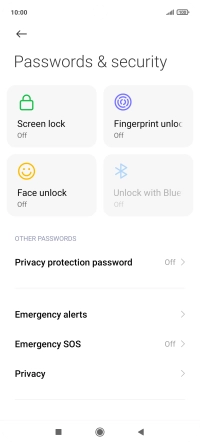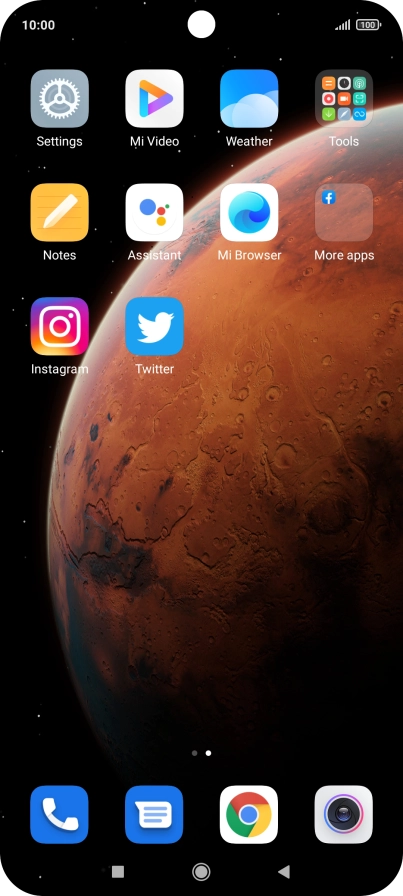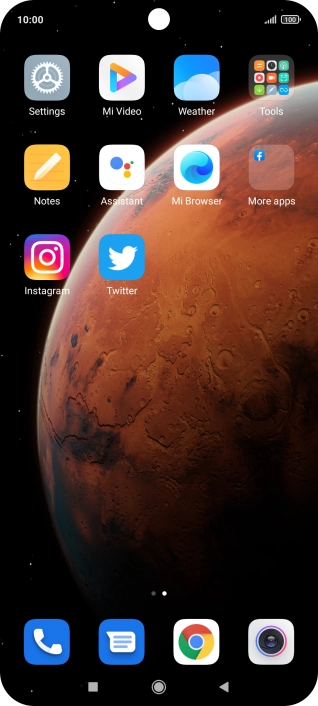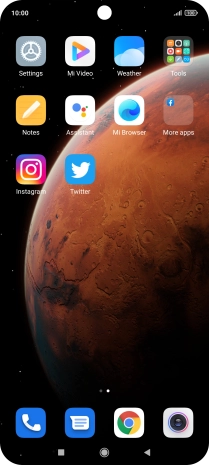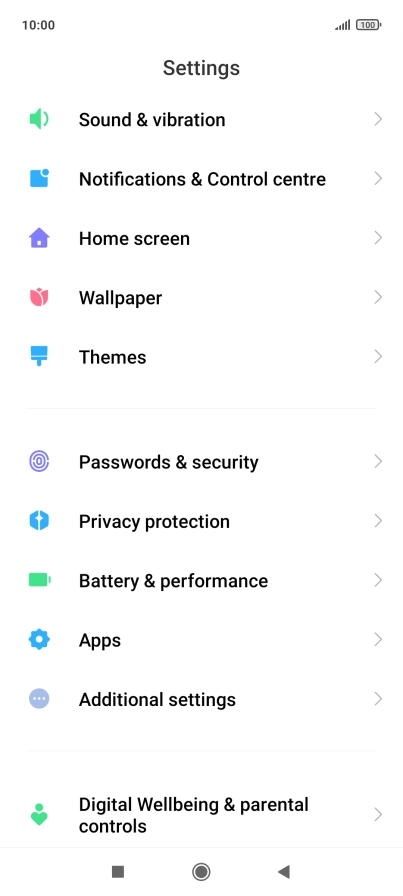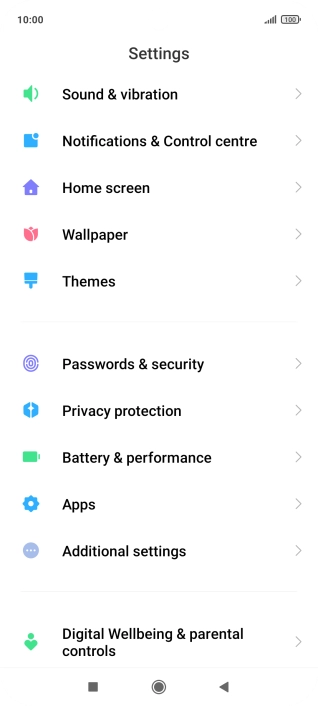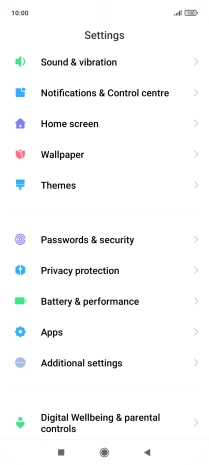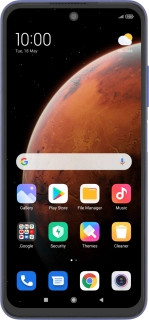
Xiaomi Redmi Note 10 5G
Android 11.0
1. Find "Passwords & security"
Press Settings.

Press Passwords & security.
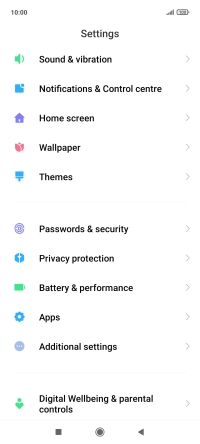
2. Create phone lock code using a fingerprint
Press Screen lock.
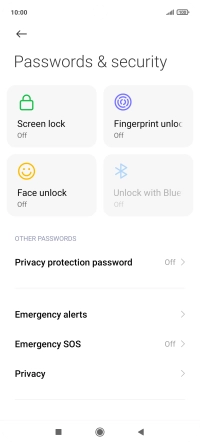
Press the required phone lock code.
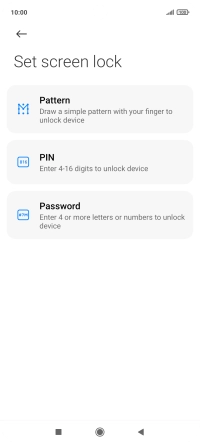
Press Got it and follow the instructions on the screen to create an additional phone lock code.
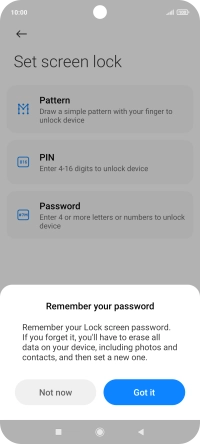
Press Add.
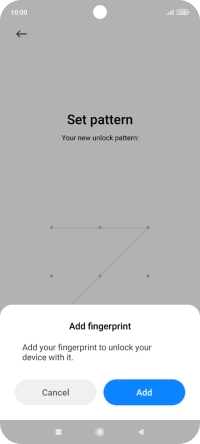
Follow the instructions on the screen to create the phone lock code using your fingerprint.
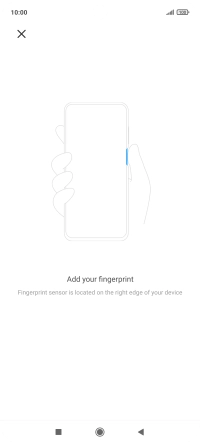
Press Done.
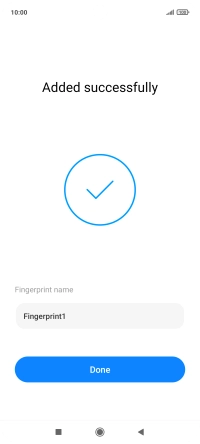
Press the indicators next to the required settings to turn them on or off.
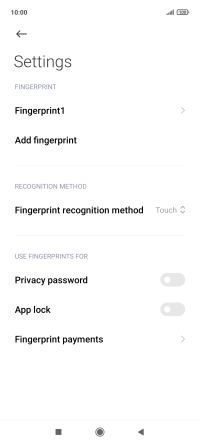
Press the Return key.
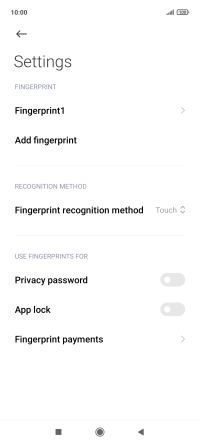
3. Turn off use of phone lock code
Press Screen lock.
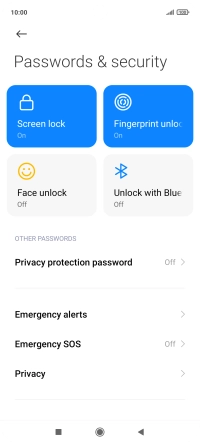
Key in the current phone lock code and press Turn off screen lock.
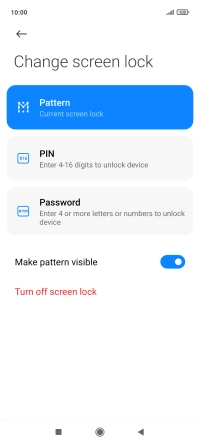
Press OK.
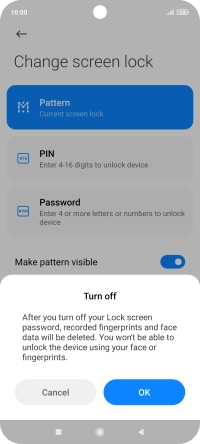
4. Return to the home screen
Press the Home key to return to the home screen.