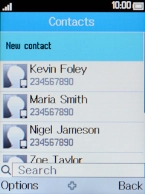Alcatel 20.03
1. Find "Copy"
Press the Right selection key.
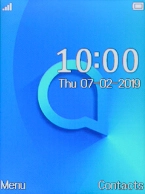
Select the required contact.
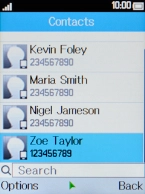
Press the Left selection key.
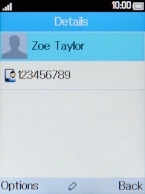
Select Copy.
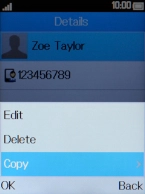
2. Import contact from your SIM to your phone
Select Copy from.

Select SIM.
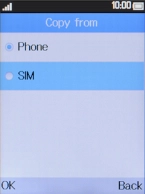
Press the Left selection key.
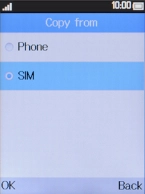
Select Copy to.
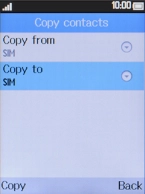
Select Phone.
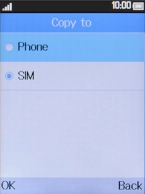
Press the Left selection key.
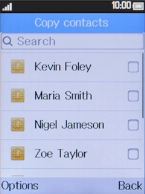
Select Mark all.
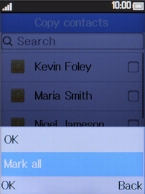
Press the Left selection key.
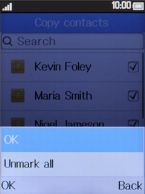
Select OK.
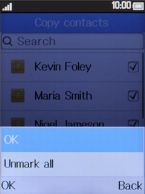
3. Export contact from your phone to your SIM
Select Copy from.
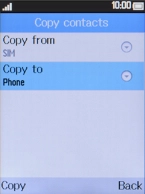
Select Phone.
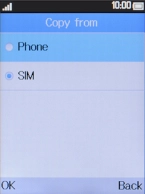
Press the Left selection key.
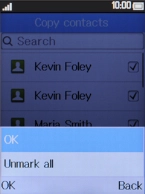
Select Copy to.
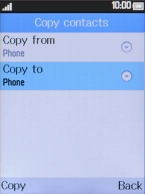
Select SIM.
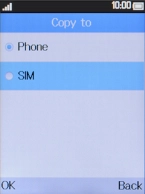
Press the Left selection key.
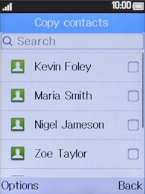
Select Mark all.
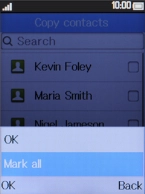
Press the Left selection key.
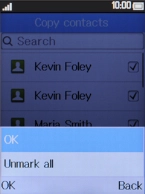
Select OK.
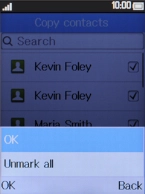
4. Return to the home screen
Press Disconnect to return to the home screen.