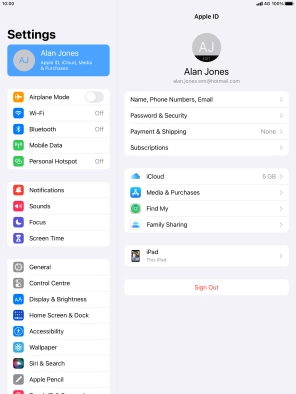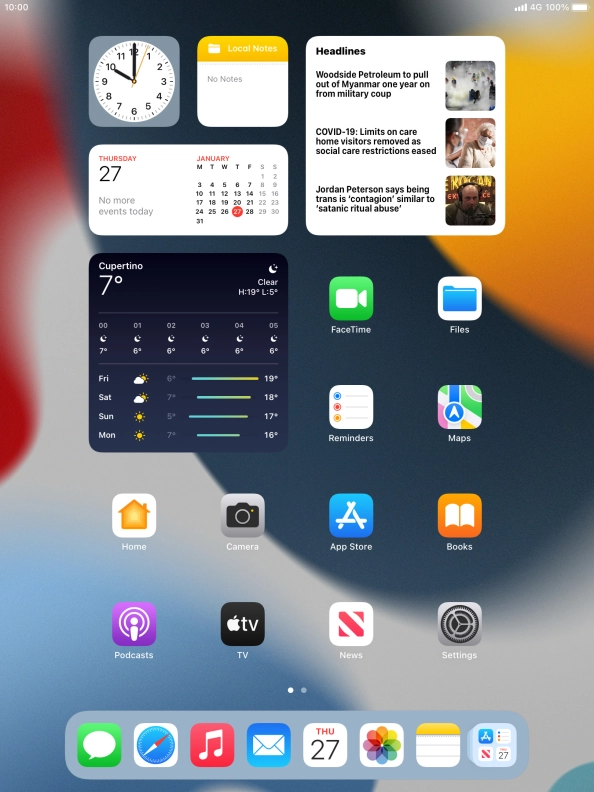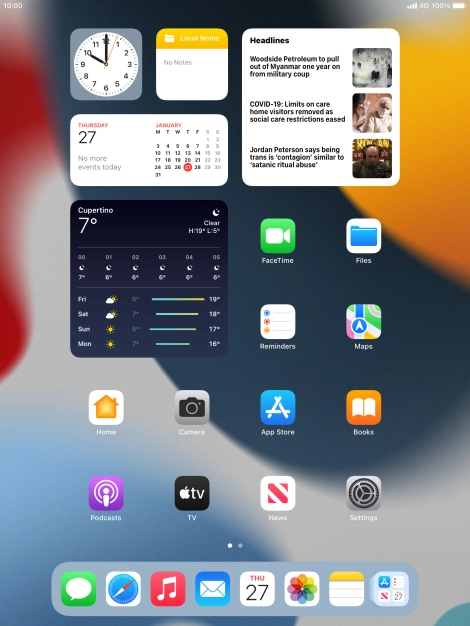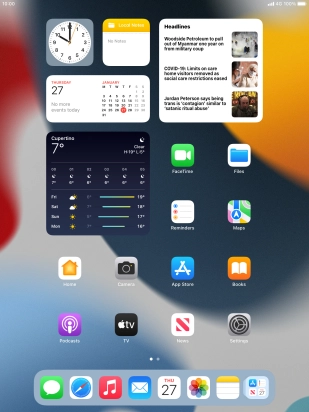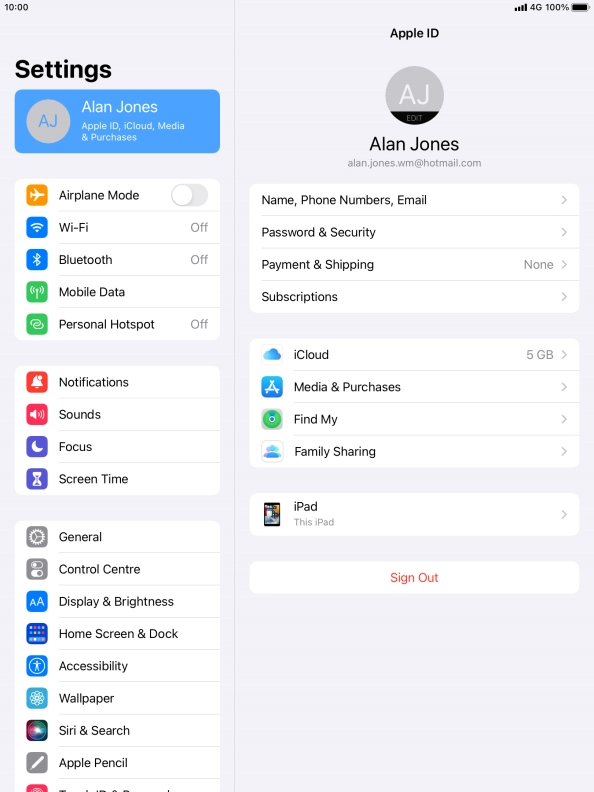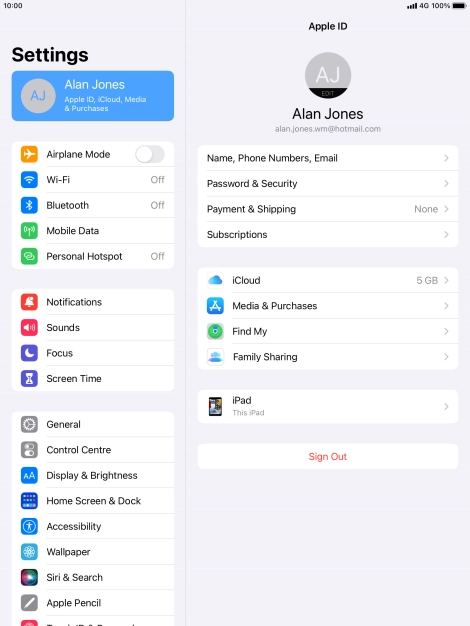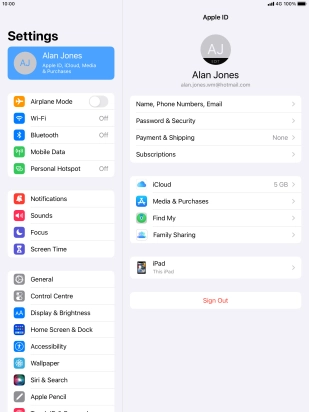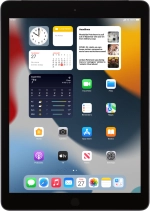
Apple iPad 10.2 (7th gen.)
iPadOS 15.2
1 Find "Sign in to your iPad"
Press Settings.
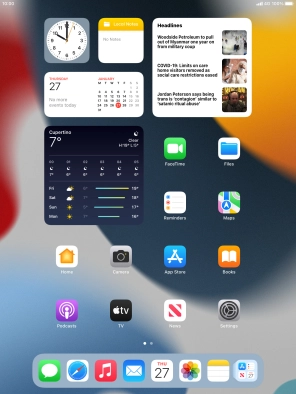
Press Sign in to your iPad.
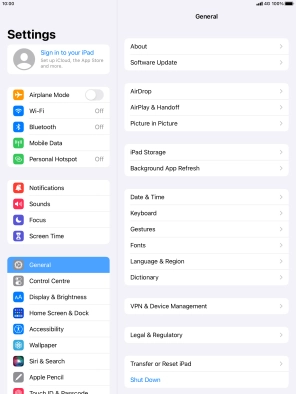
2 Activate Apple ID
If you don t have an Apple ID, press Don't have an Apple ID or forgot it? and follow the instructions on the screen to create an Apple ID.
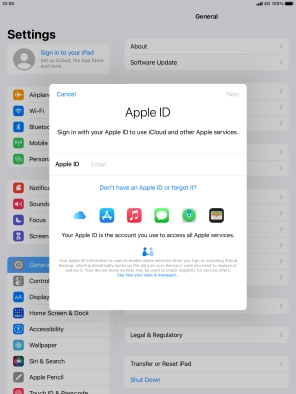
Press the field next to "Apple ID" and key in the username for your Apple ID.
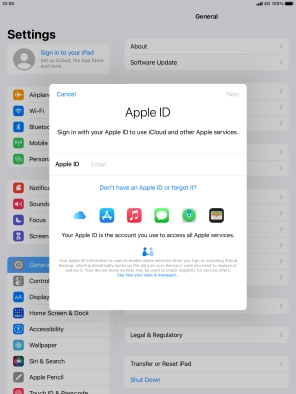
Press Next.
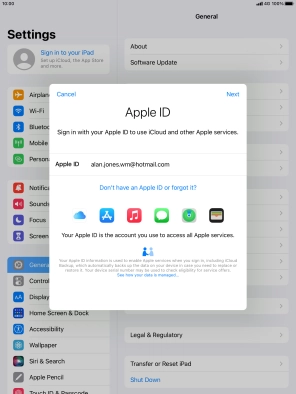
Press the field next to "Password" and key in the password for your Apple ID.
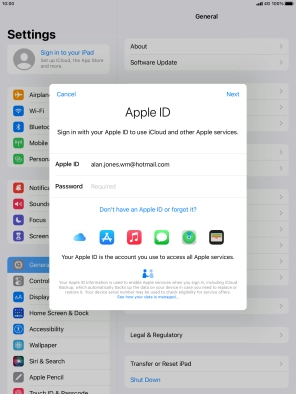
Press Next.
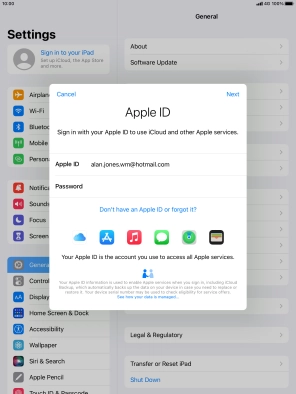
3 Return to the home screen
Press the Home key to return to the home screen.