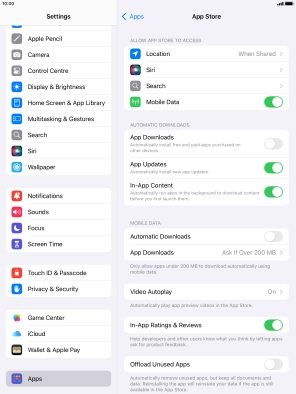1. Find "App Store"
Press Settings.
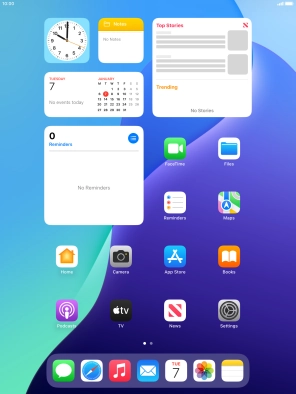
Press Apps.
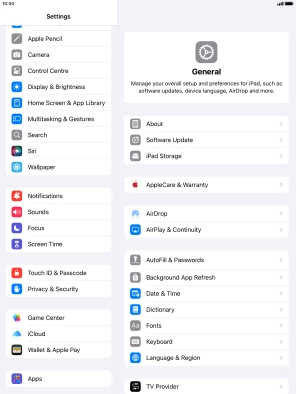
Press App Store.
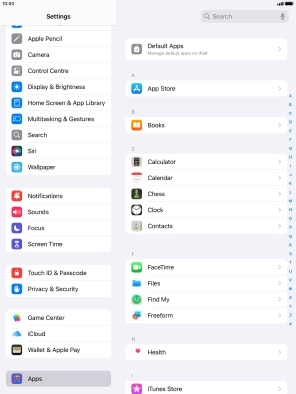
2. Turn Offload Unused Apps on or off
Press the indicator next to "Offload Unused Apps" to turn the function on or off.
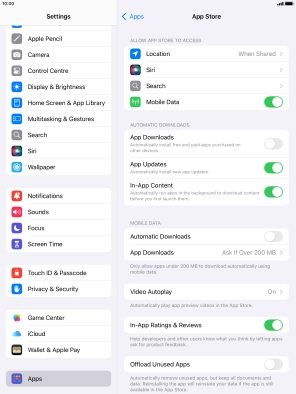
3. Return to the home screen
Press the Home key to return to the home screen.