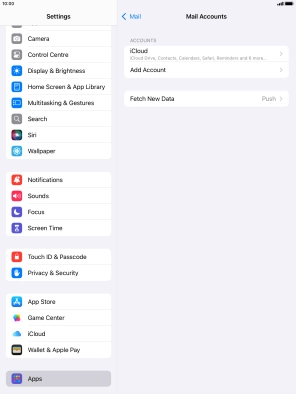1. Find "Mail Accounts"
Press Settings.
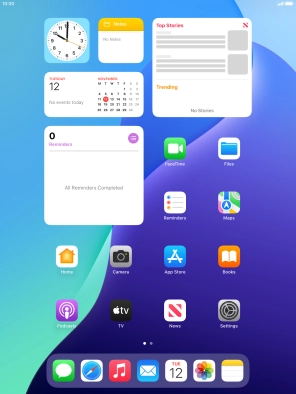
Press Apps.
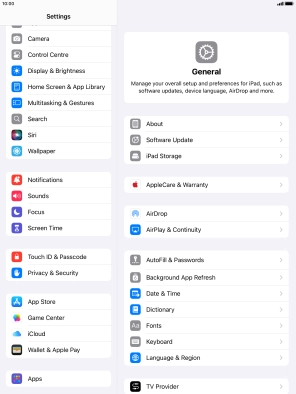
Press Mail.
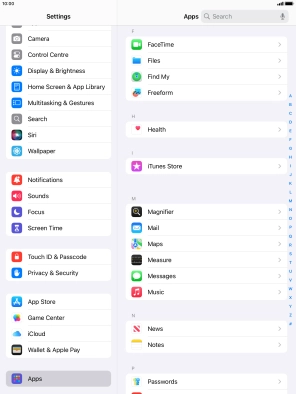
Press Mail Accounts.
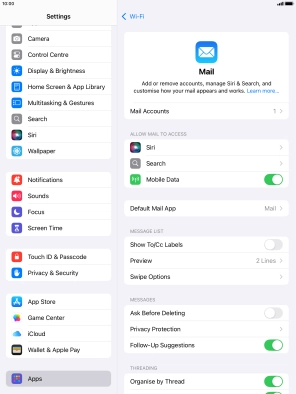
2. Delete email account
Press the required email account.
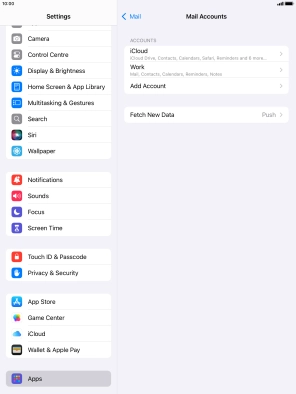
Press Delete Account.
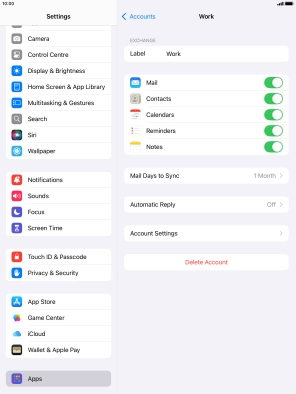
Press Delete from My iPad.
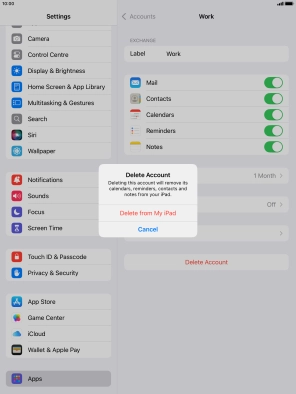
3. Return to the home screen
Press the Home key to return to the home screen.