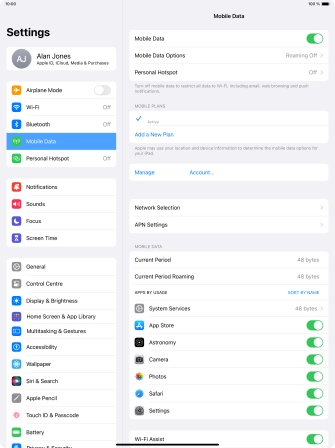1. Find "Use QR Code"
Press Settings.
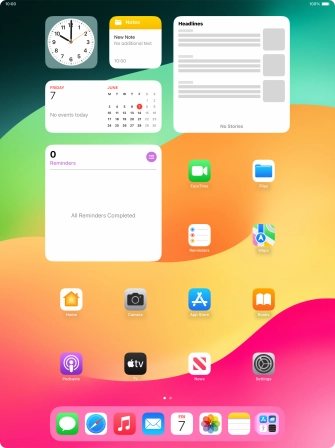
Press Mobile Data.
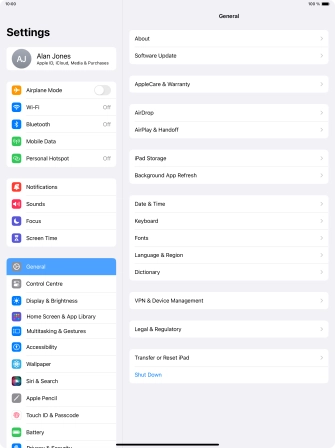
Press Use QR Code.
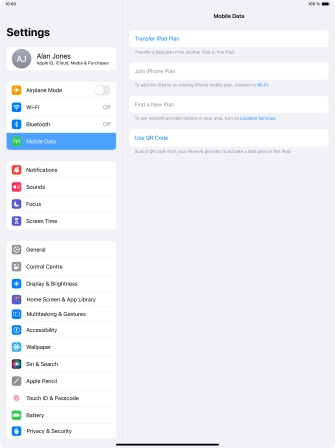
2. Scan QR code
Place the QR code you've received inside the tablet camera frame to scan the code. If you’ve deleted your eSIM, you can re-add it using your existing QR code. If you’re having problems, see our FAQ.
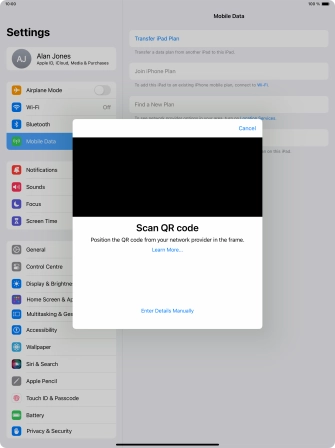
3. Activate eSIM
Press Continue.
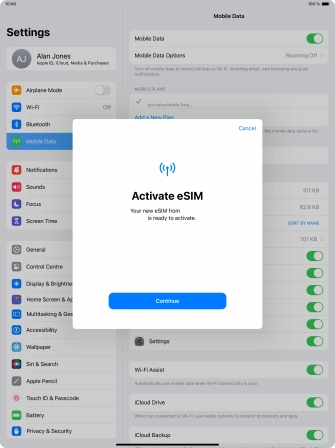
Press Done.
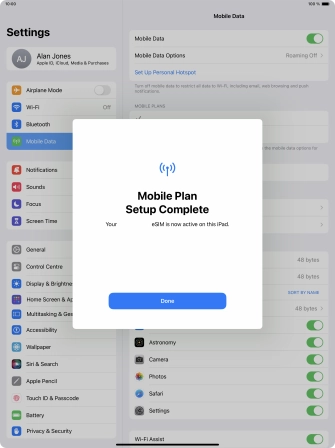
4. Return to the home screen
Slide your finger upwards starting from the bottom of the screen to return to the home screen.