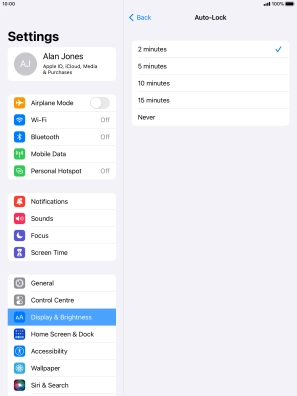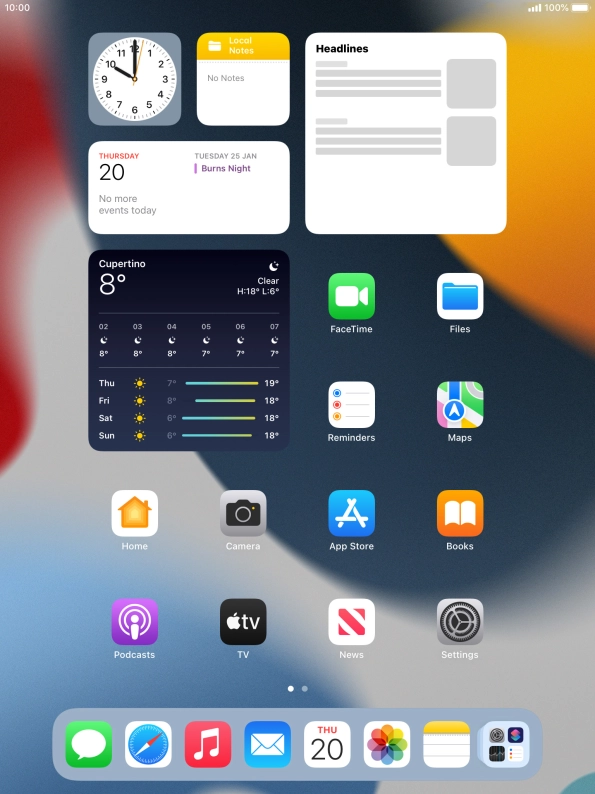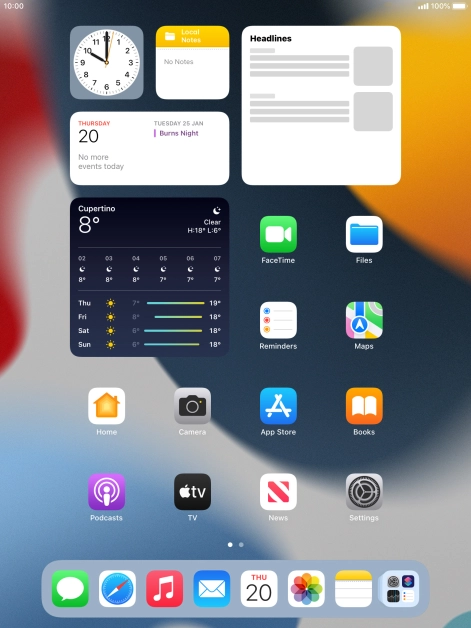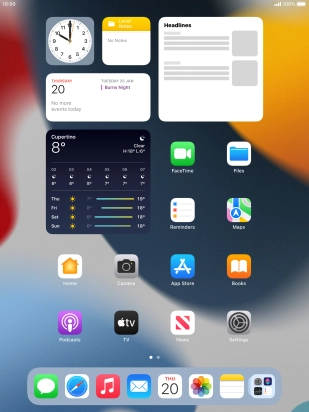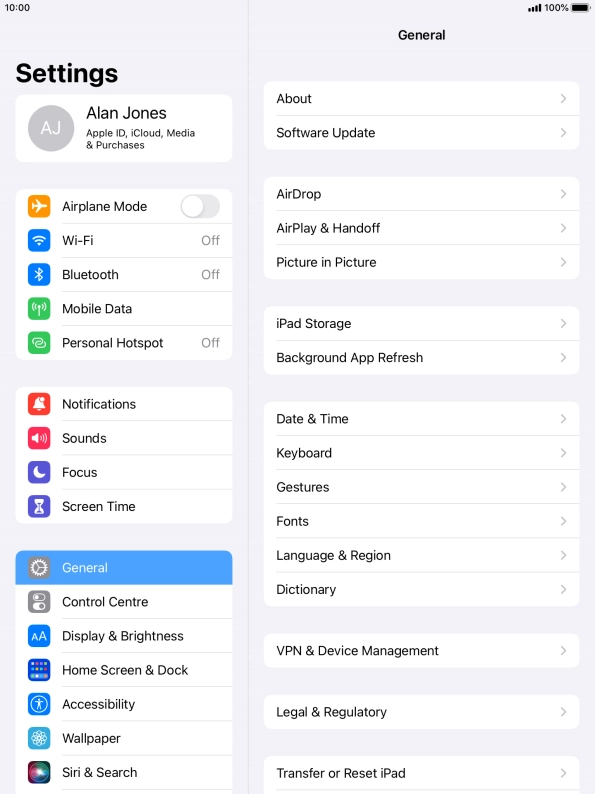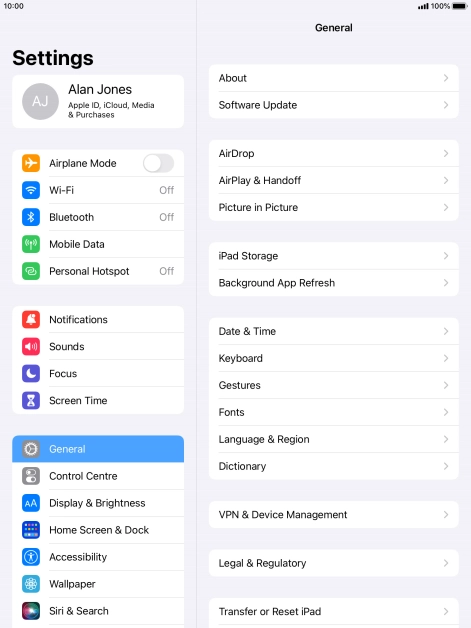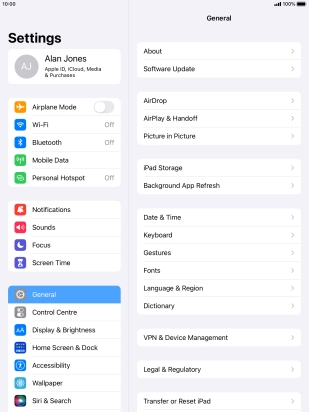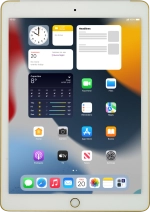
Apple iPad Air 2
iPadOS 15.2
1 Turn on the screen lock
Press On/Off.
2 Turn off the screen lock
Press the Home key.
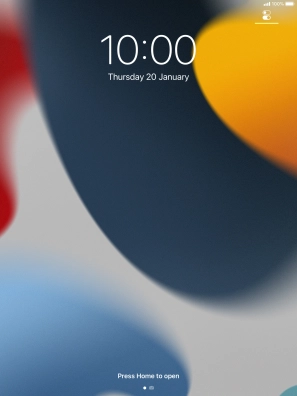
Press the Home key to turn off the screen lock.
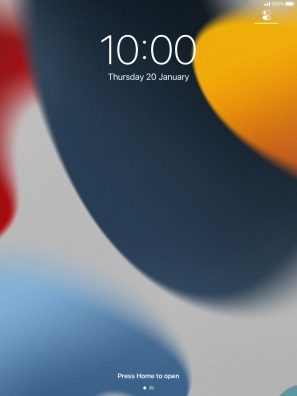
3 Set automatic screen lock
Press Settings.
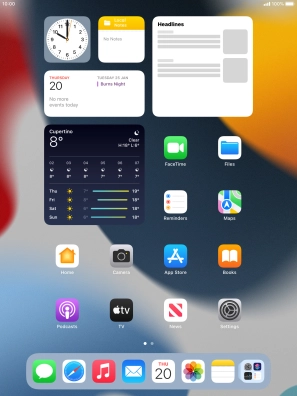
Press Display & Brightness.
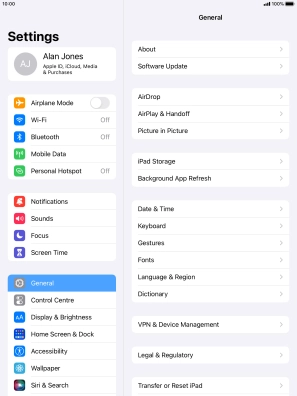
Press Auto-Lock.
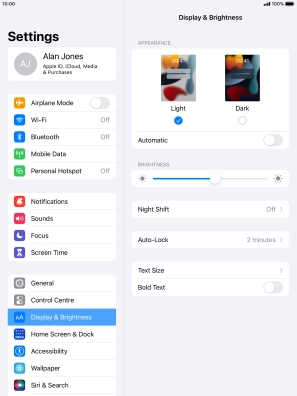
Press the required setting.
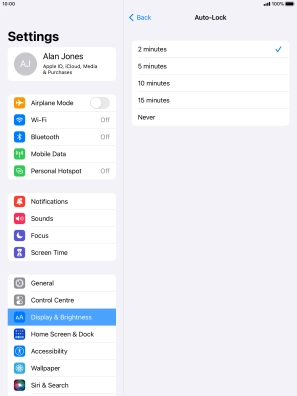
4 Return to the home screen
Press the Home key to return to the home screen.