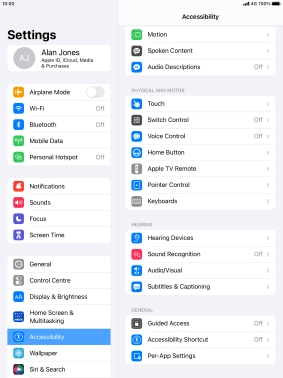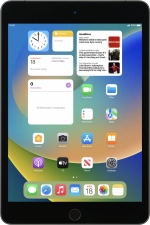
Apple iPad mini (2019)
iPadOS 16.2
1. Find "Accessibility"
Press Settings.
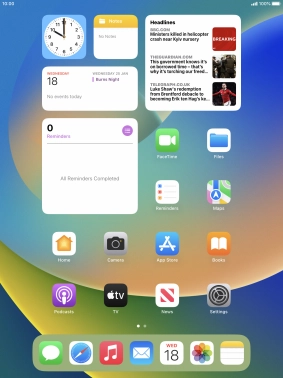
Press Accessibility.
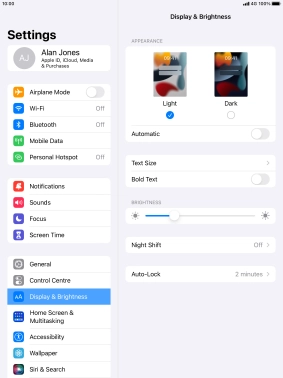
2. Select vision settings
Press the required category below "VISION" and follow the instructions on the screen to select the required settings.
You can select different settings for screen customisation, e.g. change contrast, colour and font size making it easier to use the tablet screen.
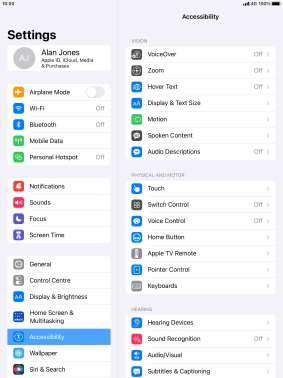
3. Select physical and motor settings
Press the required category below "PHYSICAL AND MOTOR" and follow the instructions on the screen to select the required settings.
You can select different settings for tablet interaction control, e.g. AssistiveTouch and voice control making it easier to navigate your tablet.
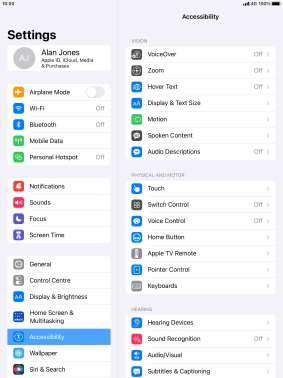
4. Select hearing settings
Press the required category below "HEARING" and follow the instructions on the screen to select the required settings.
You can select different settings for sound assistance on your tablet, e.g. using of hearing aids with your tablet, loud volume notification when using a headset and generation of subtitles during media playback.
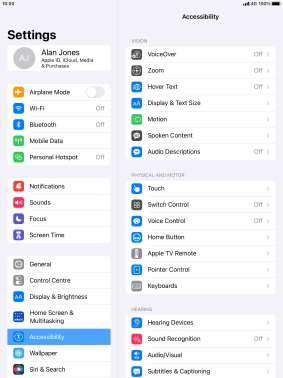
5. Select more settings
Press the required category below "GENERAL" and follow the instructions on the screen to select the required settings.
It is possible to select more accessibility settings, you can, e.g., turn the accessibility shortcut on or off, set up Guided Access and set up accessibility functions for certain apps.
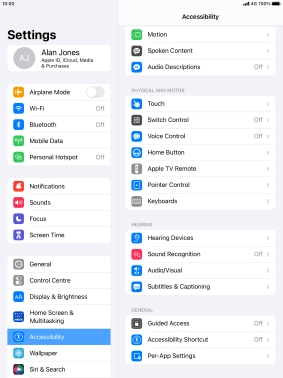
6. Return to the home screen
Press the Home key to return to the home screen.