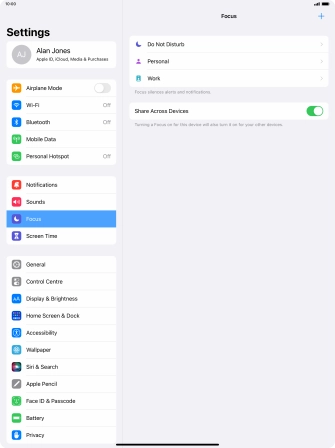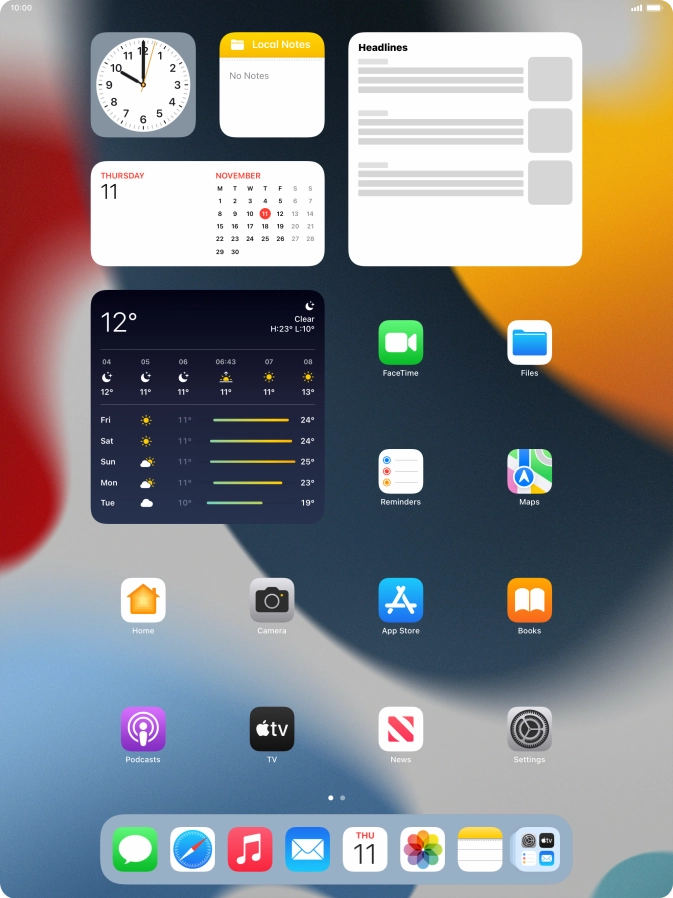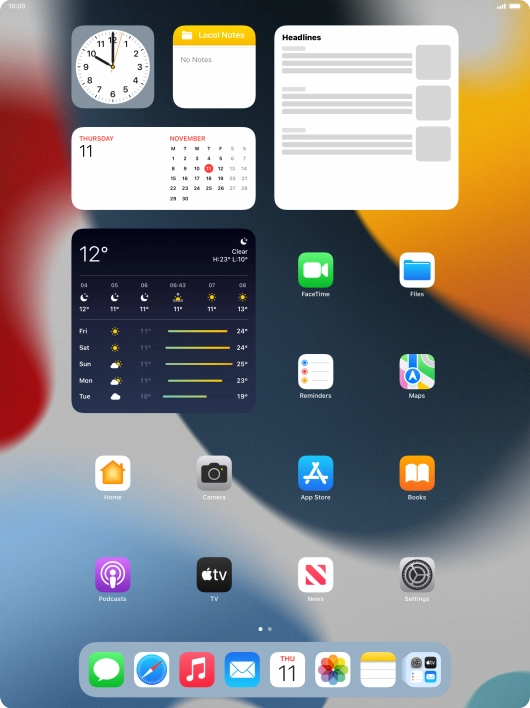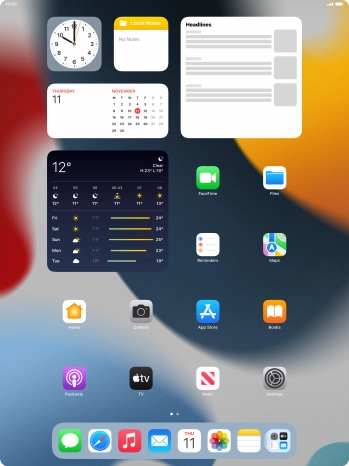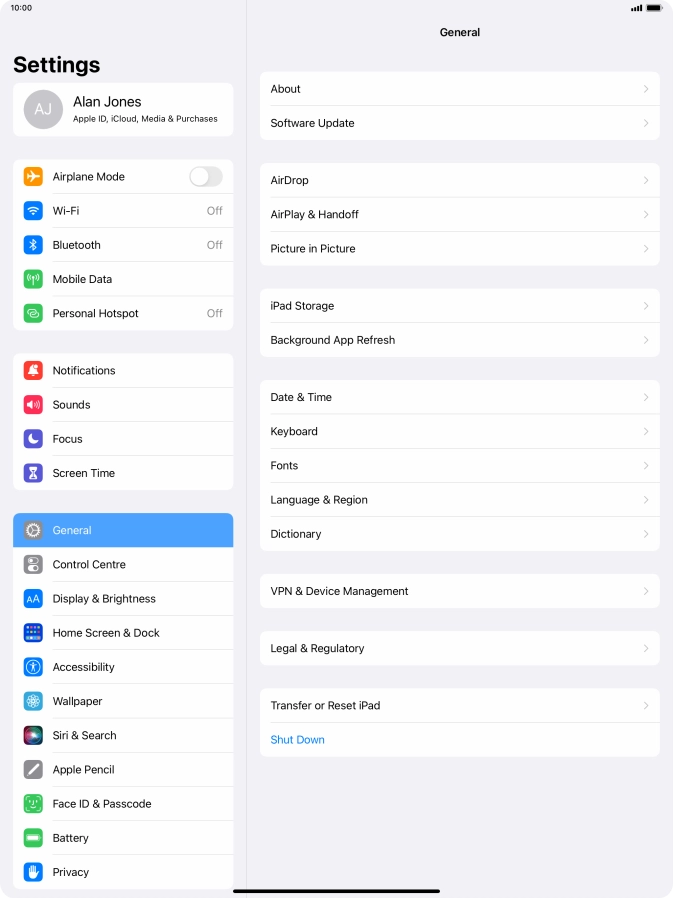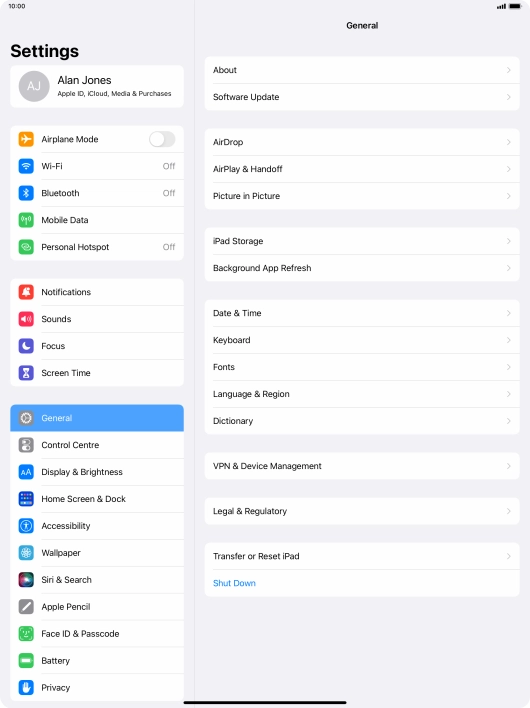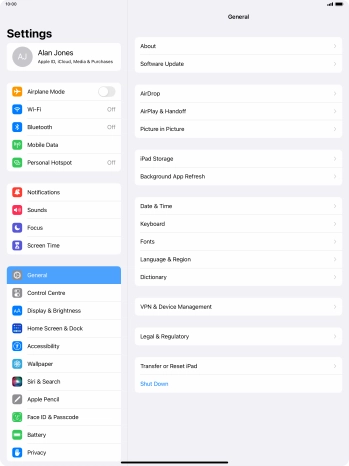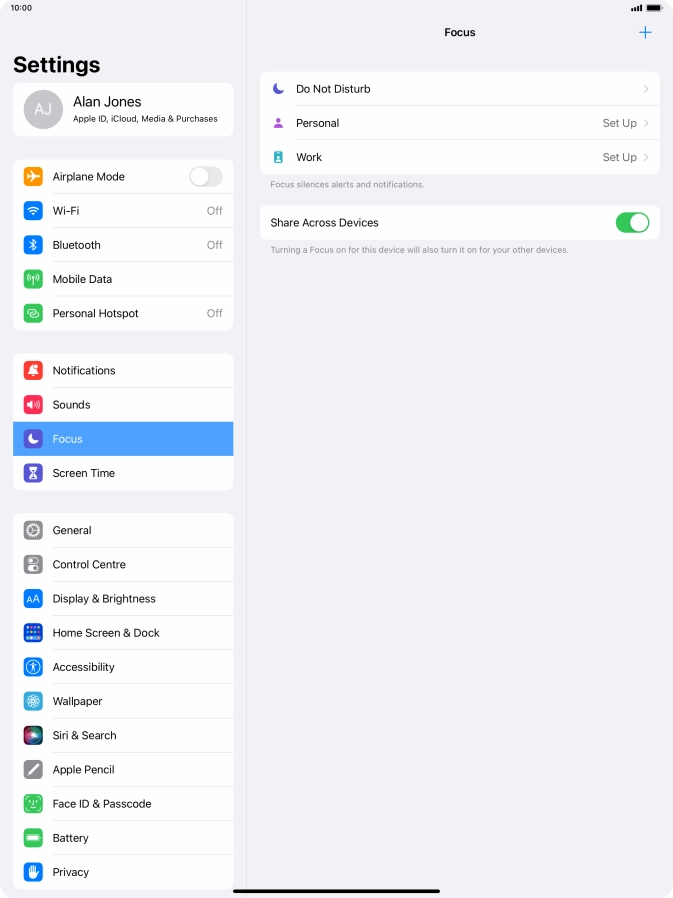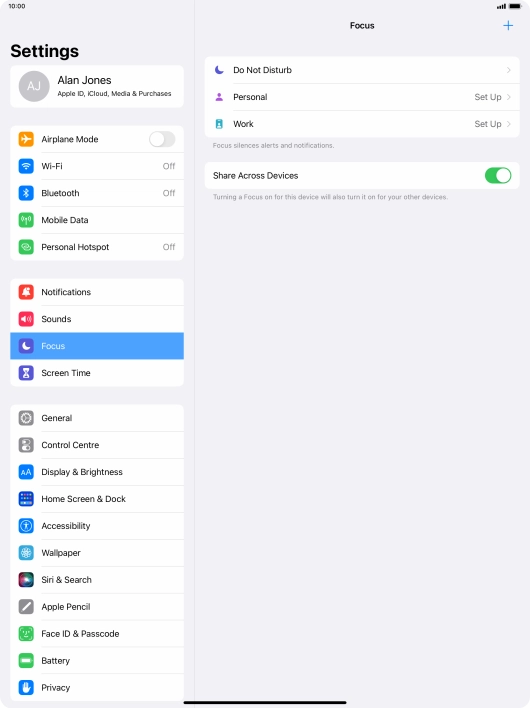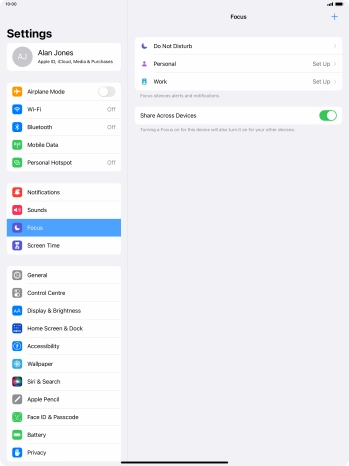Apple iPad Pro 12.9 (2021)
iPadOS 15.0
1. Find "Focus"
Press Settings.
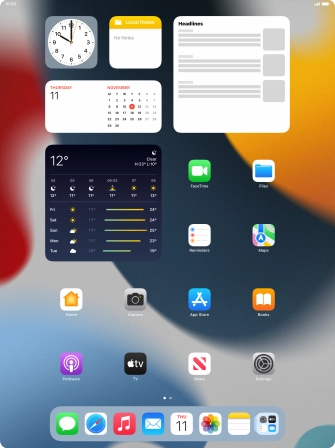
Press Focus.
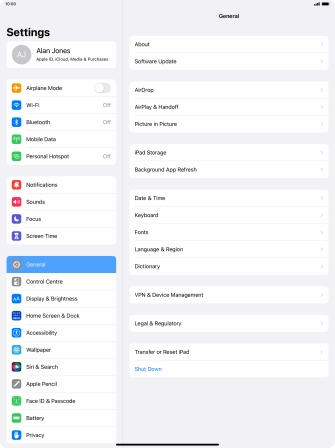
2. Select focus mode
Press the required focus mode.
See how to use Do Not Disturb.
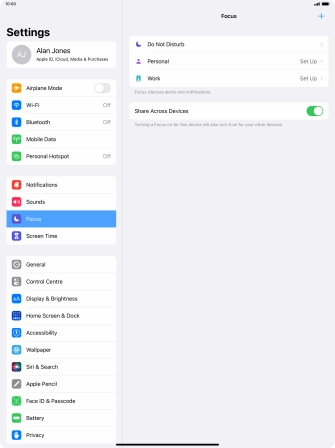
Press Next.
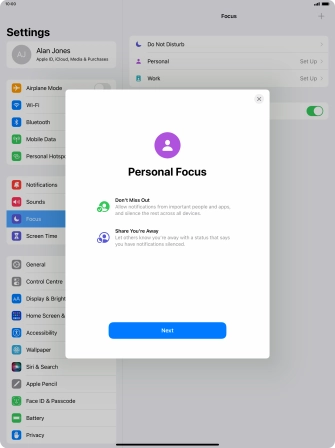
3. Select contacts
Follow the instructions on the screen to select which contacts you would like to receive calls and notifications from when the selected focus mode is turned on and press Allow.
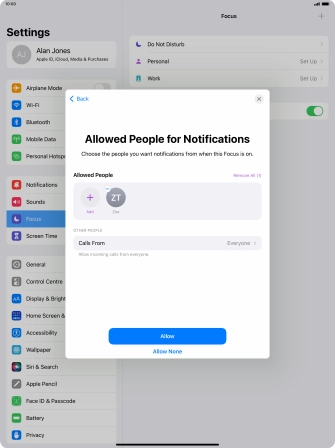
Press Allow None if you don't want to receive calls or notifications from any contacts.
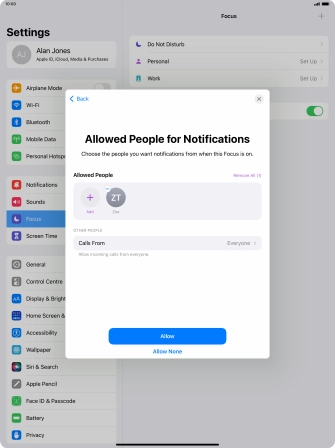
4. Select apps
Follow the instructions on the screen to select which apps you would like to receive notifications from when the selected focus mode is turned on and press Allow.
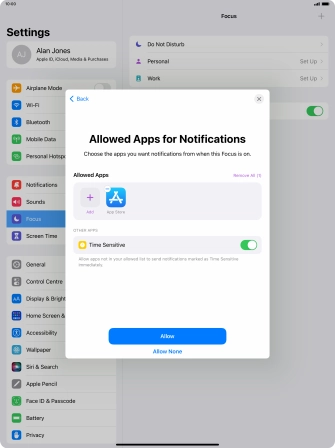
Press the indicator next to "Time Sensitive" to turn display of timed notifications on or off when the selected focus mode is turned on.
See how to set timed notifications.
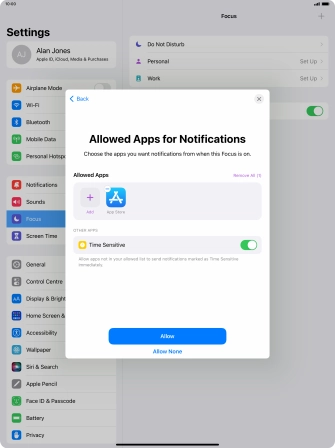
Press Allow None if you don't want to receive notifications from any apps.
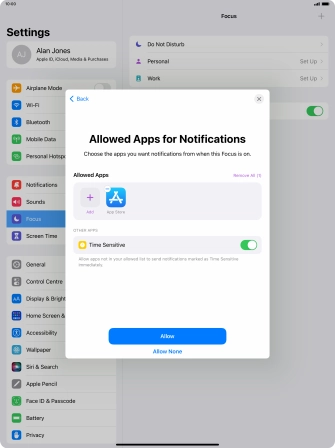
5. Turn on focus mode
Press Done.
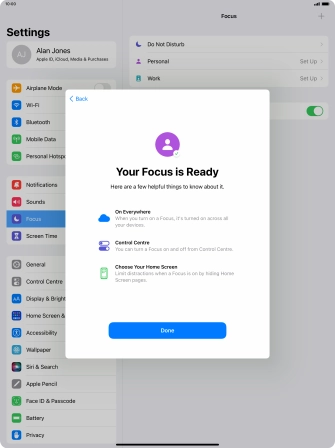
6. Select period for focus mode
Press Add Schedule or Automation and follow the instructions on the screen to select the required period or automatic activation for the selected focus mode.
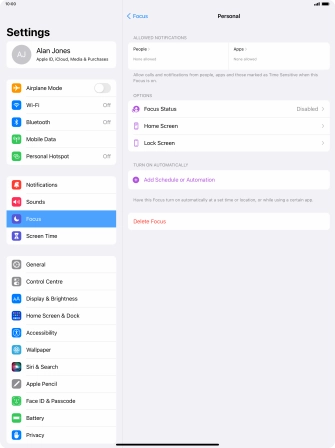
Press arrow left.
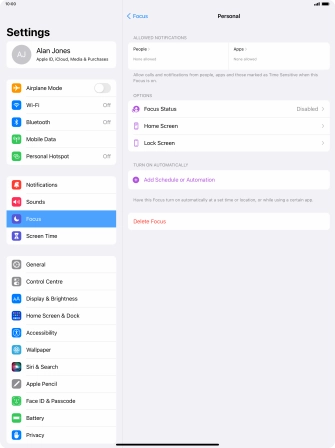
7. Turn activation of focus mode on all devices on or off
Press the indicator next to "Share Across Devices" to turn the function on or off.
You can activate the same focus mode on all your devices running iOS 15 or later. To turn on the function, you need to activate your Apple ID on your tablet.
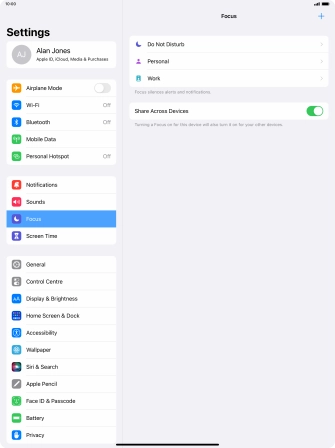
If you turn off the function, press OK.
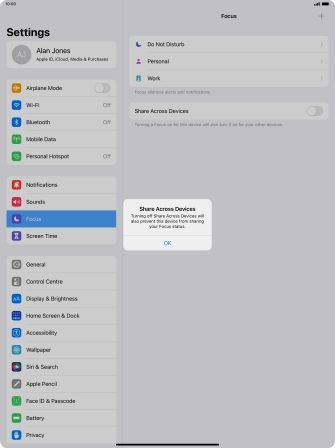
8. Add new focus mode
Press the add icon.
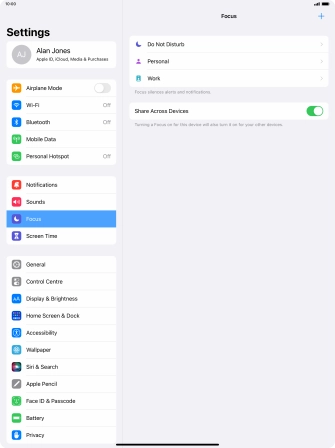
Press the required focus mode.
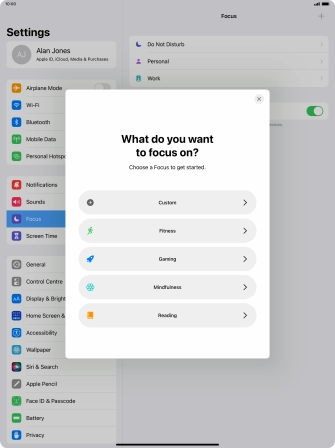
9. Delete focus mode
Press the required focus mode.
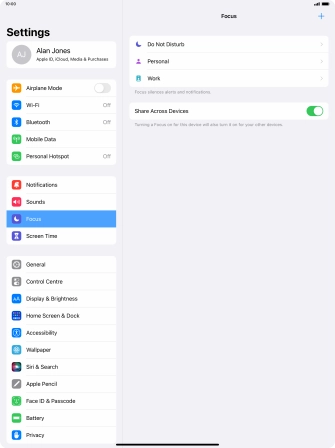
Press Delete Focus.
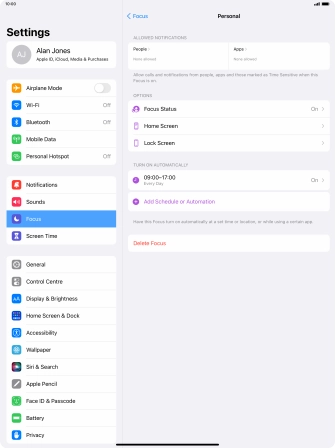
Press Delete Focus.
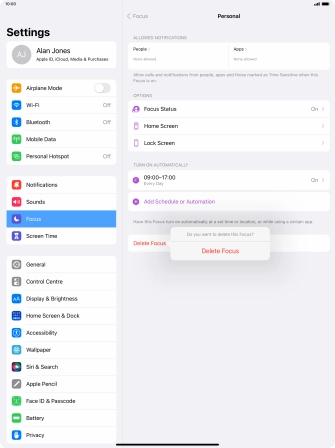
10. Return to the home screen
Slide your finger upwards starting from the bottom of the screen to return to the home screen.