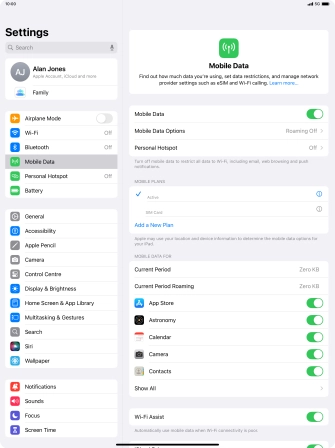1. Find "Use QR Code"
Press Settings.
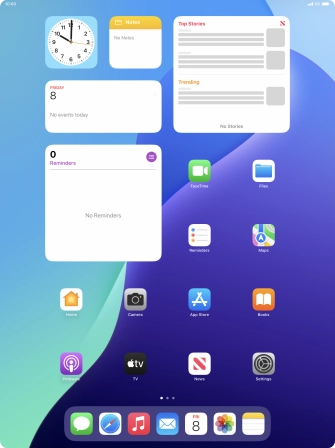
Press Mobile Data.
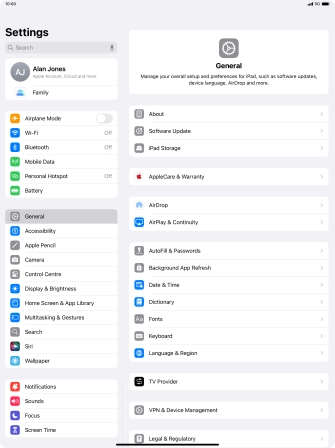
Press Add a New Plan.
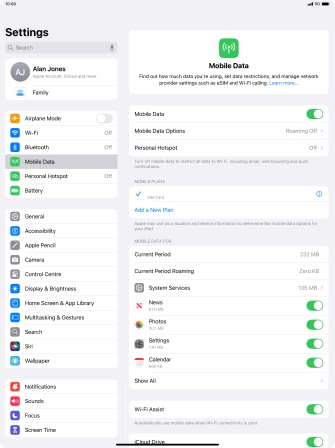
Press Use QR Code.
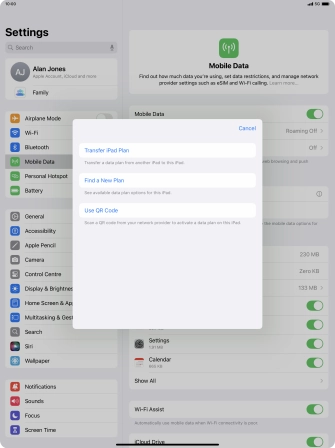
2. Scan QR code
Place the QR code you've received inside the tablet camera frame to scan the code.
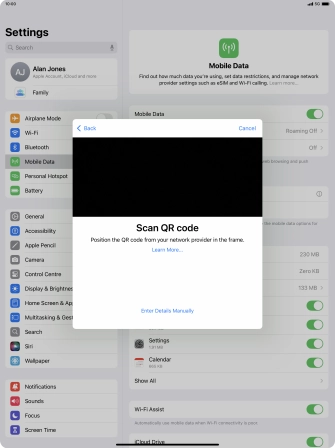
3. Activate eSIM
Press Continue.
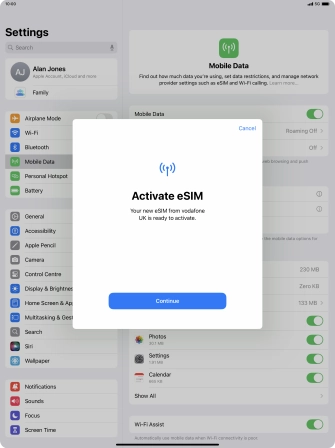
Press Done.
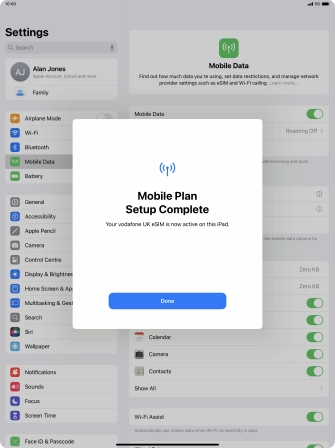
4. Return to the home screen
Slide your finger upwards starting from the bottom of the screen to return to the home screen.