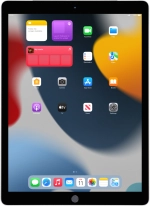
Apple iPad Pro 12.9
iPadOS 15.3
1 Select general settings
Press and hold On/Off until your tablet is turned on.
Press the Home key.

Press the required language.

Press the required country or area.

2 Enter your PIN
If your SIM is locked, key in your PIN and press OK.
If an incorrect PIN is entered three times in a row, your SIM will be blocked. To unblock your SIM, you'll need to key in your PUK. You can get the PUK by calling customer services on 191 from a Vodafone mobile phone. If you're using a land line, you need to dial 03333 040 191. Please note: If you key in the wrong PUK ten times in a row, your SIM will be blocked permanently. In this case, you need a new SIM from Vodafone.

3 Select setup method
Follow the instructions on the screen to transfer content from another device running iOS 11 or later or press Set Up Manually.

4 Select Wi-Fi network
Press the required Wi-Fi network.

Key in the password for the Wi-Fi network and press Join.
If there are no available Wi-Fi networks, you can use the mobile network instead.

Press Next.

5 Turn use of Touch ID on or off
Press Continue.

Follow the instructions on the screen to turn on use of Touch ID or press Set Up Touch ID Later.

If you turn off the function, press Don't Use.
See how to turn Touch ID on or off later after activation.

6 Turn use of lock code on or off
Press Passcode Options.

Follow the instructions on the screen to turn on use of lock code or press Don't Use Passcode.

If you turn off the function, press Don't Use Passcode.

7 Set up your tablet as a new iPad
Press Don't Transfer Apps & Data and follow the instructions on the screen to finish the activation.
If you've backed up content previously, you can restore the content of an iCloud backup or restore the content of an iTunes backup.













































