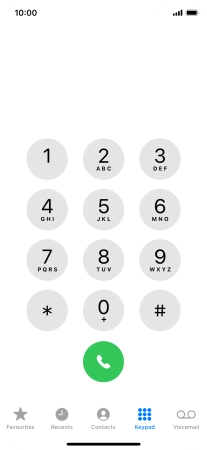1 Find "Keypad"
Press the phone icon.
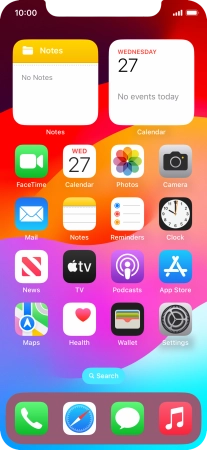
Press Keypad.
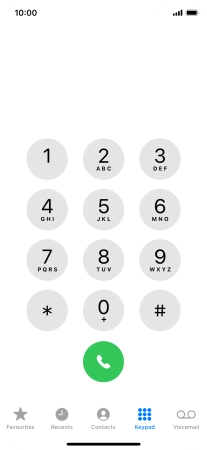
2 Cancel all diverts
Key in ##002# and press the call icon.
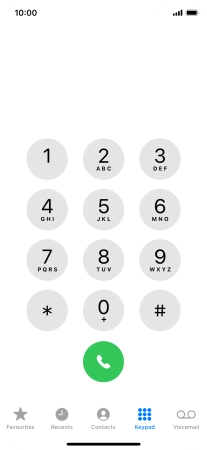
##002#
3 End call
Press Dismiss.
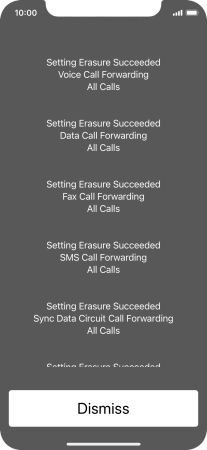
4 Return to the home screen
Slide your finger upwards starting from the bottom of the screen to return to the home screen.