1. Find "Control Centre"
Press Settings.
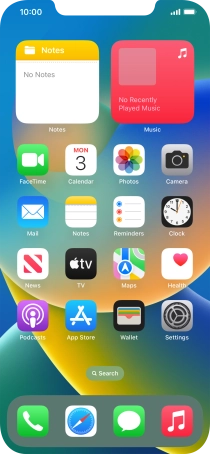
Press Control Centre.

2. Turn use of Control Centre in applications on or off
Press the indicator next to "Access Within Apps" to turn the function on or off.
If you turn on the function, Control Centre can be used both on the home screen and while using other applications.

3. Personalise Control Centre
Press the delete icon next to the required function to remove it from Control Centre.

Press the add icon next to the required function to add it to Control Centre.

Press the move icon next to the required function and drag it to the required position in Control Centre.

4. Return to the home screen
Slide your finger upwards starting from the bottom of the screen to return to the home screen.










