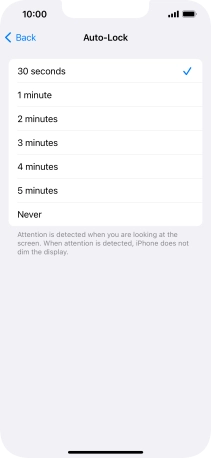1 Turn on the screen lock
Press the Side button.

2 Turn off the screen lock
Press the Side button.

Slide your finger upwards starting from the bottom of the screen.
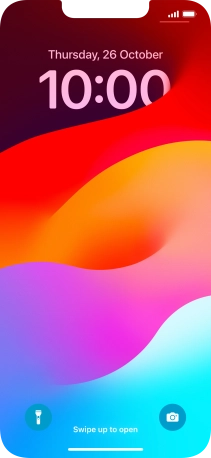
3 Set automatic screen lock
Press Settings.
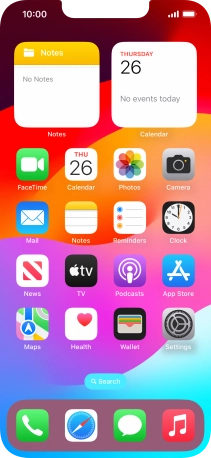
Press Display & Brightness.
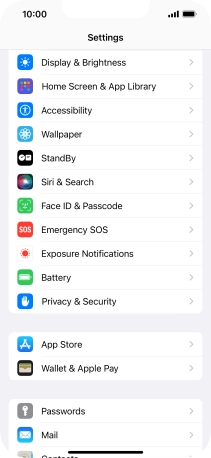
Press Auto-Lock.
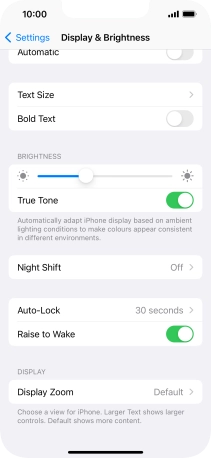
Press the required setting.
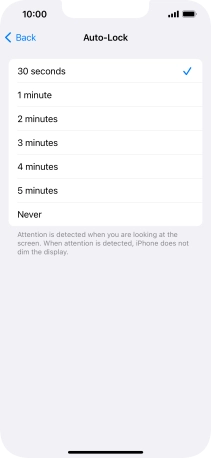
4 Return to the home screen
Slide your finger upwards starting from the bottom of the screen to return to the home screen.