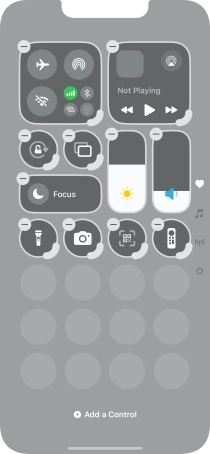1. Find "Control Centre"
Press Settings.
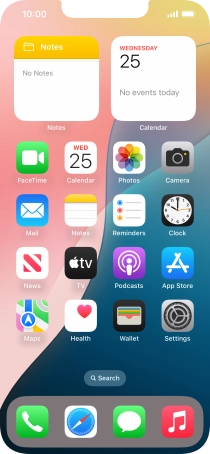
Press Control Centre.

2. Turn use of Control Centre in applications on or off
Press the indicator next to "Access Within Apps" to turn the function on or off.
If you turn on the function, Control Centre can be used both on the home screen and while using other applications.
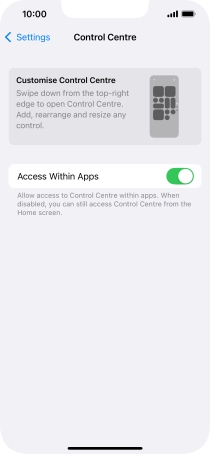
Slide your finger upwards starting from the bottom of the screen to return to the home screen.
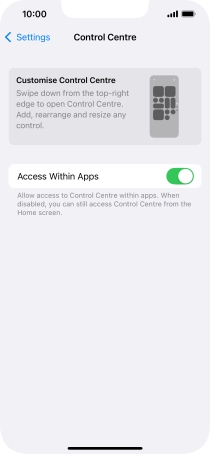
3. Personalise Control Centre
Slide your finger downwards starting from the top right side of the screen.
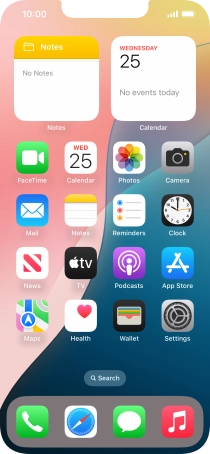
Press the add icon.
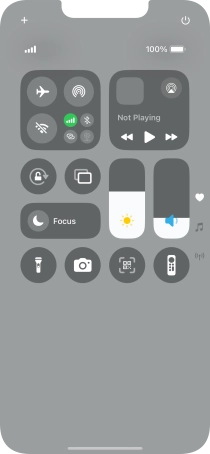
Press Add a control and follow the instructions on the screen to add the required function to Control Centre.
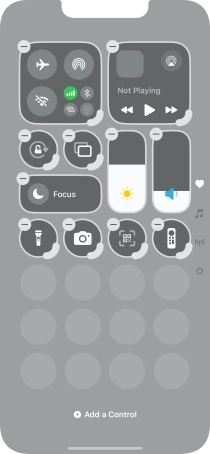
Press and hold the required function. Drag the function to the required position in Control Centre.
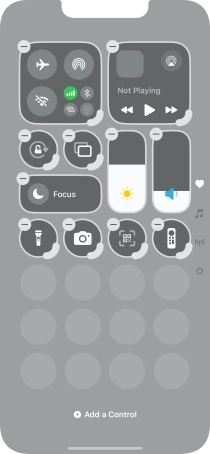
Press the resize icon on the required function to set it to the required size.
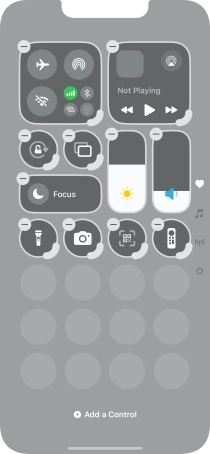
Press the remove icon on the required function to remove it from Control Centre.
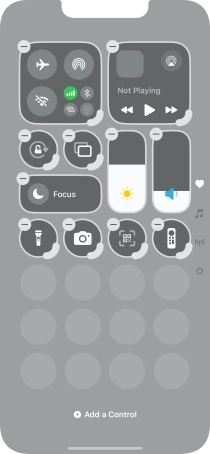
Press the new page icon and follow the instructions on the screen to add the required functions to the Control Centre page.
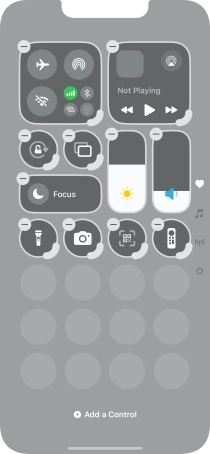
Press the remove icon on the required Control Centre page to remove it from Control Centre.
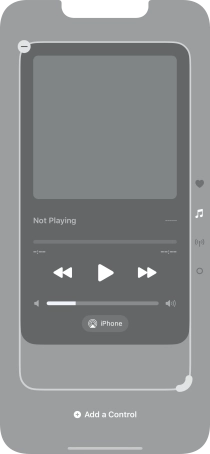
4. Return to the home screen
Slide your finger upwards starting from the bottom of the screen to return to the home screen.